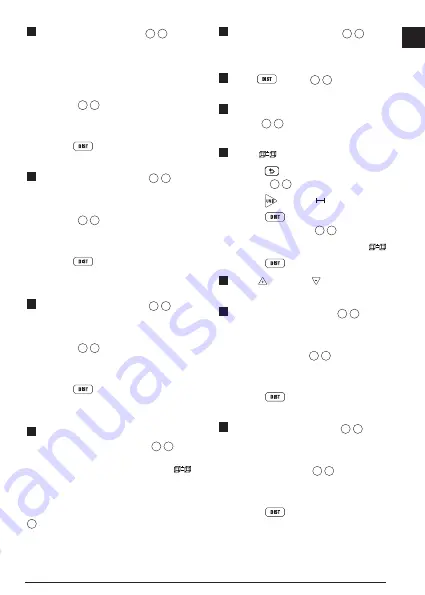
17
E
5.
Measure the
width
(Figure
N
1
).
• Point the top of the tool at one side of the
target (room or object).
• Position the tool at one end of the target
and point the laser dot across the width.
(Figure
N
1
shows where to position
the tool if you are measuring from the
bottom
of the tool.)
• Press
to display the width
measurement at the top of the screen.
6.
Measure the
length
(Figure
N
2
).
• Position the tool at one end of the target
and point the laser dot across the length.
(Figure
N
2
shows where to position
the tool if you are measuring from the
bottom
of the tool.)
• Press
to display the length
measurement on the second line of the
screen.
7.
Measure the
height
(Figure
N
3
).
• Position the tool at one end of the target
and point the laser dot across the height.
(Figure
N
3
shows where to position
the tool if you are measuring from the
bottom
of the tool).
• Press
to display the height
measurement on the third line of the
screen.
8.
View the
Volume
measurement at the
bottom of the screen (Figure
N
4
).
Adding/Subtracting 2 Volumes
You can measure the volume of room or
object and then add it to, or subtract it from,
the volume of another room or object (Figure
O
).
1.
Point the tool's laser (Figure
A
1
) toward
a wall or object, and not toward anyone's
eyes.
2.
Press
(Figure
A
3
) to turn the tool
on and display the red laser dot.
3.
Make sure the tool position setting
(Figure
C
4
) is correct for taking the
measurement.
4.
Select
as the measurement type.
• Press
to display the Main Menu
(Figure
E
2
).
• Press to select .
• Press
to display the Measurement
Type Menu (Figure
E
3
).
• Press the arrow buttons to select
.
• Press
.
5.
Press
to add, or
to subtract, the
volumes of two rooms or objects.
6.
Measure the
width
(Figure
O
1
).
• Position the tool at one end of the room
or object and point the laser dot across
the width. (Figure
O
1
shows where
to position the tool if you are measuring
from the
bottom
of the tool.)
• Press
to display the width
measurement at the top of the screen.
7.
Measure the
length
(Figure
O
2
).
• Position the tool at one end of the room
or object and point the laser dot across
the length. (Figure
O
2
shows where
to position the tool if you are measuring
from the
bottom
of the tool.)
• Press
to display the length
measurement on the second line of the
screen.
Summary of Contents for DW0165S
Page 6: ...6 Figures 1 0100m 2 7390 m 50 0 2 1000 m P Q R ...
Page 7: ...7 4 8270m 24 3 0 0320 m 24 3 S T ...
Page 9: ...9 180 90 180 X 15 0 15 0 50 0 V W ...
Page 81: ...Notes ...






























