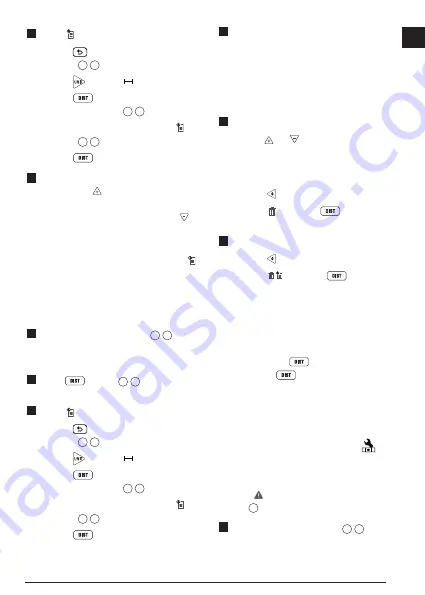
23
E
3.
Select
as the measurement type.
• Press
to display the Main Menu
(Figure
E
2
).
• Press to select .
• Press
to display the Measurement
Type Menu (Figure
E
3
).
• Press the arrow buttons to select
(Figure
E
4
).
• Press
.
4.
View the last measurement that was
taken. Press to scroll through all the
measurements that have been stored in
the tool's memory (up to 20). Press to
scroll back.
Clearing the Tool's Memory
You can clear one or more measurements that
are currently in the tool's memory.
Clearing a Measurement
1.
Point the tool's laser (Figure
A
1
) toward
a wall or object, and not toward anyone's
eyes.
2.
Press
(Figure
A
3
) to turn the tool
on and display the red laser dot.
3.
Select as the measurement type.
• Press
to display the Main Menu
(Figure
E
2
).
• Press to select .
• Press
to display the Measurement
Type Menu (Figure
E
3
).
• Press the arrow buttons to select
(Figure
E
4
).
• Press
.
4.
Specify which measurement you want to
delete:
• To delete a specific measurement,
continue with step 5.
• To delete ALL measurements, skip to
step 6.
5.
To delete a specific measurement:
• Press or to scroll through the
measurements that have been stored
in the tool's memory (up to 20) until you
display the measurement to be deleted.
• Press .
• Select and press
to delete the
measurement.
6.
To delete ALL measurements:
• Press .
• Select
and press
to delete all
measurements from the tool's memory.
Turning Off the Tool
The tool can be turned off in either of these
ways:
• Press and hold
for 10 seconds. When
you release
after 10 seconds, the tool
will turn off.
• If you do not use the tool for 90 seconds, it
will automatically turn off.
Calibrating the tool
Please note that if you do not position the
tool correctly for each step of the calibration
process, will appear in red on the screen
(Figure
X
).
1.
Point the tool's laser (Figure
A
1
) toward
a wall or object, and not toward anyone's
eyes.
Summary of Contents for DW0165S
Page 6: ...6 Figures 1 0100m 2 7390 m 50 0 2 1000 m P Q R ...
Page 7: ...7 4 8270m 24 3 0 0320 m 24 3 S T ...
Page 9: ...9 180 90 180 X 15 0 15 0 50 0 V W ...
Page 81: ...Notes ...






























