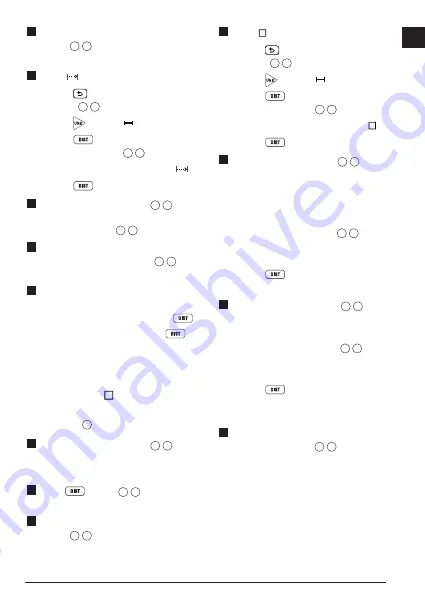
15
E
3.
Make sure the tool position setting
(Figure
C
4
) is correct for taking the
measurement.
4.
Select as the measurement type.
• Press
to display the Main Menu
(Figure
E
2
).
• Press to select .
• Press
to display the Measurement
Type Menu (Figure
E
3
).
• Press the arrow buttons to select .
• Press
.
5.
Point the tool's laser (Figure
A
1
) toward
the wall or object whose distance you need
to measure (Figure
K
1
).
6.
At the bottom of the screen, view the
current measurement (Figure
K
2
), which
will keep changing as you move the tool.
7.
To take the current measurement (from
the tool to the wall or object) and exit
Continuous Measure mode, press
.
To take a new measurement, press
to move the current measurement up to the
previous line on the screen. Then repeat
steps 4-7.
Measuring Area
You can measure the area of a wall, floor, or
object (Figure
L
).
1.
Point the tool's laser (Figure
A
1
) toward
a wall or object, and not toward anyone's
eyes.
2.
Press
(Figure
A
3
) to turn the tool
on and display the red laser dot.
3.
Make sure the tool position setting
(Figure
C
4
) is correct for taking the
measurement.
4.
Select
as the measurement type.
• Press
to display the Main Menu
(Figure
E
2
).
• Press to select .
• Press
to display the Measurement
Type Menu (Figure
E
3
).
• Press the arrow buttons to select .
• Press
.
5.
Measure the
width
(Figure
L
1
).
• Point the top of the tool at one side of the
wall, floor, or object.
• Position the tool at one end of the wall,
floor, or object and point the laser dot
across the width. (Figure
L
1
shows
where to position the tool if you are
measuring from the
bottom
of the tool.)
• Press
to display the width
measurement at the top of the screen.
6.
Measure the
length
(Figure
L
2
).
• Position the tool at one end of the wall,
floor, or object and point the laser dot
across the length. (Figure
L
2
shows
where to position the tool if you are
measuring from the
bottom
of the tool.)
• Press
to display the length
measurement on the second line of the
screen.
7.
View the
Area
measurement at the bottom
of the screen (Figure
L
3
).
Summary of Contents for DW0165S
Page 6: ...6 Figures 1 0100m 2 7390 m 50 0 2 1000 m P Q R ...
Page 7: ...7 4 8270m 24 3 0 0320 m 24 3 S T ...
Page 9: ...9 180 90 180 X 15 0 15 0 50 0 V W ...
Page 81: ...Notes ...
















































