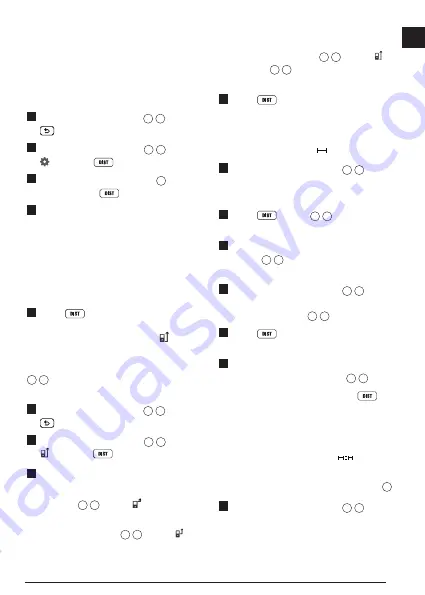
13
E
Changing the Unit of Measure
ft/m
By default, the tool will display measurements
in inches (74 9/16 in). You can change the unit
of measure to fractional ft (6'02"9/16), meters
(1.8940 m), decimal ft (6.21 ft), or decimal
inches (3.21 in).
1.
On the first screen (Figure
E
1
), press
to display the Main Menu.
2.
On the Main Menu (Figure
E
2
), select
and press
.
3.
On the Settings Menu (Figure
G
), select
ft/m
and press
.
4.
Select the unit of measure.
• 0'00" 0/00
• 0" 0/00
• 0'00" ft
• 0.00 in
• 0.0000 m
5.
Press
to save your setting.
Choosing the Tool Position
By default, distances are measured from the
bottom
of the tool to a wall or object (Figure
F
3
). To measure distances from a different
tool location, follow these steps.
1.
On the first screen (Figure
E
1
), press
to display the Main Menu.
2.
On the Main Menu (Figure
E
2
), select
and press
.
3.
Select the tool position.
• To measure from the
top
of the tool
(Figure
F
1
), select .
• To measure from the
tripod connection
on the tool (Figure
F
2
), select .
• To measure from a corner or another
hard-to-reach location with the endpiece
flipped open (Figure
D
1
), select
(Figure
F
4
) to measure from the
end
of the endpiece
.
4.
Press
to save your new setting.
Taking Measurements
Measuring Distance
1.
Point the tool's laser (Figure
A
1
) toward
a wall or object, and not toward anyone's
eyes.
2.
Press
(Figure
A
3
) to turn the tool
on and display the red laser dot.
3.
Make sure the tool position setting
(Figure
C
4
) is correct for taking the
measurement.
4.
Point the tool's laser (Figure
A
1
) toward
the wall or object whose distance you need
to measure (Figure
H
1
).
5.
Press
to measure the distance from
the tool to the wall or object.
6.
At the bottom of the screen, view the
current measurement (Figure
H
2
).
To take a new measurement, press
to move the current measurement up to the
previous line on the screen. Then repeat
steps 4-6.
Adding 2 Measurements
You can add two measurements to get a total
measurement of the two distances (Figure
I
).
1.
Point the tool's laser (Figure
A
1
) toward
a wall or object, and not toward anyone's
eyes.
Summary of Contents for DW0165S
Page 6: ...6 Figures 1 0100m 2 7390 m 50 0 2 1000 m P Q R ...
Page 7: ...7 4 8270m 24 3 0 0320 m 24 3 S T ...
Page 9: ...9 180 90 180 X 15 0 15 0 50 0 V W ...
Page 81: ...Notes ...




























