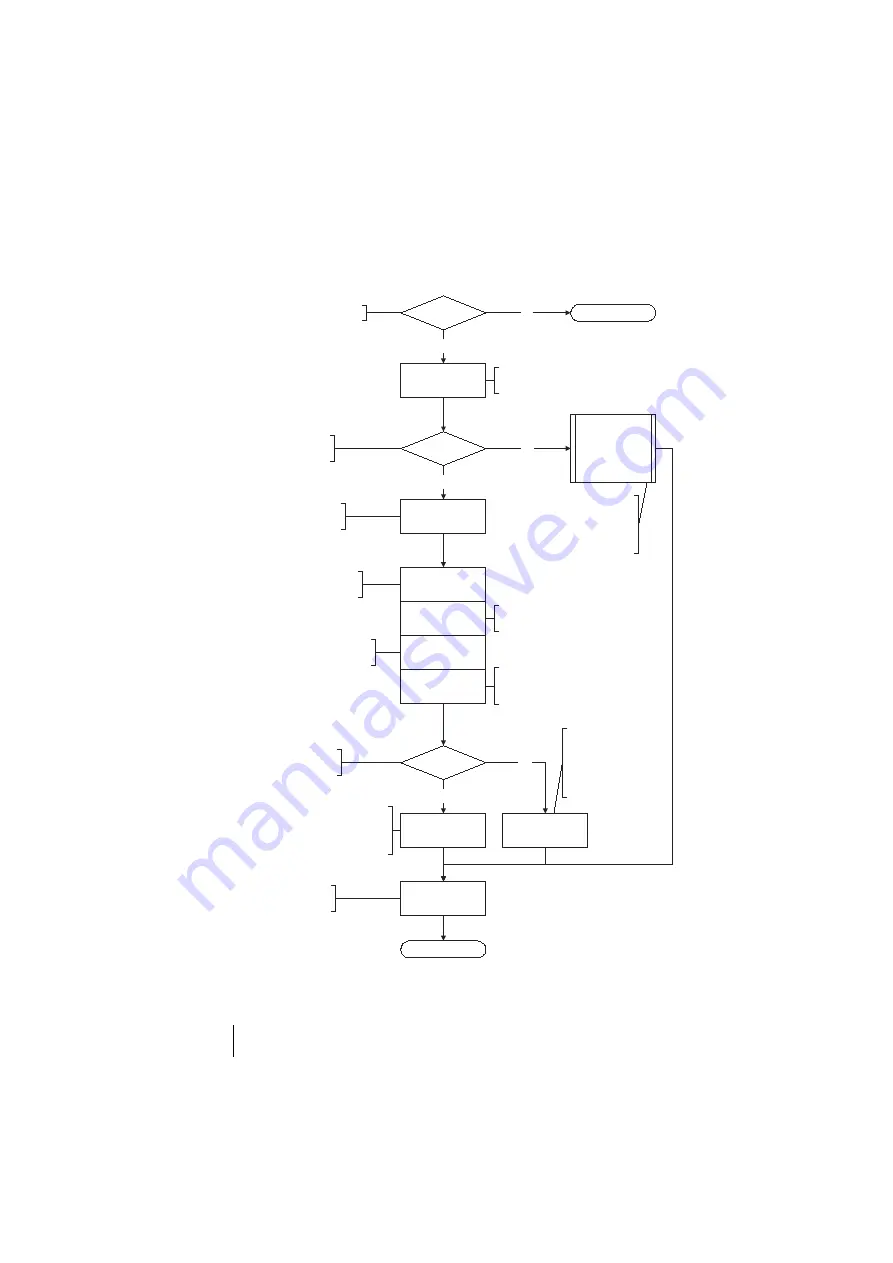
114
Easy Access
Configuration Guide
Easy Access
Flowchart: Configuring Easy Access
Finished
Assign a name to
the OpenCom 100.
Specify the IP address of the OpenCom 100
under “Domain Name Server”. This is
transferred as the DNS server to the client
computers via DHCP.
LAN
Host name
DHCP
DNS
OpenCom 100
DHCP server
IP address
Network mask
PPP addresses
Finished
Yes
No
Yes
OpenCom 100 as
DNS server
Register internal DNS
No
Yes
No
Do you have a DNS server
in your network?
Enter the Ethernet-IP con-
figuration for the OpenCom 100.
Activate the OpenCom 100
DHCP server.
Do you have a DHCP
server in your network?
Do you have a computer network?
Enter the address range
for the RAS accesses.
Gateway address
DHCP adresses
Domain name
Client computers are informed of this
gateway address via DHCP as a gateway.
Enter the address range of the client
computers in your network.
Enter the domain name. This name is
transferred to the client computers as
the domain via DHCP.
Specify the IP address of
your internal DNS server
under “Domain Name
Server”. This is transferred
as the DNS server to the
client computers via DHCP.
The OpenCom 100
takes the settings from
your DHCP server
Ask your network administrator for the
address range for the RAS accesses. For
this purpose, your administrator must
reserve an IP address range for the RAS
accesses.
Summary of Contents for opencom 100
Page 1: ...OpenCom100 OpenCom 105 107 110 120 Mounting and Commissioning User Guide ...
Page 6: ...4 ...
Page 134: ...132 Index Notes ...
















































