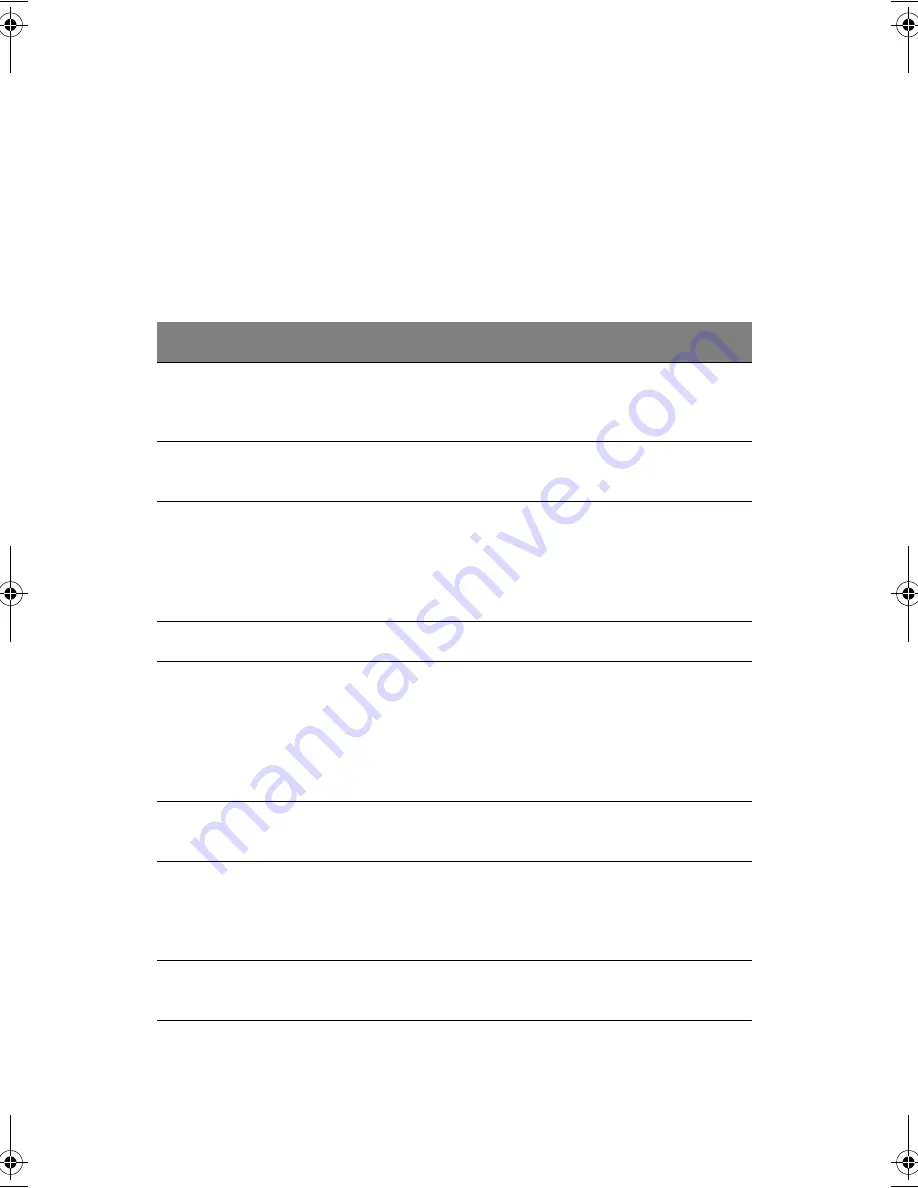
5 Troubleshooting
78
Error messages
The following is a list of the messages that the BIOS can display. Most of them
occur during POST. Some of them display information about a hardware device,
e.g., the amount of memory installed. Others may indicate a problem with a
device, such as the way it has been configured. Following the list are explanations
of the messages and remedies for reported problems.
Error Messages
Corrective Action
BIOS ROM checksum
error - System halted
The checksum of the BIOS code in the BIOS chip is
incorrect, indicating the BIOS code may have become
corrupt. Contact your system dealer to replace the BIOS.
CMOS battery failed
The CMOS battery is no longer functional. Contact your
system dealer for a replacement battery.
CMOS checksum error -
Defaults loaded
Checksum of CMOS is incorrect, so the system loads the
default equipment configuration. A checksum error may
indicate that CMOS has become corrupt. A weak battery
may have caused this error. Check the battery and replace
if necessary.
CPU at nnnn
Displays the running speed of the CPU.
Display switch is set
incorrectly
The display switch on the motherboard can be set to either
monochrome or color. This message indicates the switch
is set to a different setting than indicated in Setup.
Determine which setting is correct, and then either turn
off the system and change the jumper, or enter Setup and
change the VIDEO selection.
Press ESC to skip memory
test
The user may press ESC to skip the full memory test.
Floppy disk(s) fail
Cannot find or initialize the floppy drive controller or the
drive. Make sure the controller is installed correctly. If no
floppy drives are installed, be sure the Diskette Drive
selection is Setup is set to NONE or AUTO.
HARD DISK initializing
Please wait a moment
Some hard drives require extra time to initialize.
Jaguar2-e.book Page 78 Tuesday, June 17, 2003 5:27 PM
Summary of Contents for B165
Page 1: ...DeskBook B165 User s guide...
Page 4: ...iv...
Page 12: ...Contents xii...
Page 13: ...1 Getting familiar with your computer...
Page 45: ...2 Peripherals and options...
Page 71: ...3 Moving with your computer...
Page 77: ...4 Software...
Page 78: ...This chapter discusses the important system utilities bundled with your computer...
Page 85: ...5 Troubleshooting...
Page 93: ...A Specifications...
Page 94: ...This appendix lists the general specifications of your computer...
Page 97: ...85 Additional AC adapter 802 11b USB module Upgradeable VGA on daughtercard...
Page 98: ...A Specifications 86...
Page 99: ...B Notices...
Page 100: ...This appendix lists the general notices of your computer...






























