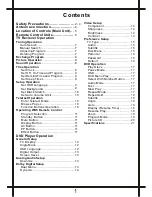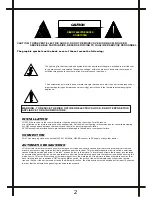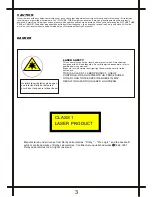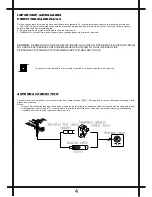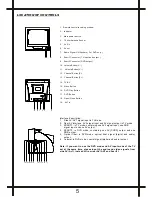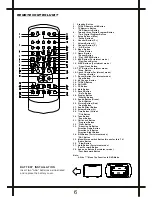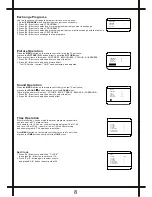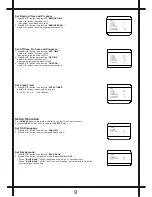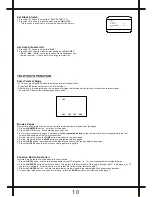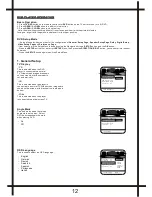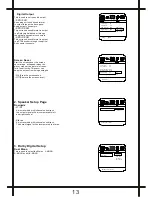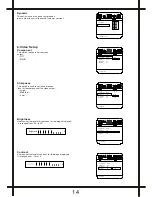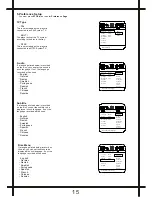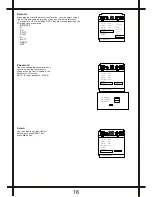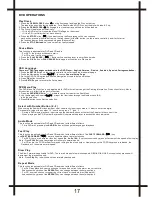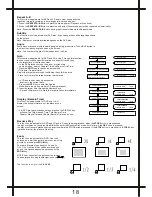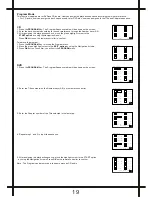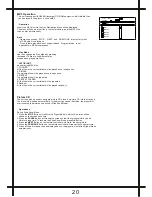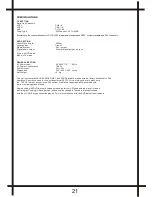REMOTE CONTROL UNIT
1. Standby Button
2.
TV/DVD Remote shift Button
3.
TV Numeric Button
* DVD Numeric Button
4.
Two and three Digital Program Button
* Two Digital Program Button
5.
Setup Buttons (Blue)
* Setup Buttons
6.
Channel Button (P+)
7.
Volume Button(V-)
8.
Channel Button (P-)
9.
* A-B Button
10. Menu Button
* Menu Button
11. Game Button
* Repeat Button
12. * Play (ENTER) Button
13. MIX Button (For teletext mode )
* Play/Pause Button
14. SIZE Buttons (For teletext mode )
* Open/Close Button
15. TXT Button (For teletext mode )
* Stop Button
16. Cancel Button (For teletext mode )
* Previous Button
17. Reveal Button (For teletext mode )
* Next Button
18. AV Change Button
19. TV/DVD Button
20. Shift LED
21. PP Button
22. Mute Button
23. Recall Button
* Go To Button
24. Display Button
* Display Button
25. Sound Button (Green)
* Sub-t Button
26. Picture Button (Red)
* Angle Button
27. Sound Effect Button
28. Volume Button(V+)
29. Time Button (Yellow)
* Title Button
30. Tune Button
* Zoom Button
31. Child Lock Button
* Program Button
32. * Clear Button
33. * Direction Up Button
Direction Down Button
Direction Left Button
Direction Right Button
34. E/W Button (For teletext mode )
* PBC Button
35. Mono/Stereo switch Button (No use for this TV )
*Audio Button
36. * Slow Button
37. Hold Button (For teletext mode )
*Fast Forward Button
38. Sub-code Button (For teletext mode )
* Fast Backward Button
Note:
All the "*" Mean The Function In DVD Mode
BATTERY INSTALLATION
Insert two "AAA" batteries as illustrated
and replace the battery cover.
6