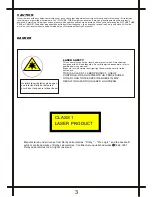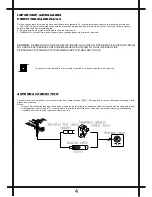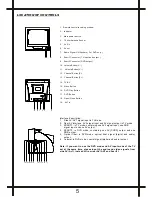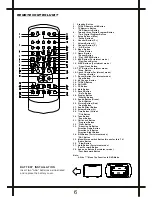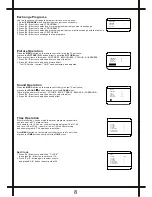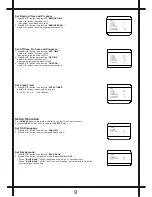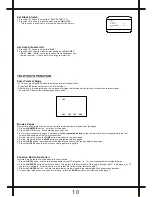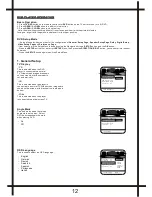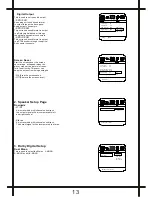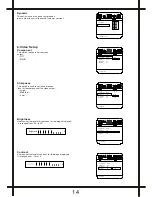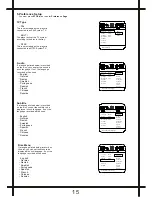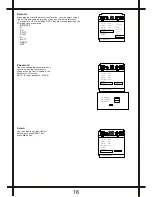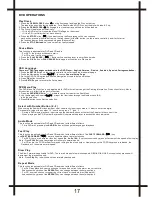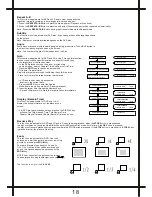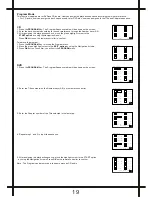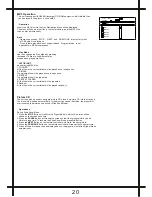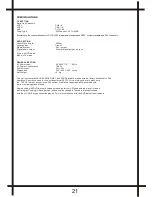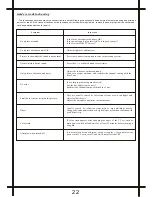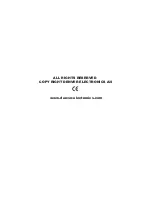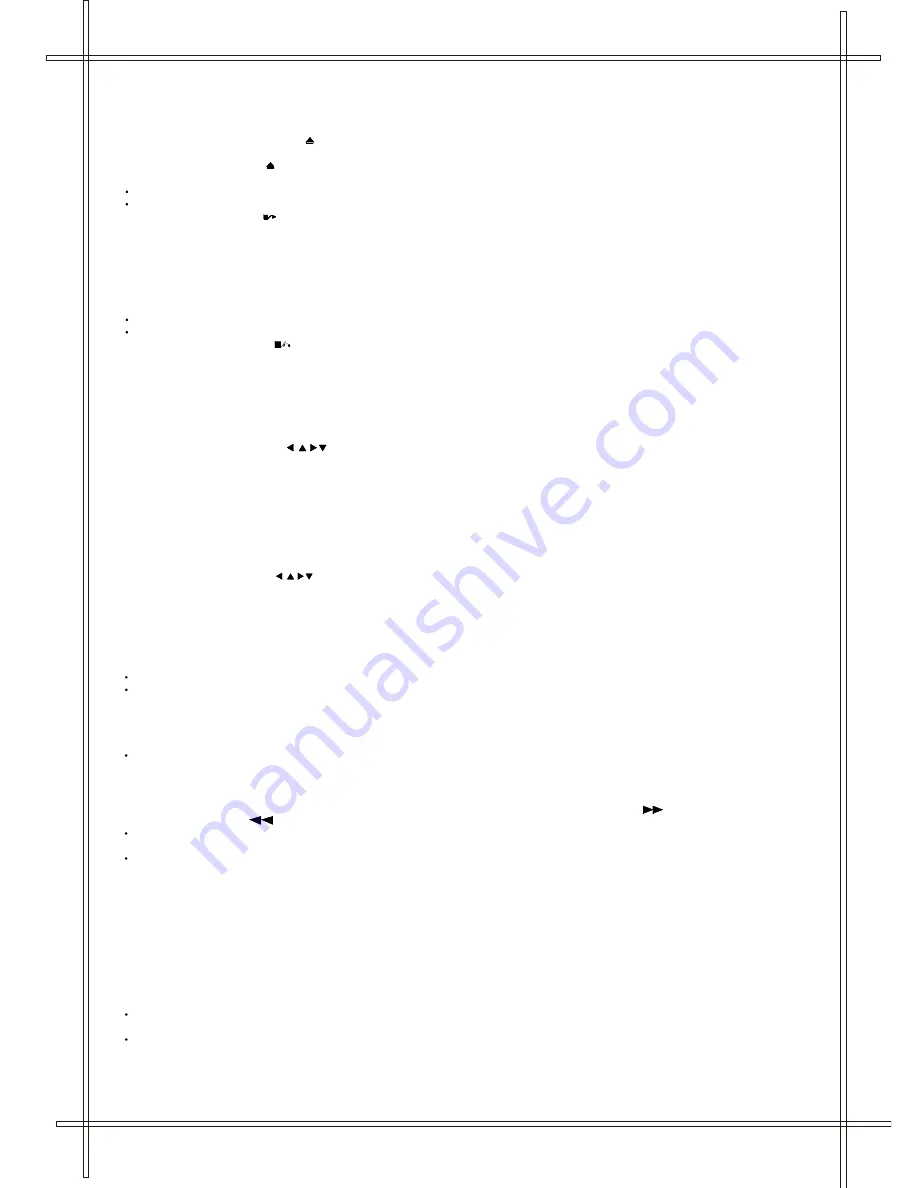
DVD OPERATIONS
Play Discs
1. Press the
OPEN/CLOSE
Button ( ) on the front panel and load the Disc on the tray.
The label side should be facing upwards. For a Double-sided DVD Disc, put the disc with label A/1 up.
2. Press the
OPEN/CLOSE
( ) button again to close the tray and the disc will be loaded.
3. The Disc will be played automatically.
If it is a DVD disc, it will show the Menu/Title Page on the screen.
If it is a CD, it will play the first track directly.
4. Press the
STOP
Button ( ) if you want to stop the Disc playback You can continue
playback by pressing the
OK
button (on the front panel)or the
OK
button (on the remote controller) and it will start at
the location where you have pressed stopped (Resume Play).
5. Press the
STOP Button
twice to have the Disc really stopped.
Pause Mode
This function is applicable for DVD and CD audio.
For DVD , the picture will become static.
For CD audio, it will become silent.
1. Press the
PLAY/PAUSE
( ) Button will cause the player to enter Pause mode.
2. Press the
OK
Button or
PLAY/PAUSE
Button again will continue to Play mode .
OSD Language
There are 7 OSD languages embedded in the DVD Player : English, German , Danish , Swedish, Spanish ,Portuguese,Italian
1. Press the
SETUP
button on the remote controller to enter the setup menu main page.
2. Press the Navigation Arrows( ) to choose
General Setup Page
3. Go to the OSD LANG option and use the Navigation Arrows to do the selection.
4. Press
OK
button to confirm.
5. Press
SETUP
again to resume the Setup menu.
DVD Menu Play
The DVD Menu Play function is only applicable for DVD movie.User can get the Casting information, Production History, Movie
Introduction etc. directly through this function.
1. Press the
DVD MENU
Button on the remote controller to enter the Root Menu.
2. Use the Navigation Arrows ( ) or input the item index through the Number keys (0-9)
to do the selection.
3. Press
OK
button to confirm the selection.
Select with Number Button (0 - 9)
When using the Number Buttons as input, user can directly input the numbers, if want to enter two digits.
For example, to input the number '13' , user has to press ' '1 ' and ' 3' .
During a DVD movie playback, input through the Number Buttons will select the Chapter in the current title.
When playing audio CD, Number Key press will command the player to access the track indicated.
Audio Mode
This function is applicable for DVD and CD audio but with different effects.
For a DVD disc, pressing the
AUDIO
Button will change the language of playback.
Fast Play
This function is applicable for DVD and CD audio but with different effects. The
FAST FORWARD
( ) key
and
FAST BACKWARD
( ) key are used to achieve fast play function.
For DVD , there are 4 different levels of speed (
2x, 4x, 8x, 16x
). Every successive key press will increment the speed of quick play.
Note : Press
PLAY
Button at any stage will resume to normal speed.
For CD audio, the FF/FR will perform quick rolling on the music output. However, once the FF/FR key press is released, the
Playback will resume to normal speed.
Slow Play
The Slow Forward is applicable for DVD, There are 4 steps of slow motion speed,
1/2,1/4, 1/8, 1/16
. Successive key presses will
decrement the playback speed.
Note : Press
Play
Key to switch back to normal playback speed.
Repeat Mode
This function is applicable for DVD and CD audio but with different effects.
For DVD disc playback, user can choose to repeat the current chapter or the current title.
Subsequent key press of the
REPEAT
key can change between these two options.
For CD, user can choose to repeat the current track or the whole disc (Repeat All).
Subsequent key press of the
REPEAT
key can change between these two options.
17
.