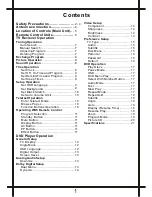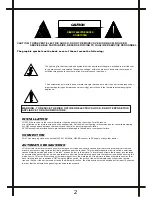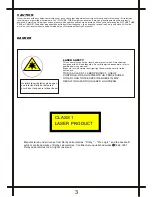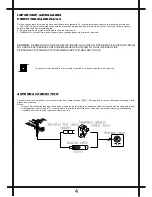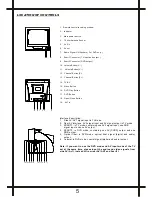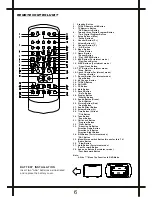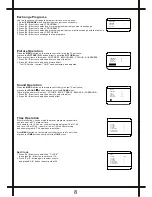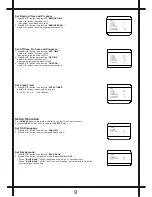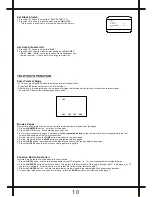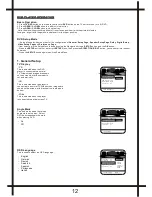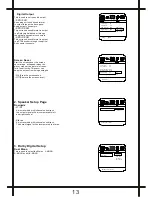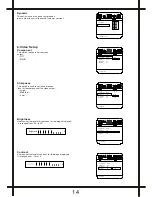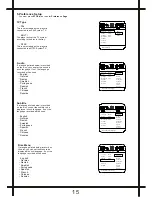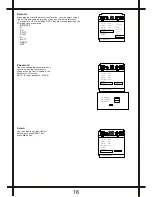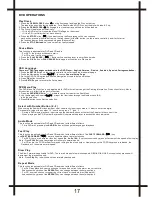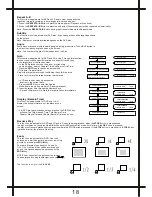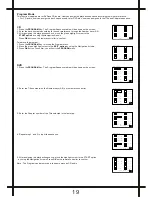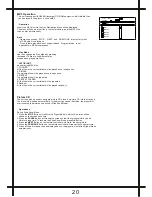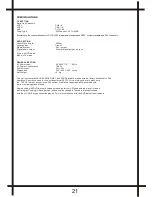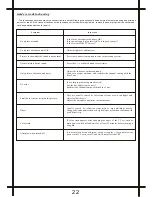TV RECIEVER OPERATION
Connect your TV antenna to the antenna input socket located on the back of the TV.
Push the Main Power Switch, power Indicator will be illuminated. When there is no signal,the TV will require tuning the available TV
programs in your area. The operation is as follows:
Program Operation
Auto Search
Use the Auto Store method to automatically store into the memory.
This method will store TV programs in order of reception 1,2,3 etc. or all set
1. Press the
MENU
button continuously until TUNE menu is shown .
or press the
TUNE
button directly in the remote controller, enter the TUNE menu .
2. Press
P-
/
P+
button until " AUTO SEARCH" is highlighted.
3. Press the V+ button to start the auto search and store programme.
4. The operation will take a few minutes .
After searching the TV will show the first station stored into preset location 1.
5.Press
P+
/
P-
button on the TV set or remote controller to recall the programs stored.
Manual Search
Search and store desired programs to designated channel Nos. by manual
1. Press the
MENU
button continuously until TUNE menu is shown .
Or press the
TUNE
button directly in the remote controller , enter the TUNE menu .
2. Press
P-/ P+
button continuously until " SEARCH " is highlighted.
3. Press
V+
button to start manual search up , or
V-
button to lower program
4 .Press
P+ / P-
button until " PROGRAM " is highlighted.
5. Press
V+ / V-
button and change the channel number shown 1-249
until the correct channel No. is shown that you want to store the TV channel into .
6. Press
P+ / P-
button until " STORE " is highlighted
7. Press the
V+
button to store the TV programme into the selected channel No..
8. Repeat operations 1-6 above to search and store other programmes into the memory.
Adjusting Program ( Fine Tune )
In areas of poor reception of constant interference ,a slight adjustment
of the tuning may improve the picture and sound quality .
1. Press the
MENU
button continuously until TUNE menu is shown .
or press the
TUNE
button directly in the remote controller .
2. Press
P-/ P+
button continuously until " FINE TUNE " is highlighted.
3. Press
V+ / V-
button all along until the picture and sound are ok .
4. Press
P+ / P-
button until " STORE " is highlighted
5. Press the
V+
button to store the adjusted program .
Deleting Programs ( Skip )
:
If some programs is not required or too bad , you can delete them from the channel list :
This operation will be operated in TUNE menu ,
1. Select and view the station to be erased.
2, Press
P-
/
P+
button continuously until " SKIP " is highlighted.
4. Press
V+
button and change the state from OFF to ON.
5. Press
P- /
P+
button until " STORE " is highlighted
6. Press
V+
button to store the setting.
7. Press
MENU
or
TUNE
button to return to normal TV operation.
8. After you change channel the program will no longer be seen in channel list.
7
TUNE
COLOUR AUTO
SOUND BG
BAND VHFL
SKIP OFF
PROGRAM 1
SEARCH
FINE TUNE
STORE
AUTO SEARCH
TUNE
COLOUR AUTO
SOUND BG
BAND VHFL
SKIP OFF
PROGRAM 1
SEARCH
FINE TUNE
STORE
AUTO SEARCH
SOUND BG
BAND VHFL
SKIP OFF
PROGRAM 1
S E A R C H
F I N E T U N E
S T O R E
AUTO SEARCH
TUNE
COLOUR AUTO
TUNE
COLOUR AUTO
SOUND BG
BAND VHFL
SKIP OFF
PROGRAM 1
S E A R C H
FINE TUNE
S T O R E
AUTO SEARCH
1
A U T O S E A R C H
V H F L
1
S E A R C H
V H F L
1
F I N E T U N E
V H F L