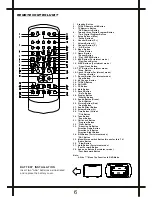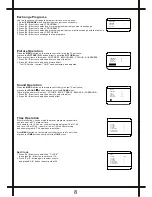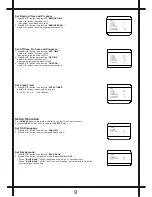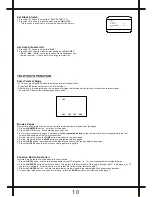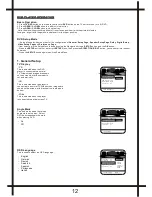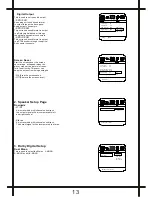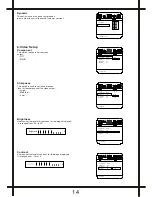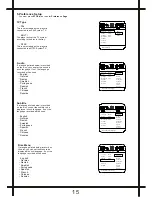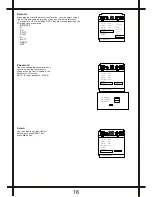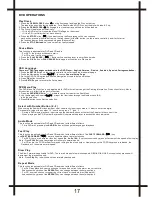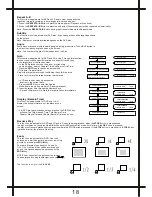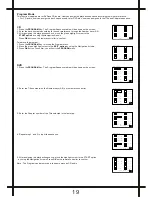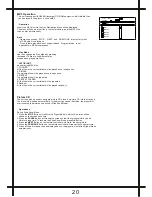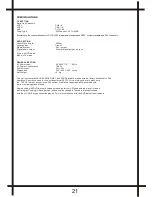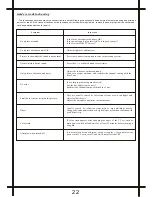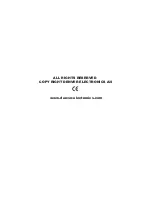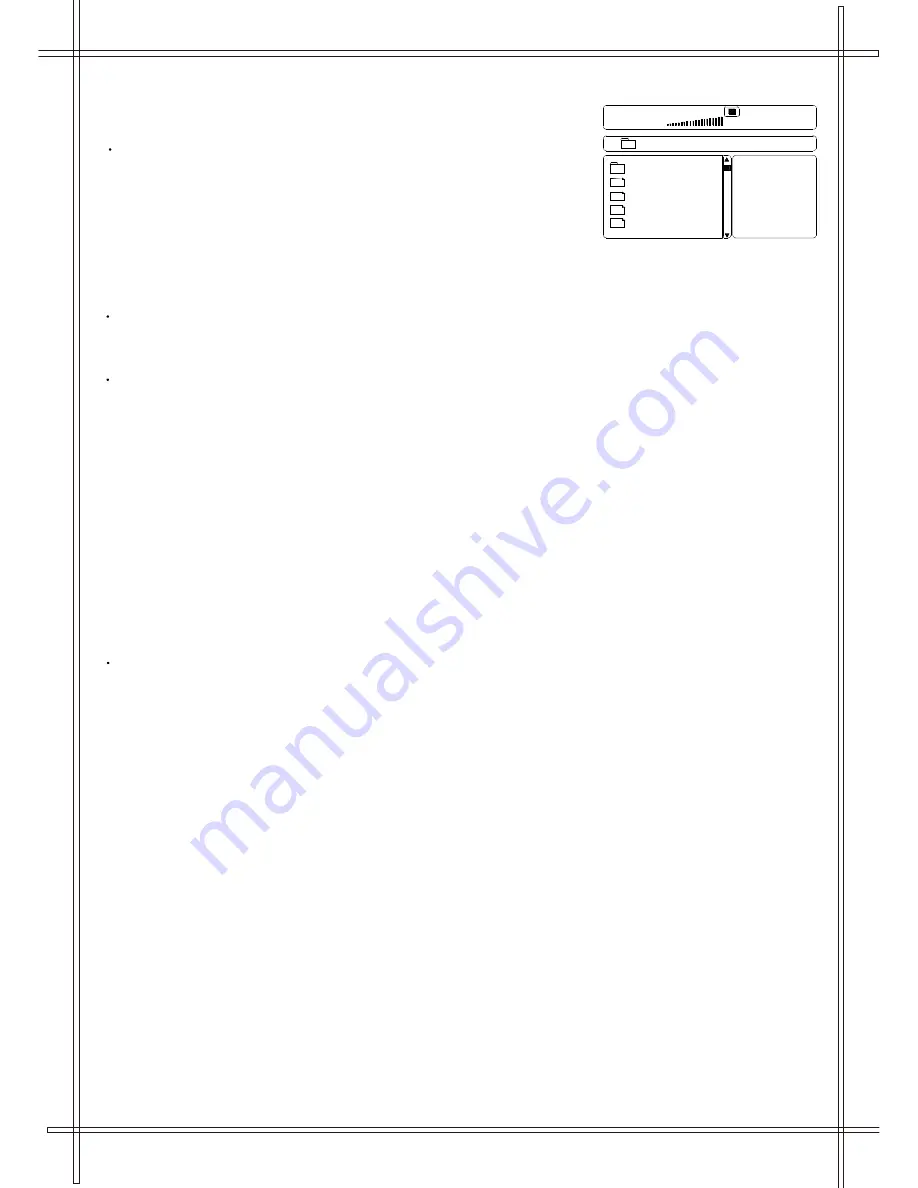
20
Picture CD
The unit can also be used to navigate picture CDs. Insert a picture CD into the tray and
The disc will be loaded automatically. If the disc type can be identified, the player will
start showing the pictures one by one (Slide Show Mode).
Operations
During Slide Show Mode:
1.Press the
STOP
Button will shift to the Digest Mode in which 12 pictures will be
shown on the screen each time.
2.Press the
PAUSE
Button will freeze the screen so that the current picture can be
Held for a long time. To resume the Slide Show Mode, press
OK
Button.
3.Press the
NEXT
Button on the remote controller will skip to the next picture.
4.Press the
PREVIOUS
Button on the remote controller will repeat the current picture.
5.When all the pictures have been displayed once, the player will enter the Digest Mode
automatically.
Play Mode
User can change the Play Mode by pressing
the repeat. There are five different play
modes when playing mp3 dsic.
LEFT/RIGHT
when playing MP3 disc.
1. FOLDER
All the files in the current folder will be played once in sequence.
2. SINGLE
The selected file will be played once in sequence.
3. REPEAT
The selected file will be repeated.
4. REPEAT FOLDER
All the files in the current folder will be repeated.
5.Random
All the files in the current folder will be played randomly
001/002
00:00
00:00
\
MP3
TRACK4
MP3
TRACK1
TRACK2
TRACK3
MP3
MP3
MP3
MP3
MP3 Operation
This unit can support ISO9660 file system CD-ROM navigation. Multi-Media files
can be played in the player , such as MP3 .
Operation
Insert the MP3 disc into the tray. Navigation Menu will be displayed.
The menu will show up the files in the root directory, and the MP3 files
then be play automatically.
Note
* Operations such as STOP , NEXT and PREVIOUS are similar to that
of CD Audio disc playback
* Cross-folders playback is not supported and Program Mode is not
applicable in MP3 disc playback.