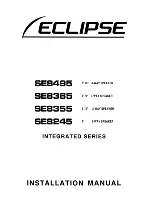6
NOTE:
Only one playback unit can be connected to the speaker. If the speaker is already
connected to another playback unit, the speaker will not appear
in the BT selection menu.
4. If your device asks for a passkey (depending on the device manufacturers, model,
and software version), then enter digits “0000
”
(four zeros) and press OK.
If pairing has been carried out successfully, the Blue colour indicator stops flashing.
For the further procedure, please refer to the user manual of the playback unit. If
possible, adjust the volume of the external unit to a comfortable level.
NOTE:
•
Depending on the device manufacturer, you need to perform the registration
(PAIRING) again to connect the devices
•
The Bluetooth compatibility cannot be ensured for devices (e.g. mobile phones)
getting released in the future.
•
To ensure an optimal connection, make sure that the battery of your player is
completely charged.
•
Some of the mobile phone brands have an energy-saving mode. Deactivate the
energy-saving mode as it can otherwise result in problems during the data
transfer through Bluetooth.
•
To be able to transfer audio data, Bluetooth needs to stay activated in your player
Observe the operation manual of your player.
•
If a mobile phone on which you are playing music receives a call, the music will be
interrupted. The sound however is not played back via the speaker. After you
have ended the call, the devices are connected to
each other again and playback continues. The volume increases slowly.
USB Port : 5V Power Supply
This USB port is designed for charging external devices only.
AUX-IN (LINE IN) OPERATION
If you are using an iPod or other MP3/digital audio player which can not connect this
unit via Bluetooth, you can still play it on the unit via an audio connecting cable.
1. Connect an end of the audio cable (accompanied) to the headphone or line-out
Summary of Contents for BTS-400
Page 2: ...1 BEDIENELEMENTE Frontansicht Draufsicht ...
Page 3: ...2 Rückansicht FERNBEDIENUNG ...
Page 13: ...1 KNAPPER OG KONTROLLER Frontpanel Toppanel ...
Page 14: ...2 Bagpanel FJERNBETJENING ...
Page 23: ...1 UBICACIÓN DE LOS CONTROLES Vista frontal Vista superior ...
Page 24: ...2 Vista posterior MANDO A DISTANCIA ...
Page 34: ...1 PLAATS VAN DE BEDIENINGSELEMENTEN Vooraanzicht Bovenaanzicht ...
Page 35: ...2 Achteraanzicht AFSTANDSBEDIENING ...
Page 45: ...1 ROZMIESZCZENIE ELEMENTÓW REGULACYJNYCH Widok z przodu Widok od góry ...
Page 46: ...2 Widok od tyłu PILOT ZDALNEGO STEROWANIA ...
Page 56: ...1 LOCALIZAÇÃO DOS COMANDOS Vista Frontal Vista Topo ...
Page 57: ...2 Vista Traseira CONTROLO REMOTO ...
Page 67: ...1 KONTROLLERNAS PLACERING Främre vy Sett ovanifrån ...
Page 68: ...2 Bakre vy FJÄRRKONTROLL ...
Page 78: ...1 LAITTEEN SÄÄTIMET Näkymä edestä Näkymä ylhäältä ...
Page 79: ...2 Näkymä takaa KAUKOSÄÄDIN ...
Page 89: ...1 LOCATION OF CONTROLS Front View Top View ...
Page 90: ...2 Back View REMOTE CONTROL ...