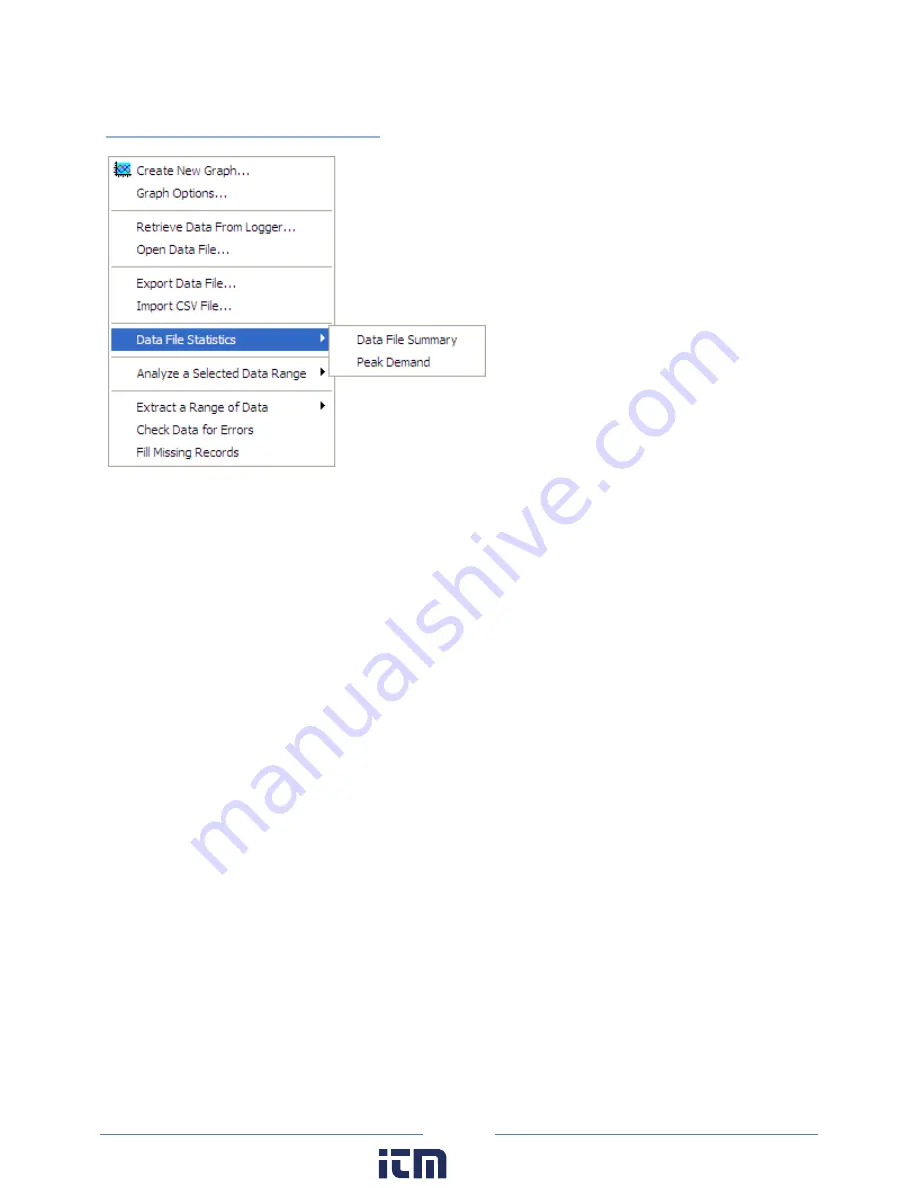
91
Data File Statistics
Data File Statistics is a useful feature for viewing a lot of information about the data file and peak
demand on the channels. This is where the kWh, kVARh, and kVAh totalizer values are found. An
example Summary is shown on the next page.
The sub-menu has two functions:
Data File Summary
Provides the start and end times of the data, file name in the computer, and summary statistics for
each channel and parameter that was recorded by the logger. The Data File Summary is opened in
Microsoft Notepad™ and can be edited, saved, printed and/or moved into another report.
www.
.com
1.800.561.8187
Summary of Contents for ELITEpro XC
Page 58: ...58 Typical Single Phase 2 Wire Setup Diagram www com information itm com 1 800 561 8187 ...
Page 59: ...59 Typical Single Phase 3 Wire Setup Diagram www com information itm com 1 800 561 8187 ...
Page 60: ...60 Typical 3 Phase 3 Wire Delta Setup Diagram www com information itm com 1 800 561 8187 ...
Page 61: ...61 Typical 3 Phase 4 Wire Wye Setup Diagram www com information itm com 1 800 561 8187 ...
















































