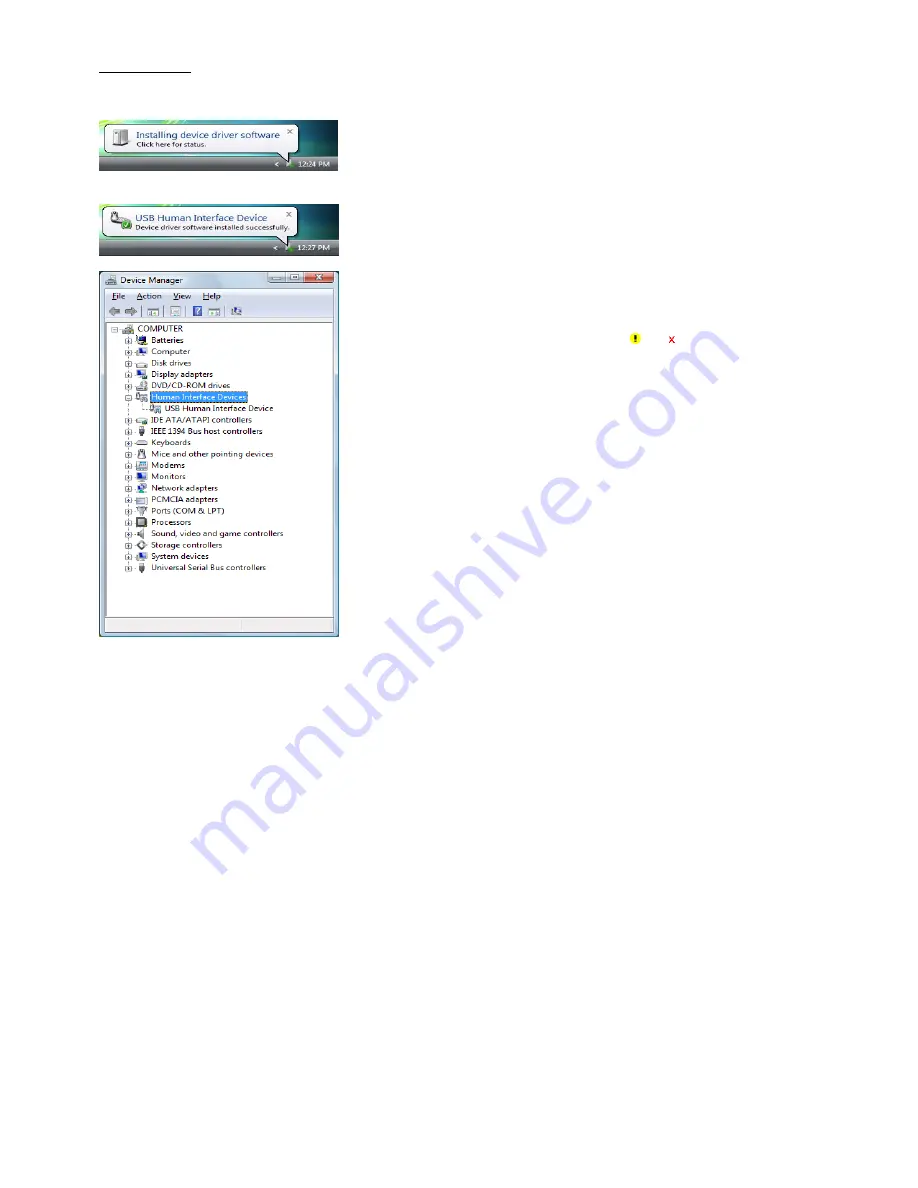
Windows Vista
(1) Switch the computer on to run Windows Vista. Log on as an Administrator.
(2) Connect the scanner's USB interface cable to the computer or USB hub.
(3) Wait for the
Installing device driver software
hint to pop up on the Windows
task tray.
Windows will automatically configure the scanner. Upon completion of the
configuration, the screen shown at left automatically disappears.
(4) Wait for the
USB Human Interface Device
hint to pop up on the task tray.
(5) To check whether the USB device is working normally, open the Windows
Device Manager.
If
USB Human Interface Device
is added to the sub-tree of
Human Interface
Devices
as shown at left, the scanner is connected normally.
If the device is not added or it is marked with or , remove this driver with
the uninstaller, reboot your computer, and perform the above connection process
again.
14
Summary of Contents for QB30-SR
Page 1: ...2D Code Scanner Fixed type QB30 SR QB30 SU User s Manual...
Page 112: ...Terminator when transmitting None ETX CR LF CR LF 101...
Page 114: ...USB interface to the host USB COM interface default USB keyboard interface 103...
Page 123: ...Beeper control Disable Enable default Indicator LED Disable Enable default 112...






























