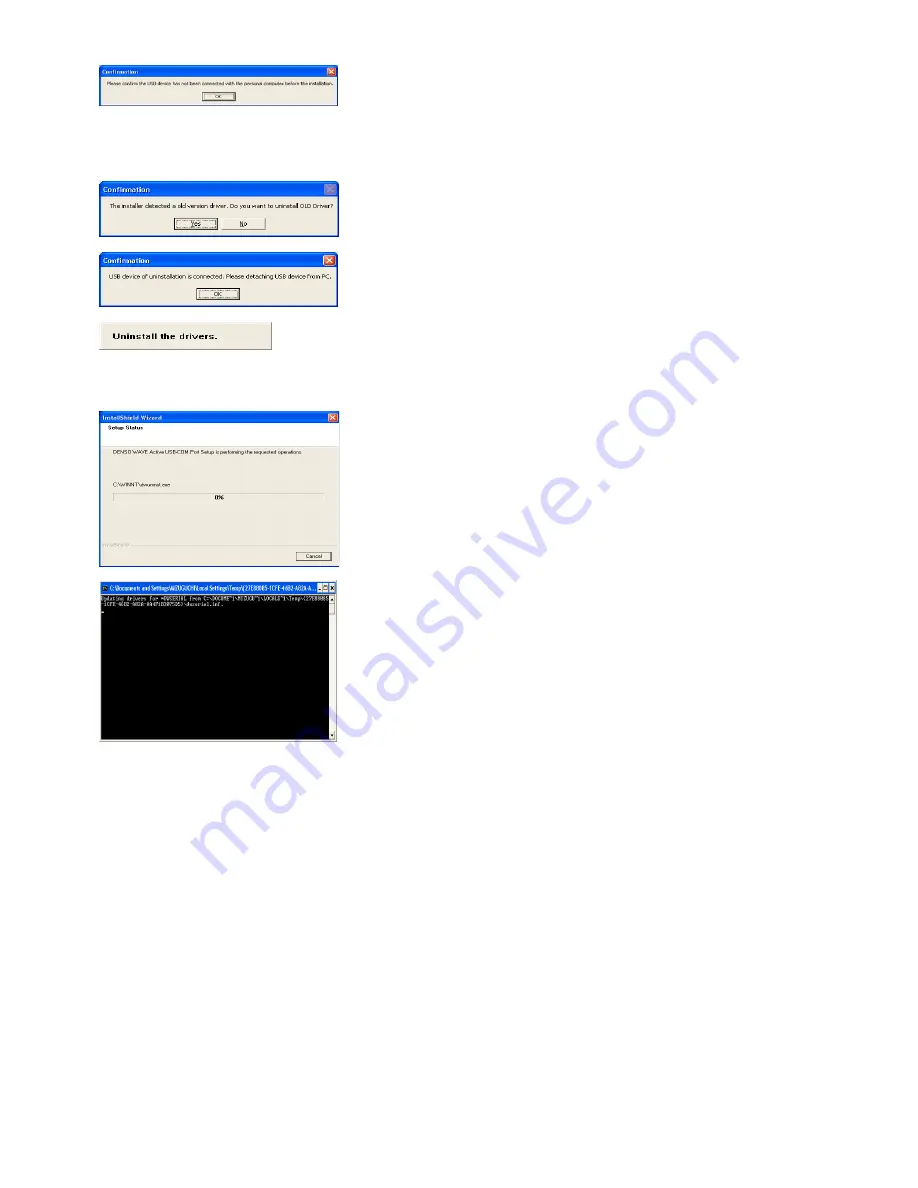
(3) Check that the USB device (scanner) to be connected is not plugged in the
computer, and then click
OK
.
Note:
When installing the serial port driver for the 2nd or the following USB
devices on the same computer, ensure that none of those USB devices is plugged
in the computer, and then click
OK
.
If the conventional USB-COM device driver version 1.x has been installed, the
message asking for uninstallation of the conventional driver appears. Click
OK
.
If the message shown at left appears, the conventional driver is running on the
computer. Terminate the application using the COM port of the driver, remove
the corresponding USB device, and then click
OK
.
Uninstalling drivers is in progress, showing the uninstalling message given at
left. Upon completion of uninstallation, select
Finish
and reboot the computer.
After the computer reboots, go back to step (1) above again.
(4) Wait for installation of the driver files to proceed.
Note:
When installation is in progress, the DOS prompt window appears as
shown at left. Do not close the window since it is not abnormal. Wait for the
window to automatically close.
8
Summary of Contents for QB30-SR
Page 1: ...2D Code Scanner Fixed type QB30 SR QB30 SU User s Manual...
Page 112: ...Terminator when transmitting None ETX CR LF CR LF 101...
Page 114: ...USB interface to the host USB COM interface default USB keyboard interface 103...
Page 123: ...Beeper control Disable Enable default Indicator LED Disable Enable default 112...






























