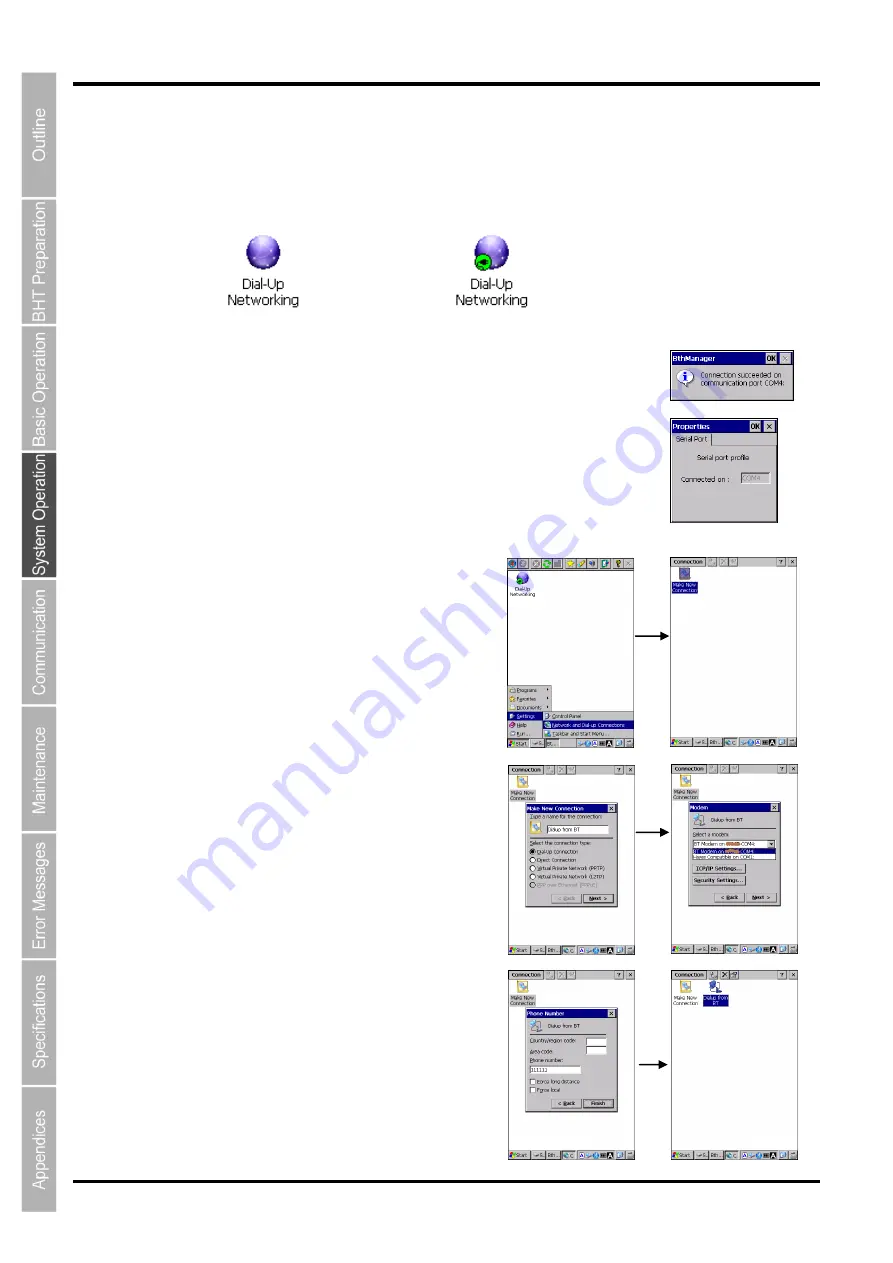
148
BHT-1200 Series
[4] Dial-Up Networking service
To use the Dial-up Networking service, double tap
the “Dial-Up Networking” icon or select the “Connect” in
the contextual menu shown by holding down the icon.
The first available COM port is connected to the DUN (Dial-up Networking) service.
The connection status of the service is shown as below.
Service is not connected Service is connected
The message shown on the right is displayed when the connection succeeded.
The Bluetooth Manager can still be used normally while connecting to the
Dial-up Networking service.
To check the Dial-up properties, select the
“Properties” in the contextual menu
shown by holding down the
“Dial-Up Networking” icon.
The pop-up dialog shown on the right is displayed.
To make a new dial-up connection, follow the steps below.
1. Tap the
“Start” button in the windows task bar.
2. Tap the
“Settings”.
3. Tap the
“Network and Dial-up Connections”.
The "Network and Dial-Up Connection" window
is displayed.
4. Tap the "Make New Connection" icon in the
"Network and Dial-Up Connection" window.
The
“Make New Connection” dialog is displayed.
5. Select the
“Dial-Up Connection” radio button,
then tap the
“Next” button.
6. Select the
“BT Modem on (Bluetooth device name) COMx:”,
then tap the
“Next” button.
The
“Phone Number” dialog is displayed.
7. Enter the phone number, then tap the
“Finish”
button.
The new connection icon is displayed in the
window.
Summary of Contents for BHT-1260BWB-CE
Page 16: ...4 BHT 1200 Series 1 2 Component Names and Functions 1 2 1 BHT BHT 1260BWB CE BHT 1261BWB CE...
Page 17: ...5 Barcode Handy Terminal 2D code Handy Terminal BHT 1260QWB CE BHT 1261QWB CE...
Page 18: ...6 BHT 1200 Series BHT 1261QWBG CE...
Page 52: ...40 BHT 1200 Series...
Page 206: ...194 BHT 1200 Series...
Page 228: ...216 BHT 1200 Series...
















































