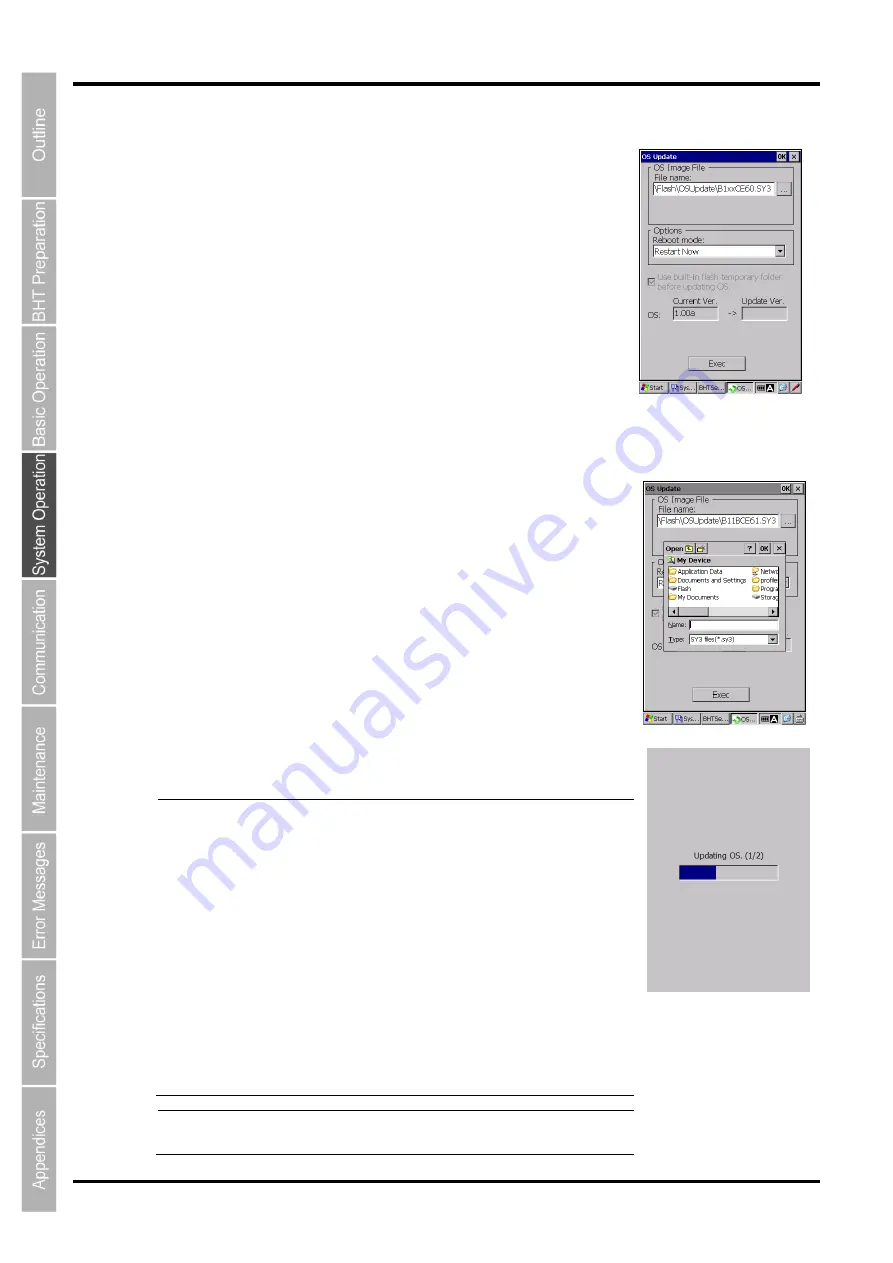
110
BHT-1200 Series
[14] OS Update
To update the Operating System, double tap the "OS Update
” icon in the
System Properties.
File Name:
OS update file name
The default OS update folder is "\Flash\OSUpdate".
Before updating the OS, copy the OS update file to the
folder.
... (Browse):
Opens
“My Device” screen to select the OS Update file.
Reboot mode:
Selects one from the choices below to specify how the
BHT performs after the OS Update.
Restart Now (Default): Performs an immediate full-reset (cold boot)
Restart Later :
Returns to this menu
Power off:
Turns off the BHT power
Current Version: Current OS version
Update Version: OS version to update
Exec:
Starts the OS Update
"Use built-in flash temporary folder before updating OS." (Always checked)
Follow the steps below to update the OS.
1. Copy the OS Update file to the BHT, or store the OS Update file in the
microSD card.
2. Tap the
“...” browse button.
The My Device screen pops up.
3. Select the OS update file from the list.
4. Tap the
“Exec” button to start the OS update.
The progress screen is displayed during the update.
The BHT reboots automatically after the update is completed.
Then the BHT performs the process selected in the above reboot mode.
- Note -
The BHT always performs the full-reset (cold boot) after the
update.
The RAM file system, the registry and the registry data
stored in the FLASH memory are all deleted whenever a
full-reset is performed.
Therefore, resetting the registry is required after the update.
The following steps are strongly recommended for the
registry reset.
1. Create the registry file (*.reg).
Refer to
“[13] Registry Editor” for how to create the
registry file (*.reg).
2. Enable the
“Startup Launcher” in the “Startup Config” to
automatically deploy the registry file (*.reg) in the
“Setup”
folder when a cold boot is performed.
Refer to
“[12] StartupConfig” for how to set up.
- Note -
When the OS update fails, full-reset must be performed
manually to restart the BHT or complete the OS update.
Summary of Contents for BHT-1260BWB-CE
Page 16: ...4 BHT 1200 Series 1 2 Component Names and Functions 1 2 1 BHT BHT 1260BWB CE BHT 1261BWB CE...
Page 17: ...5 Barcode Handy Terminal 2D code Handy Terminal BHT 1260QWB CE BHT 1261QWB CE...
Page 18: ...6 BHT 1200 Series BHT 1261QWBG CE...
Page 52: ...40 BHT 1200 Series...
Page 206: ...194 BHT 1200 Series...
Page 228: ...216 BHT 1200 Series...






























