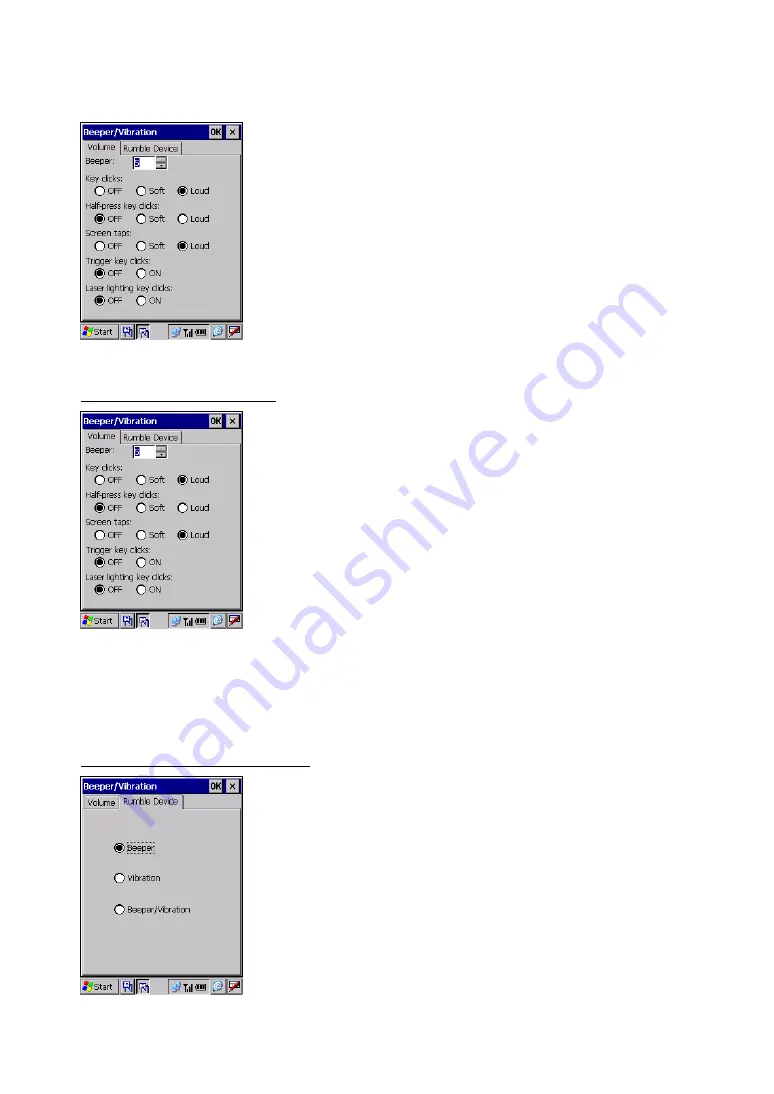
Chapter 2 Getting Started the BHT and System Menu
[3.2] Beeper/Vibration
Double-tap the "Beeper/Vibration", and the Beeper/Vibration property
appears.
On this menu, you can adjust the beeper volume and switch the
beeper and vibrator.
Adjusting the beeper volume
Choose the
Volume
tab to display the screen shown at left where you
can select the beeper volume for the following operations.
Beeper:
From the six levels 0 (low) to 5 (high).
(Default: 5)
Key clicks:
Beeper volume to be applied when any
key is pressed. (Default: Loud)
Half-press key clicks:
Beeper volume to be applied when any
key is halfway pressed. (Default: OFF)
Screen taps:
Beeper volume to be applied when the
screen is tapped. (Default: Loud)
Trigger key clicks*:
Beeper volume to be applied when the
trigger switch is pressed. (Default: OFF)
Laser lighting key clicks*: Beeper volume to be applied when the
laser lighting key is pressed. (Default:
OFF)
* The trigger switch or laser lighting key can be assigned to magic
keys.
Switching the beeper and vibrator
Choose the
Rumble Device
tab to display the screen shown at left.
You may select any of three ways--beeping only, vibrating only, and
beeping and vibrating as a confirmation of completion of bar code
reading.
Beeper:
Beeping only (default)
Vibration: Vibrating
only
Beeper/Vibration: Beeping and vibrating
79
Summary of Contents for 400BW-CE
Page 1: ...Bar Code Handy Terminal BHT 400B CE 400BW CE User sManual ...
Page 20: ......
Page 34: ...14 ...
Page 152: ...132 ...
Page 156: ...136 ...






























