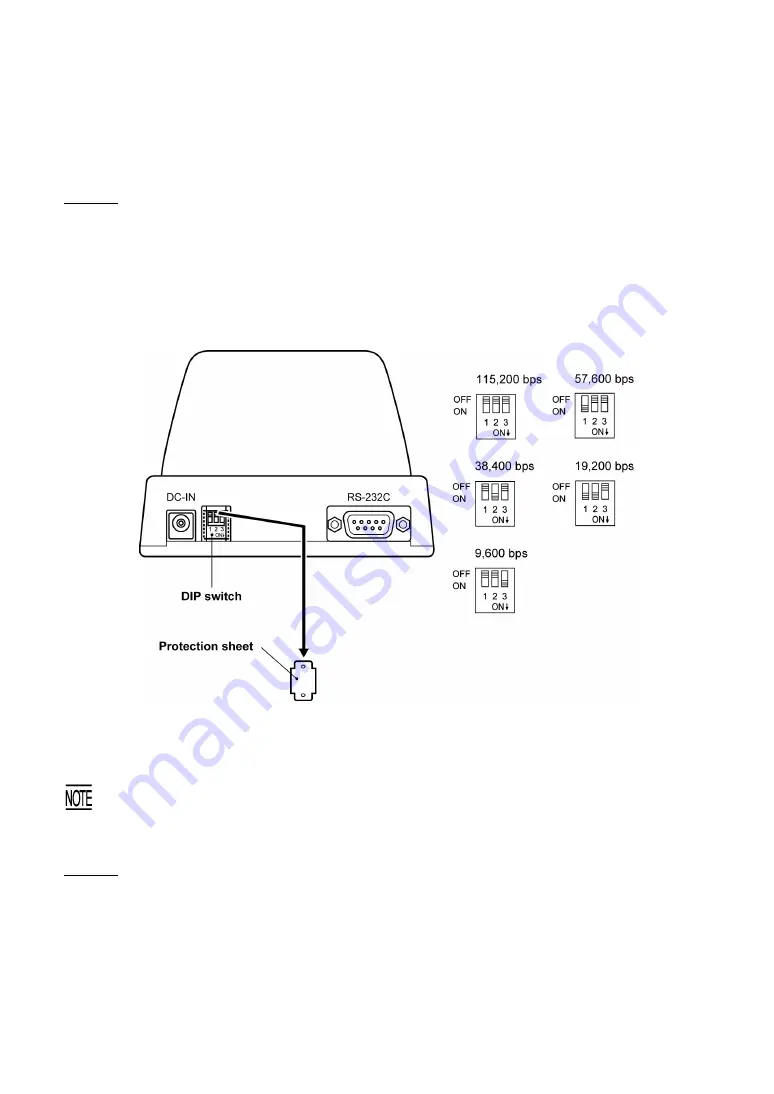
5.4 Communicating with the Host PC
5.4.1 Setting
the
Transmission Speed of the CU-400
CU-401:
Set the transmission speed to the same value as that of the BHT and host PC, by using the
DIP switch.
The DIP switch is located next to the power inlet connector on the side of the CU-401.
(1) Remove the protection sheet of the DIP switch from the CU-401.
(2) Set the selectors of the DIP switch as shown below.
(3) Reinstall the protection sheet.
Do not set the DIP switch to any configurations other than one of the five shown above.
When removing the protection sheet, take care not to let any foreign material get into the CU.
CU-421:
The transmission speed is automatically determined by the host PC.
142
Summary of Contents for 400BW-CE
Page 1: ...Bar Code Handy Terminal BHT 400B CE 400BW CE User sManual ...
Page 20: ......
Page 34: ...14 ...
Page 152: ...132 ...
Page 156: ...136 ...






























