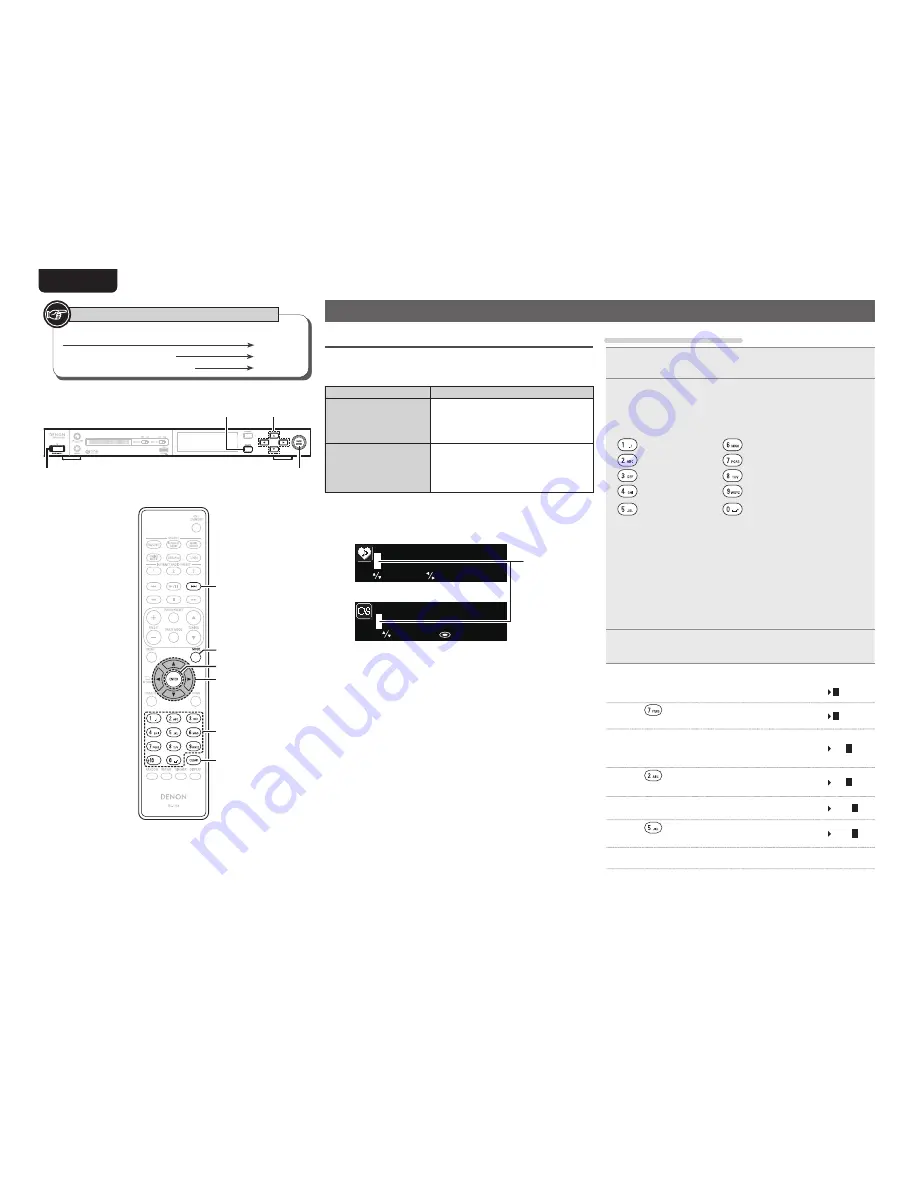
38
EnGlisH
Button located on both the main unit and the remote control
BUTTON
Button only on the main unit
<BUTTON>
Button only on the remote control
[BUTTON]
Symbols used to indicate buttons in this manual
Other functions
Inputting characters
On this unit, the names displayed for “Giving station names to preset
channels” (
v
page 20) etc., screens can be changed as desired.
For inputting characters, there are two methods, as shown below.
Method
Operations
Using the number
buttons
•
Operating with the remote control unit.
•
Multiple characters are assigned to a
button, and each time the button is
pressed, a character is switched.
Using the cursor
buttons
•
Operating with the remote control unit
or the main unit.
•
Use
uio
p
and
[ENTER]
or
<
1
/
3
ENTER>
to input characters.
n
Display of an input screen
P03
[Username]
select
: enter
select
move
G
Preset name input
H
G
Account input
H
Cursor
Using the number buttons
1
Display the screen for inputting characters.
2
Place the cursor at the character to be changed with
o
p
and press
[NUMBER]
(
0
–
9
) until the desired
character is displayed.
•
The types of characters that can be input are as shown below.
1 . @ - _ / :
˜
m n o M N O 6
a b c A B C 2
p q r s P Q R S 7
d e f D E F 3
t u v T U V 8
g h i G H I 4
w x y z W X Y Z 9
j k l J K L 5
0
(Space)
! “ # $ % & ‘ ( )
z
+ ,
; < = > ? [ \ ] ^ ` { | }
•
The input character type can be switched by pressing
[MODE]
while the display name is being changed.
•
Press
[CLEAR]
to delete the character.
•
For entering the characters assigned to one number button
continuously, press
p
to move the cursor to the right after entering
a character then enter the next character.
•
For entering characters assigned to separate buttons, press the
number button continuously. The cursor automatically moves to
the next position, and the entered character is registered.
3
Repeat step 2 to change the name then press
[ENTER]
or
<
1
/
3
ENTER>
to register it.
Example:
For changing characters from “POPS” to “ROCK”
q
Place the cursor at “P”.
P
OPS
w
Press
seven times
.
R
OPS
“P” changes to “R”.
e
Press
p
twice.
RO
P
S
“R” is automatically registered, and the cursor
placed “P”.
r
Press
six times
.
RO
C
S
“P” changes to “C”.
t
Press
p
.
ROC
S
“C” is registered and the cursor placed “S”.
y
Press
five times.
ROC
K
“S” changes to “K”.
u
Press
[ENTER]
or
<
1
/
3
ENTER>
to register the input name.
<
1
/
3
ENTER>
<SOURCE>
ui
pi
<ON/STANDBY>
[MODE]
uio
p
[CLEAR]
[ENTER]
[NUMBER]
(0 – 9, +10)
[
9
]






























