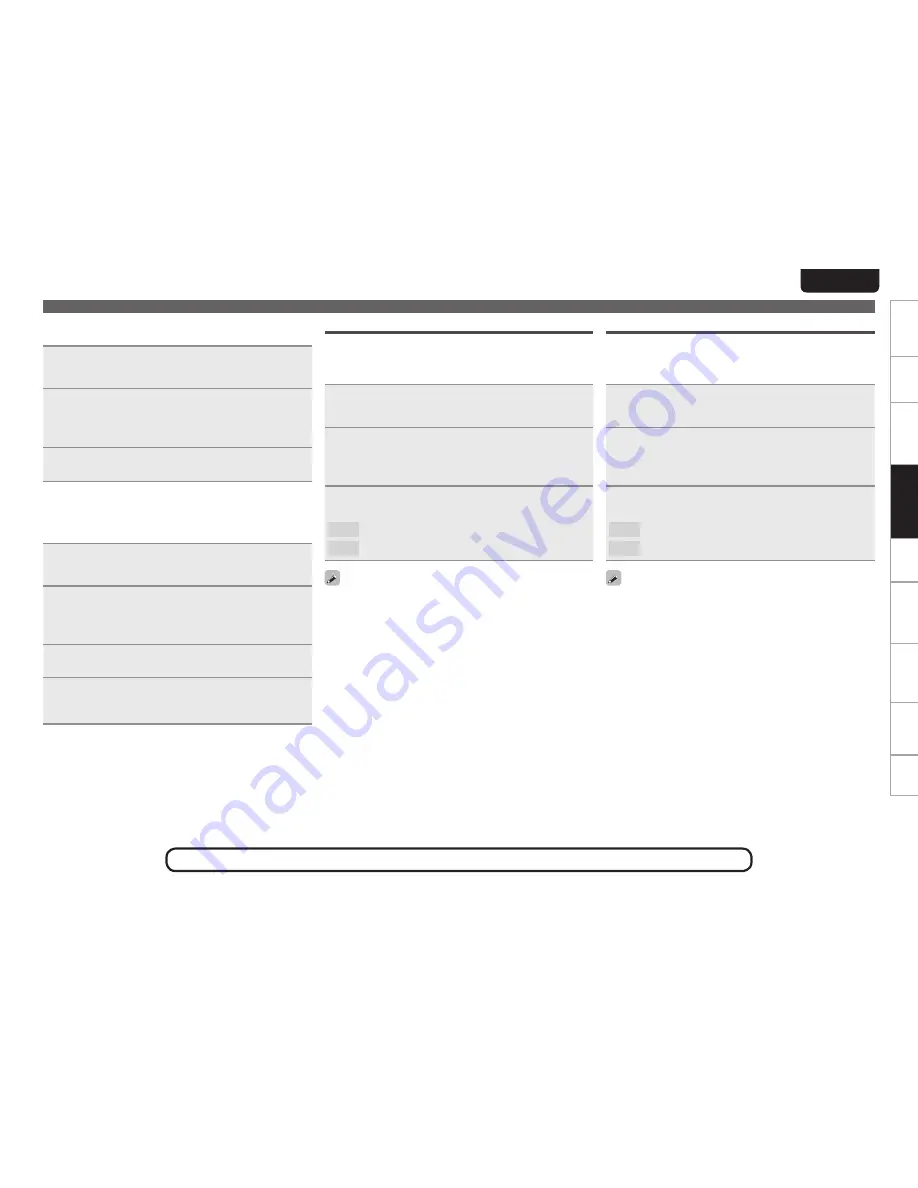
31
Getting started
Connections
Basic operations
Advanced Operations
Advanced operations
Troubleshooting
Explanation terms
Information
Specifications
Index
EnGlisH
n
PC Language
Selects the language to be used for displaying the Internet sites.
1
Press
[MENU]
.
Turns on the Menu settings mode and the Menu appears on
the display (
v
page 28 “Menu map”).
2
Use
ui
to select “Network” – “Other Network” –
“PC Language”, then press
[ENTER]
,
<
1
/
3
ENTER>
or
p
.
“PC Language” setting menu appears.
3
Use
ui
to select computer environment language,
then press
[ENTER]
,
<
1
/
3
ENTER>
or
p
.
n
Friendly Name Edit
The Friendly Name is the name of this unit displayed on the
network (Maximum 63 characters).
1
Press
[MENU]
.
Turns on the Menu settings mode and the Menu appears on
the display (
v
page 28 “Menu map”).
2
Use
ui
to select “Network” – “Other Network”
– “Friendly Name Edit”, then press
[ENTER]
,
<
1
/
3
ENTER>
or
p
.
“Friendly Name Edit” menu appears.
3
Select the friendly name (DENON:[DN-700H]), and
press
[ENTER]
,
<
1
/
3
ENTER>
or
p
.
4
Edit a friendly name.
•
For character input, see page 38.
Setting the network [Network]
Update Notification
Displays a notification message on this unit’s menu screen when the
latest firmware is released with “Firmware Update”.
Connect to broadband Internet (
v
page 7) when using this
function.
1
Press
[MENU]
.
Turns on the Menu settings mode and the Menu appears on
the display (
v
page 28 “Menu map”).
2
Use
ui
to select “Network” – “Other Network” –
“Update Notification”, then press
[ENTER]
,
<
1
/
3
ENTER>
or
p
.
“Update Notification” menu appears.
3
Use
ui
to “On”, then press
[ENTER]
,
<
1
/
3
ENTER>
or
p
.
On
Display update message.
Off
Do not display update message.
•
When you press
[ENTER]
or
<
1
/
3
ENTER>
during display of the
notification message, the “Check for Update” is displayed. (Refer to
page 34 for more information on “Firmware Update”.)
•
Press
o
to erase the notification message.
Upgrade Notification
Display a notification message on this unit’s menu screen when
downloadable firmware is released with “Add New Feature”.
Connect to broadband Internet (
v
page 7) when using this
function.
1
Press
[MENU]
.
Turns on the Menu settings mode and the Menu appears on
the display (
v
page 28 “Menu map”).
2
Use
ui
to select “Network” – “Other Network” –
“Upgrade Notification”, then press
[ENTER]
,
<
1
/
3
ENTER>
or
p
.
“Upgrade Notification” menu appears.
3
Use
ui
to “On”, then press
[ENTER]
,
<
1
/
3
ENTER>
or
p
.
On
Display upgrade message.
Off
Do not display upgrade message.
•
When you press
[ENTER]
or
<
1
/
3
ENTER>
during display of the
notification message, the “Add New Feature” is displayed. (Refer to
page 34 for more information on “Add New Feature”.)
•
Press
o
to erase the notification message.
See the illustration on the previous page for details of the buttons used for the operations on this page.






























