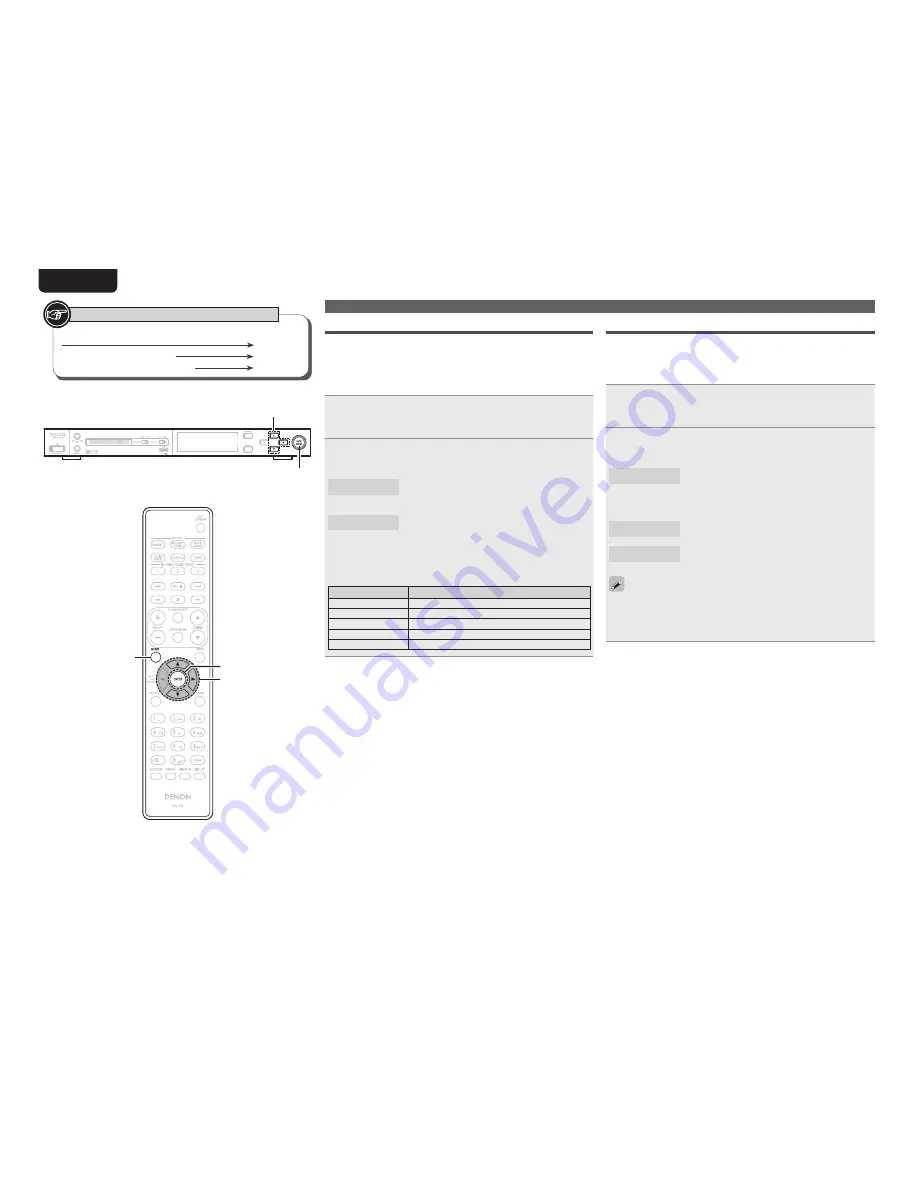
34
EnGlisH
Setting the others [Other]
Firmware Update
•
In order to update the firmware, the environment and settings
required for connecting to broadband internet are needed
(
v
page 7).
•
Perform the firmware update operation after at least 2 minutes has
elapsed since turning this unit’s power ON.
1
Press
[MENU]
.
Turns on the Menu settings mode and the Menu appears on
the display (
v
page 28 “Menu map”).
2
Use
ui
to select “Other” – “Firmware Update”,
then press
[ENTER]
,
<
1
/
3
ENTER>
or
p
.
Check for Update
Check for firmware updates. You can also check
approximately how long it will take to complete
an update.
Start
Execute the update process.
•
If updating fails, the set automatically retries, but if updating is still
not possible, one of the messages shown below is displayed. If
the display reads as shown below, check the settings and network
environment, then update again.
Display
Description
Updating fail
Updating failed.
Login failed
Failure to log into server.
Server is busy
Server is busy. Wait a while then try again.
Connection fail
Failure in connecting to server.
Download fail
Downloading of the firmware has failed.
Add New Feature
•
In order to add new functions, the environment and settings required
for connecting to broadband internet are needed (
v
page 7).
•
Perform the add new feature operation after at least 2 minutes has
elapsed since turning this unit’s power on.
1
Press
[MENU]
.
Turns on the Menu settings mode and the Menu appears on
the display (
v
page 28 “Menu map”).
2
Use
ui
to select “Other” – “Add New Feature”,
then press
[ENTER]
,
<
1
/
3
ENTER>
or
p
.
Start Upgrade
Execute the upgrade process.
•
If the upgrade is not successful, an error message identical to those
in “Firmware Update”(
v
page 34) will appear on the display.
Check the settings and network environment, then update again.
Upgrade Status
Display a list of the additional functions provided
by the upgrade.
Upgrade ID
The ID number shown on this screen is needed
when carrying out the procedure.
See the D&M Professional website for details about updates.
When the procedure is complete, “Registered” is displayed and
updates can be carried out. If the procedure has not been carried
out, “Not Registered” is displayed.
Button located on both the main unit and the remote control
BUTTON
Button only on the main unit
<BUTTON>
Button only on the remote control
[BUTTON]
Symbols used to indicate buttons in this manual
ui
p
<
1
/
3
ENTER>
ui
p
[ENTER]
[MENU]






























