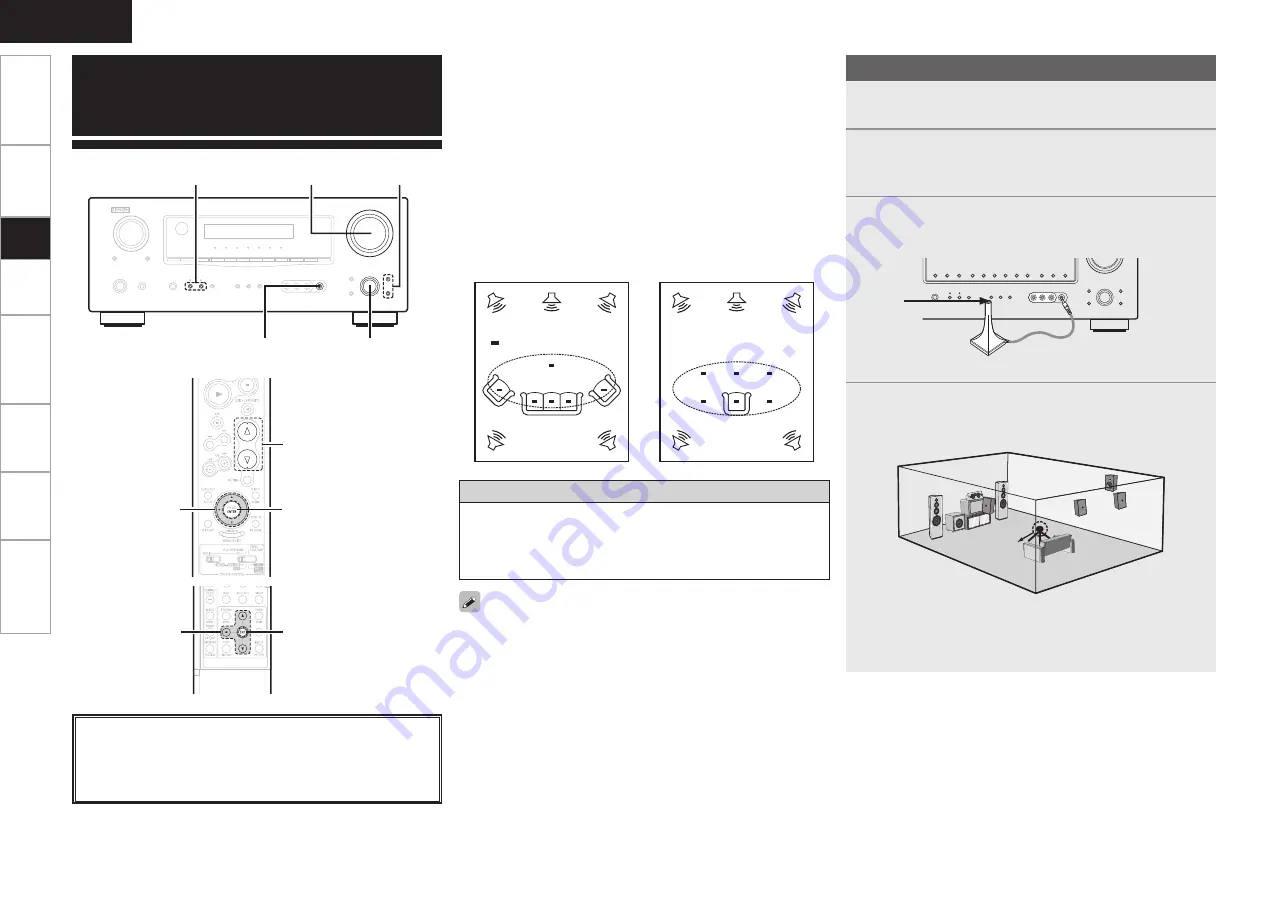
Get
ting Star
ted
Connections
Set
up
Pla
ybac
k
Remot
e Contr
ol
Multi-Zone
Inf
or
mation
Tr
oubleshooting
ENGLISH
Get
ting Star
ted
Connections
Set
up
Pla
ybac
k
Remot
e Contr
ol
Multi-Zone
Inf
or
mation
Tr
oubleshooting
• Audyssey MultEQ® automatically measures the acoustical problems
in the listening environment to create the best audio experience for
your home theater.
• Audyssey MultEQ® optimizes a large listening area where one or
more listeners are seated.
Measurements are performed by placing the calibrated microphone
(DM-A405) successively at multiple positions throughout the
listening area as shown in
Example
q
. For best results, it is strongly
recommended to measure 6 positions so that the measurements
have the proper spatial weighting.
Even if the listening environment is small as shown in
Example
w
,
measuring at multiple points throughout the listening environment
results in more effective correction.
Preparations
Auto Setup
To make manual adjustments to the settings, see page 23, 24.
1
Press <
SPEAKER>
to select the front speakers Front
A, Front B or Front A+B
.
2
Set “Amp Assign” to define how the amplifier for the
surround back speaker channels is used (
v
page
27).
3
Connect the included calibrated setup microphone to
<
SETUP MIC>
.
“Auto Set Start” is displayed.
4
Place the microphone at ear height on a tripod or stand
with the microphone pointing directly up towards the
ceiling.
b
It is not recommended to hold it in your hand. Be sure that the
path from microphone to the speakers is not blocked by objects.
Avoid placing the microphone close to a seat back or wall as sound
reflections may give inaccurate results.
Sound
receptor
Setup
microphone
About the main listening position (*M)
The main listening position refers to the most central position where
one would normally sit within the listening environment.
MultEQ uses the measurements from this position to calculate
speaker distance, level, polarity, and the optimum crossover value
for the subwoofer.
*
M
*
M
Example
q
Example
w
( :Measuring positions)
uio
ENTER
MASTER VOLUME
ENTER,
o
<SETUP MIC>
MASTER VOLUME
ui
<SPEAKER>
uio
ENTER
[Front]
[Rear]
About the button names in these explanations
<
>
: Buttons on the main unit
[
]
: Buttons on the remote control unit
Button name only:
Buttons on the main unit and remote control unit






























