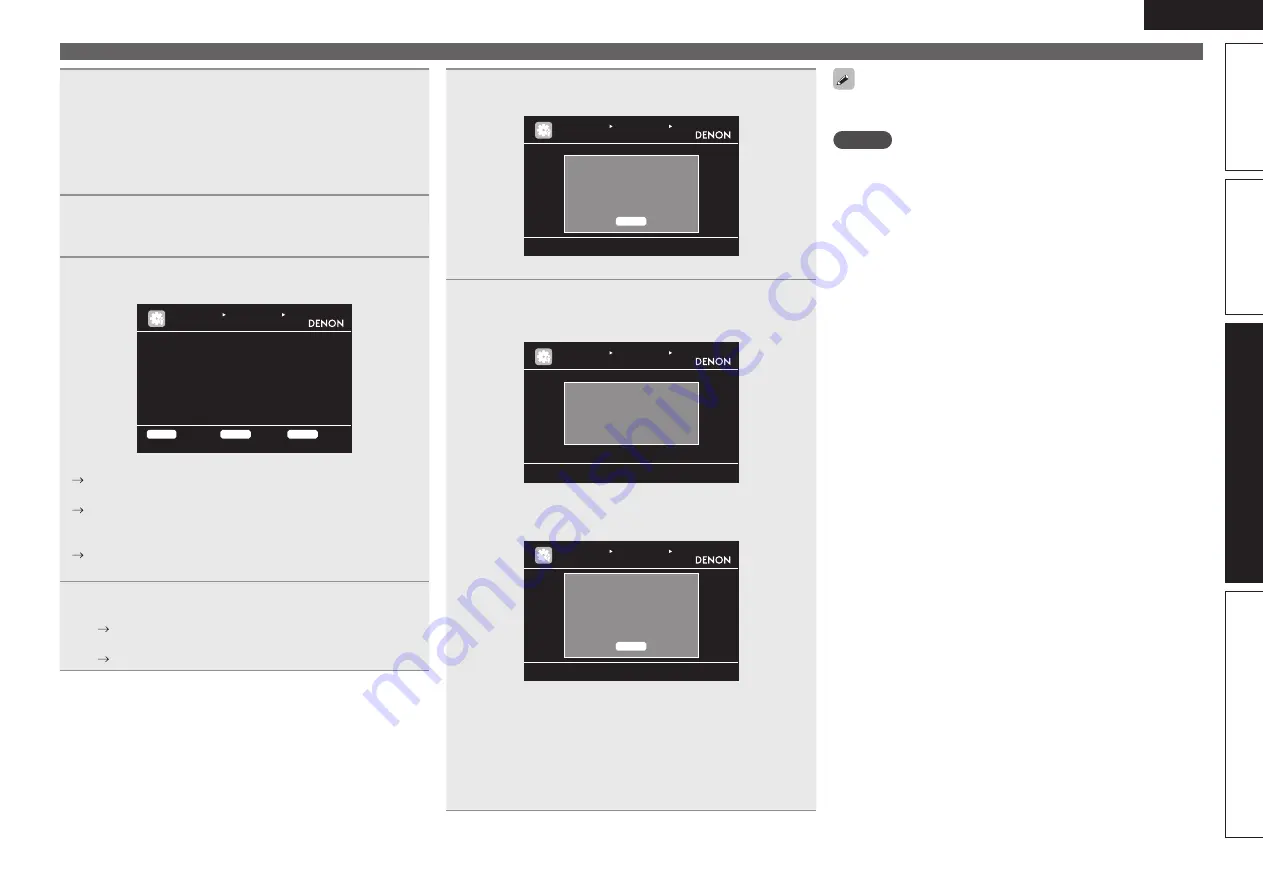
89
ENGLISH
Basic version
Simple version
Information
Advanced version
9
Press the input source button on which the preset
code is to be registered (
DVD
,
BD
,
SAT/CBL
,
DVR
,
DOCK
,
V.AUX
,
GAME
,
CD
or
TV
).
• For
TV
, only the preset code for the categories “TV”, “TV/DVD”, or
“TV/VCR” can be registered.
• For “TV”, “TV/DVD”, or “TV/VCR” categories, only the preset
code for
TV
can be registered.
10
Hold
POWER ON
and
ZONE/DEVICE ON
pressed
simultaneously for more than 3 seconds.
The zone mode indicator flashes twice.
11
Enter a five-digit code using
0
–
9
.
Press the buttons with an interval less than 10 seconds.
Category
Brand
Code [ 1/ 3]
Setup Remote
1. Press [INPUT SOURCE] button.
2. Press and hold 3sec. both [POWER ON]
[DEVICE ON] button.
3. Input Code with [0-9] button.
4. Press any key to check device.
(e.g. [DEVICE ON])
: DVD
: Denon
: 30490
MANUAL SETUP OPTION SETUP
REMOTE PRESET CODES
Press QUICK 1 if device works, QUICK 2 if not
QUICK1
OK
QUICK2
NG
QUICK3
Return
• When the code is registered
.
The zone mode indicator flashes twice.
• When the code is not registered correctly
The mode indicator slowly flashes once. Perform from step 9
again.
• When an input number is not correct
Press
POWER ON
once then perform the operations from step
9 again.
12
Operate the device being used to check the operation.
• If the device is operating, press
QUICK SELECT 1
.
Go to step 13.
• If the device is not operating, press
QUICK SELECT 2
.
Go to step 14.
Operating the main remote control unit
13
The screen shown below is displayed, and registration
of the preset code is completed.
Remote Preset Codes setup is
finished.
Press [AMP] button. And press
[ENTER] button to return MENU.
MANUAL SETUP OPTION SETUP
REMOTE PRESET CODES
O K
• The menu screen is retrieved. Press
AMP
then
ENTER
.
14
Either of the screens below is displayed.
q
Selected code is not matched.
Plesse try other codes.
MANUAL SETUP OPTION SETUP
REMOTE PRESET CODES
• The screen is displayed for 3 seconds, then the next preset
registration screen is displayed automatically.
w
Sorry, your remote is not
supported. This function can not
be used for your device.
Press [AMP] button. And press
[ENTER] button to return MENU.
MANUAL SETUP OPTION SETUP
REMOTE PRESET CODES
O K
G
If screen
q
is displayed
H
The device may be operating with the preset code displayed next.
The preset registration screen is displayed. Repeat steps 9 to 12.
G
If screen
w
is displayed
H
The device cannot be controlled with the remote control unit supplied
with this unit. Use the remote control unit supplied with the device
to be used. The menu screen is retrieved. Press
AMP
then
ENTER
.
Some manufacturers use more than one type of remote control code.
Preset codes to change the number and verify correct operation.
NOTE
Depending on the model and year of manufacture of your equipment,
some buttons may not operate.






























