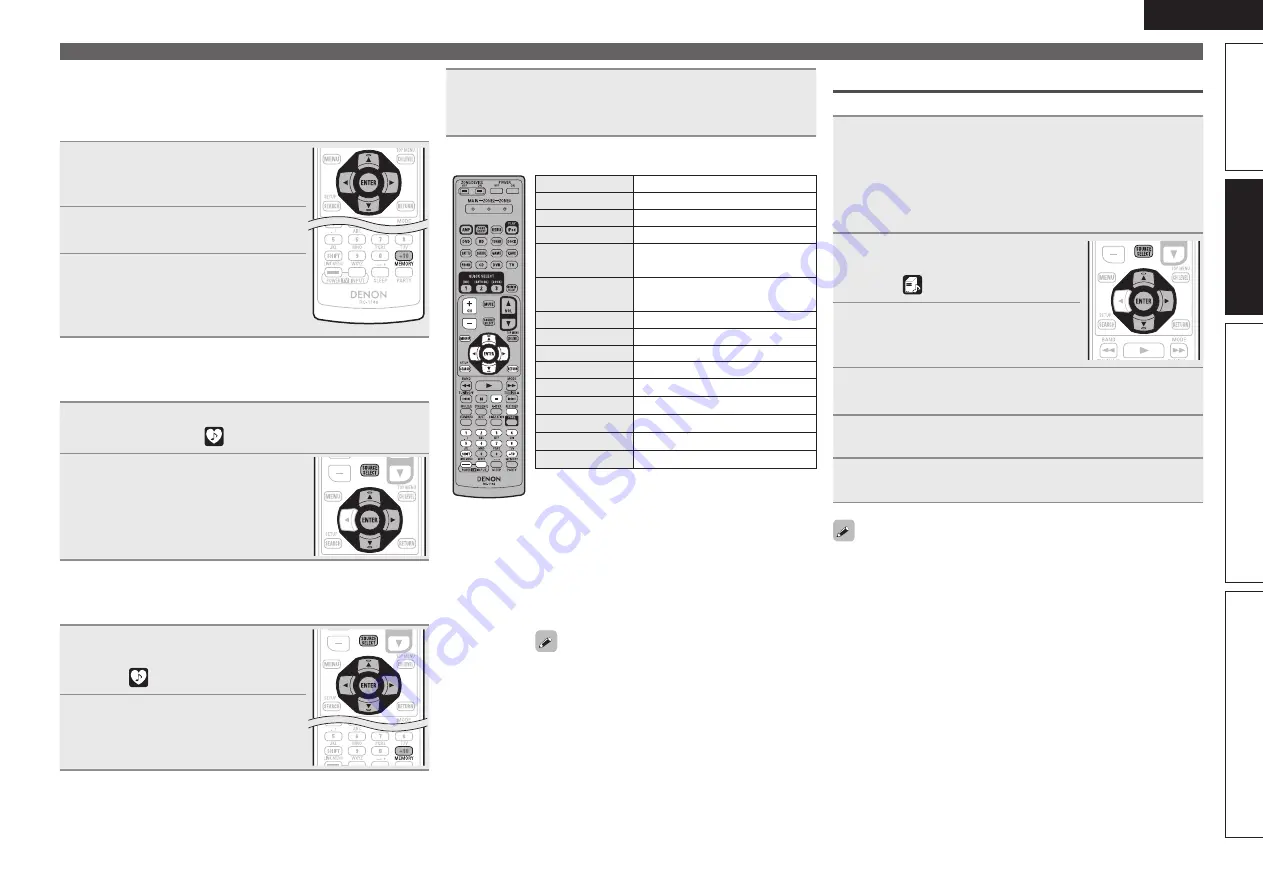
33
ENGLISH
Simple version
Advanced version
Information
Basic version
n
Registering internet radio stations as your
favorites
Favorites are listed at the top of the menu screen, so when a
station is registered as a favorite it can be tuned in easily.
1
Press
MEMORY
while the Internet
radio station you want to register
is playing.
2
Press
ui
to select “Favorites”,
then press
ENTER
.
3
Press
o
to select “Add”.
The Internet radio station is registered.
• If you do not want to register the station,
press
p
.
n
Listening to internet radio stations registered in
your favorites
1
Press
SOURCE SELECT
to display the Source Select
menu, then select
(
v
page 24).
2
Press
ui
to select the Internet
radio station, then press
ENTER
or
p
.
This unit automatically connects to the
Internet and playback begins.
n
Clearing internet radio stations from your
favorites
1
Press
SOURCE SELECT
to display
the Source Select menu, then
select
(
v
page 24).
2
Press
ui
to select the Internet
radio station you want to clear,
then press
MEMORY
.
Playing a network audio
3
Press
o
to select “Remove”.
The selected Internet radio station is cleared.
• To cancel the operation without clearing the station, press
p
.
n
Internet radio operation
Operation buttons
Function
CH +, –
Preset channel selection
MENU
Amp menu
uio
p
Cursor operation
ENTER
(Press and release)
Enter
ENTER
(Press and hold)
Stop
SEARCH
Page search
z
1
/ Character search
z
2
RETURN
Return
2
Stop
RESTORER
RESTORER
1 – 8
Preset channel selection
SHIFT
Preset channel block selection
MEMORY
Favorites / Preset memory registration
TV POWER
TV power on/standby (Default : SONY)
TV INPUT
Switch TV input (Default : SONY)
z
1 When the menu screen is displayed, press
SEARCH
, then press
o
(previous page) or
p
(next page).
To cancel, press
ui
or
SEARCH
twice.
z
2 When the menu screen is displayed, press
SEARCH
twice, then press
o
p
to select the
first letter you want to search mode.
• If it is not possible to search the list, “unsorted
list.” is displayed.
To cancel, press
ui
or
SEARCH
.
If the list is not in alphabetical order, you may
not be able to perform a character search.
Playing files stored on a computer
Use this procedure to play music files, image files or playlists.
1
Prepare for playback.
q
Check the network environment, then turn on this unit’s
power (
v
page 22 “Connecting to a home network (LAN)”).
w
If settings are required, make the “Network Connecting”
(
v
page 79).
e
Prepare the computer (
v
Computer’s operating
instructions).
2
Press
SOURCE SELECT
to display
the Source Select menu, then
select
(
v
page 24).
3
Press
ui
to select the server
including the file to be played,
then press
ENTER
or
p
.
4
Press
ui
to select the search item or folder, then
press
ENTER
or
p
.
5
Repeat step 4 until the file is displayed.
6
Press
ui
to select the file, then press
ENTER
or
p
.
Playback starts once buffering reaches “100%”.
• Connections to the required system and specific settings must be
made in order to play music files (
v
page 22).
• Before starting, you must launch the computer’s server software
and set the files as server contents. For details, see the operating
instructions of your server software.
• Depending on the size of the still picture (JPEG) file, some time may
be required for the file to be displayed.
• The order in which the tracks/files are displayed depends on
the server specifications. If the tracks/ files are not displayed in
alphabetical order due to the server specifications, searching by the
first letter may not work properly.
• WMA Lossless files can be played when using a server supporting
transcoding, such as Windows Media Player Ver. 11.






























