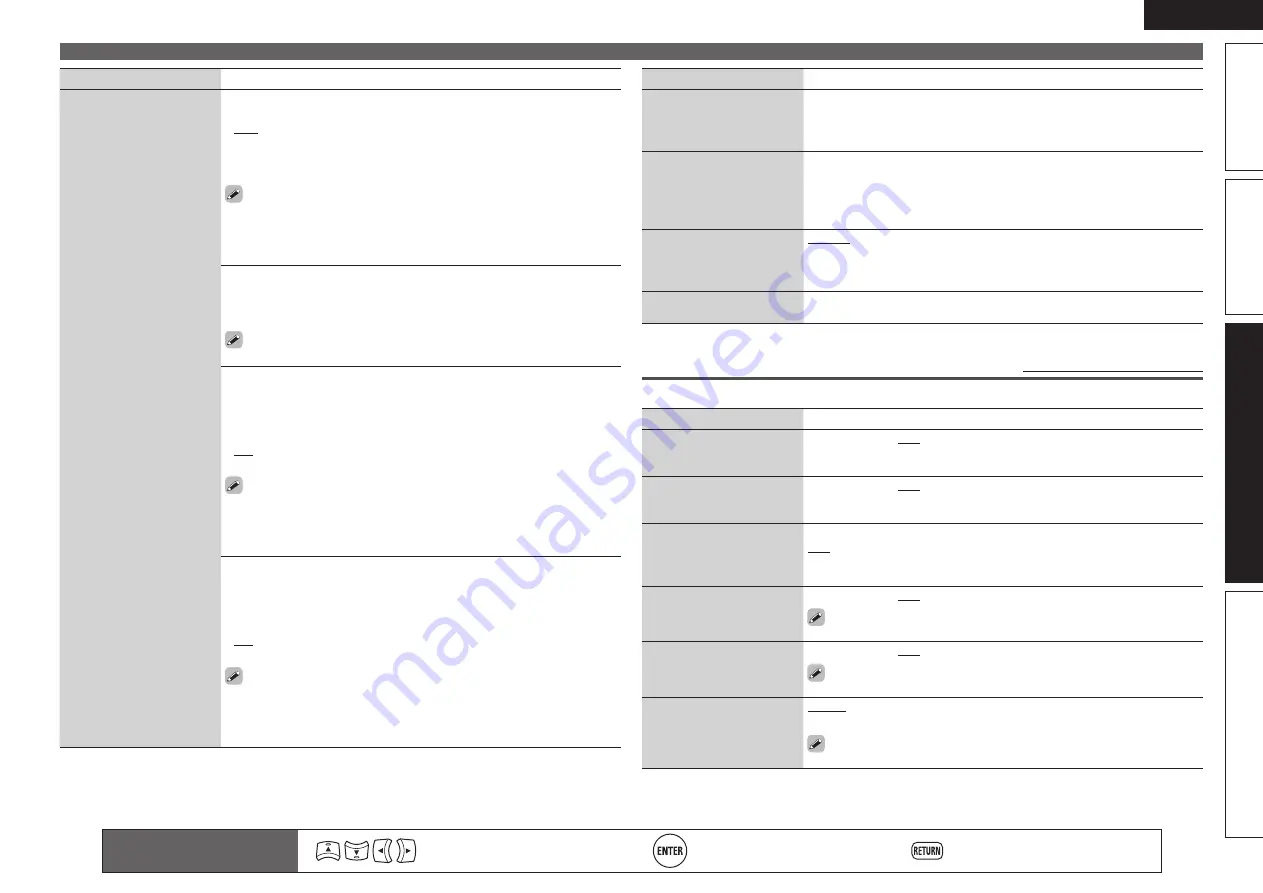
81
ENGLISH
Basic version
Simple version
Information
Advanced version
Remote control operation
buttons
Move the cursor
(Up/Down/Left/Right)
Confirm the setting
Return to previous menu
Manual Setup
Setting items
Setting details
Other
(Continued)
Party Start Level
: Make settings for volume level when the party mode
is started.
•
Last
: The same volume as set before the party mode was started.
•
– – –
(0)
: Always use the muting on condition when the party mode is
started.
•
–80dB
–
18dB
(1 ~ 99)
: Start party mode with your preferred volume.
• This can be set when “Party Mode Function“ is set to “ON“.
• This is displayed from 0 to 99 when “Volume Display” (
v
page 82) is set
to “Absolute”.
• You can set to the upper limit set with “Volume Limit” (
v
page 82) .
Network Status
: Displays up to a maximum of 10 DENON products
connected on the same network.
•
Friendly Name
/
Party Mode Status
/
Model Name
/
Power ON/Standby
/
Select Source
/
Volume Level
“Network Status” is only displayed for DENON products supporting
the Network Status function.
Update Notification
: Displays a notification message on this unit’s menu
screen when the latest firmware is released with “Firmware Update”. The
notification message is displayed for about 20 seconds when the power
is turned on. Connect to broadband Internet (
v
page 22) when using this
function.
•
ON
: Display update message.
•
OFF
: Do not display update message.
• When you press
ENTER
during display of the notification message,
the “Check for Update” screen is displayed. (Refer to page 84 for more
information on “Firmware Update”)
• Press
RETURN
to erase the notification message.
Upgrade Notification
: Display a notification message on this unit’s
menu screen when downloadable firmware is released with “Add New
Feature”. The notification message is displayed for about 20 seconds
when the power is turned on. Connect to broadband Internet (
v
page 22)
when using this function.
•
ON
: Display upgrade message.
•
OFF
: Do not display upgrade message.
• When you press
ENTER
during display of the notification message,
the “Add New Feature” screen is displayed. (Refer to page 84 for more
information on “Add New Feature”)
• Press
RETURN
to erase the notification message.
Setting items
Setting details
Napster Account
Set or change Username
and Password (
v
page 35
“Listening to Napster”).
Username
/
Password
• For character input, see page 61.
Last.fm Account
Set or change Username
and Password (
v
page 37
“How to listen to Last.fm on
this unit”).
Username
/
Password
/
Clear
• For character input, see page 61.
Last.fm Display
Set whether or not to
display Last.fm item on the
menu.
Display
: Display Last.fm item on the menu.
Hidden
: Do not display Last.fm item on the menu.
Network Information
Display network information.
Friendly Name
/
DHCP= ON/OFF
/
IP Address
/
MAC Address
Zone Setup
Default settings are underlined.
Set the audio to play back with multi-zone (ZONE2, ZONE3).
Setting items
Setting details
Bass
Adjust low frequency range
(bass).
–10dB – +10dB (0dB)
Treble
Adjust high frequency range
(treble).
–10dB – +10dB (0dB)
HPF
Make settings for cutting
the low range to reduce
distortion in the bass.
ON
: The low range is attenuated.
OFF
: The low range is not attenuated.
Level Lch
Adjust the left channel
output level.
–12dB – +12dB (0dB)
The “Level Lch” can be set when “Channel“ (
v
page 81) is set to
“Stereo“.
Level Rch
Adjust the right channel
output level.
–12dB – +12dB (0dB)
The “Level Rch” can be set when “Channel“ (
v
page 81) is set to
“Stereo“.
Channel
Set the signal output from
multi-zone.
Stereo
: Select stereo output.
Mono
: Select mono output.
When “Amp Assign” (
v
page 75) is set to “ZONE2/3-MONO”, the
“Channel” setting is automatically set to “Mono”.
















































