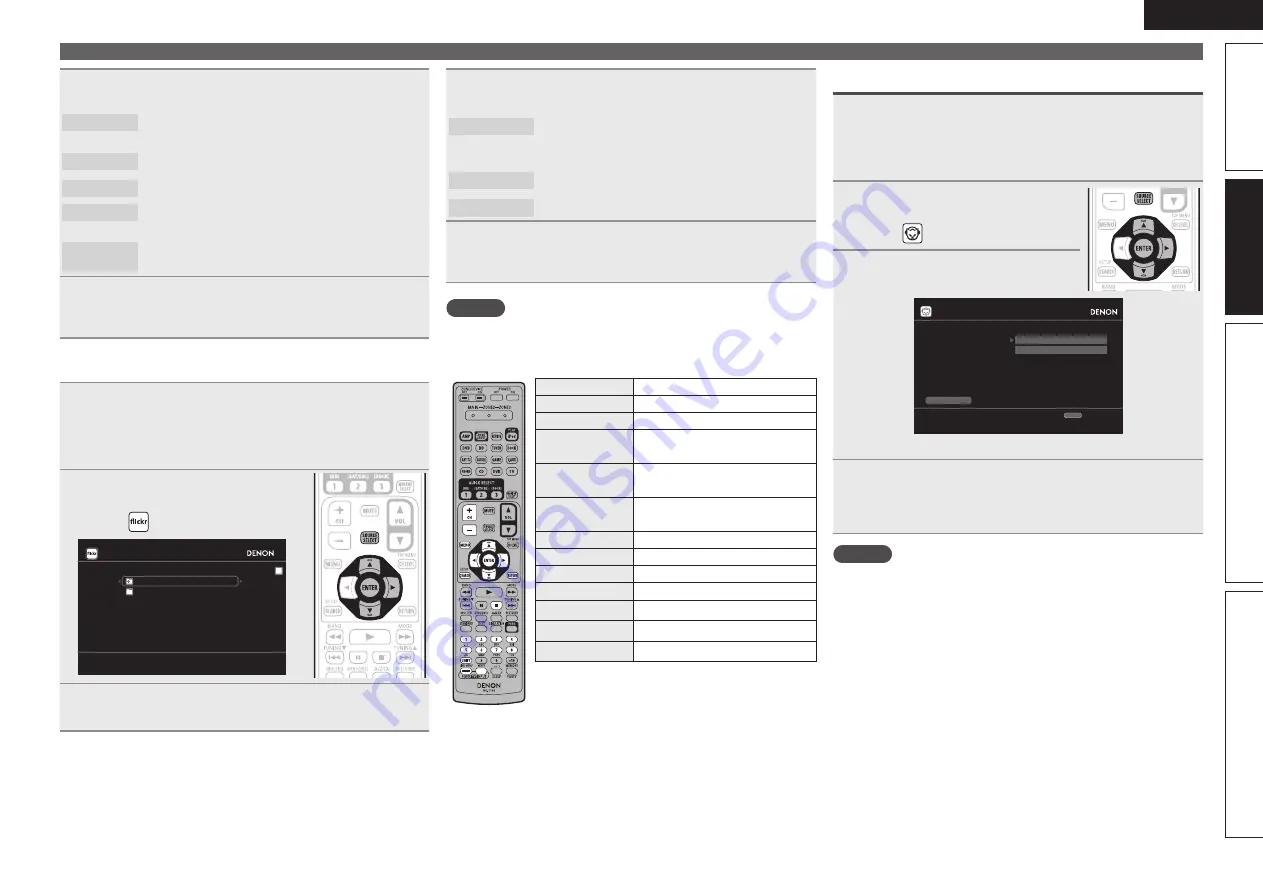
35
ENGLISH
Simple version
Advanced version
Information
Basic version
Playing a network audio
6
Press
ui
to select the folder, and then press
ENTER
or
p
.
Favorites
Displays the favorite photographs of the specified
user.
Photostream
Displays a list of shared photographs.
PhotoSets
Displays the folder (photograph album) list.
Contacts
Displays a Username registered for Flickr Contact by
a particular user.
Remove this
Contact
Deletes a user from Flickr Contact.
7
Press
ui
to select the file, and then press
ENTER
or
p
.
The selected file is displayed.
n
Viewing all photographs on Flickr
1
Prepare for playback.
q
Check the network environment, then turn on this unit’s
power (
v
page 22 “Connecting to a home network (LAN)”).
w
If settings are required, make the “Network Connecting”
(
v
page 79).
2
Press
SOURCE SELECT
to display
the Source Select menu, then
select
(
v
page 24).
Flickr
Add Flickr Contact
All Content
[1/2]
3
Use
ui
to select “All Content”, then press
ENTER
or
p
.
4
Press
ui
to select the folder, and then press
ENTER
or
p
.
Interestingness
Displays photographs that are popular from the
number of user comments or number of times they
are added as favorites.
Recent
Displays the most recently added photographs.
Search by text
Search for photographs by keyword.
5
Press
ui
to select the file, and then press
ENTER
or
p
.
The selected file is displayed.
NOTE
Depending on the file format, some photographs cannot be viewed.
n
Flickr operation
Operation buttons
Function
CH +, –
Preset channel selection
MENU
Amp menu
uio
p
Cursor operation /
Auto search (cue,
ui
)
ENTER
(Press and release)
Enter
ENTER
(Press and hold)
Stop
SEARCH
Page Search
z
RETURN
Return
2
Stop
1 – 8
Preset channel selection
SHIFT
Preset channel block selection
TV POWER
TV power on/standby (Default : SONY)
TV INPUT
Switch TV input (Default : SONY)
z
When the menu screen is displayed, press
SEARCH
, then press
o
(previous page) or
p
(next
page).
To cancel, press
ui
or
SEARCH
.
Listening to Napster
1
Prepare for playback.
q
Check the network environment, then turn on this unit’s
power (
v
page 22 “Connecting to a home network (LAN)”).
w
If settings are required, make the “Network Connecting”
(
v
page 79).
2
Press
SOURCE SELECT
to display
the Source Select menu, then
select
(
v
page 24).
3
Use
ui
p
to input “Username”
and “Password”.
Napster Account
OK
Enter Username
Username
Password
RETURN
Cancel
• For character input, see page 61.
4
After inputting the “Username” and “Password”,
select “OK”, then press
ENTER
.
If the “Username” and “Password” match, the top menu for
Napster is displayed.
NOTE
• The password should be no longer than 99 characters.
• Press
RETURN
to cancel the input. When “Cancel input?” is
displayed, select “Yes”, then press
ENTER
.






























