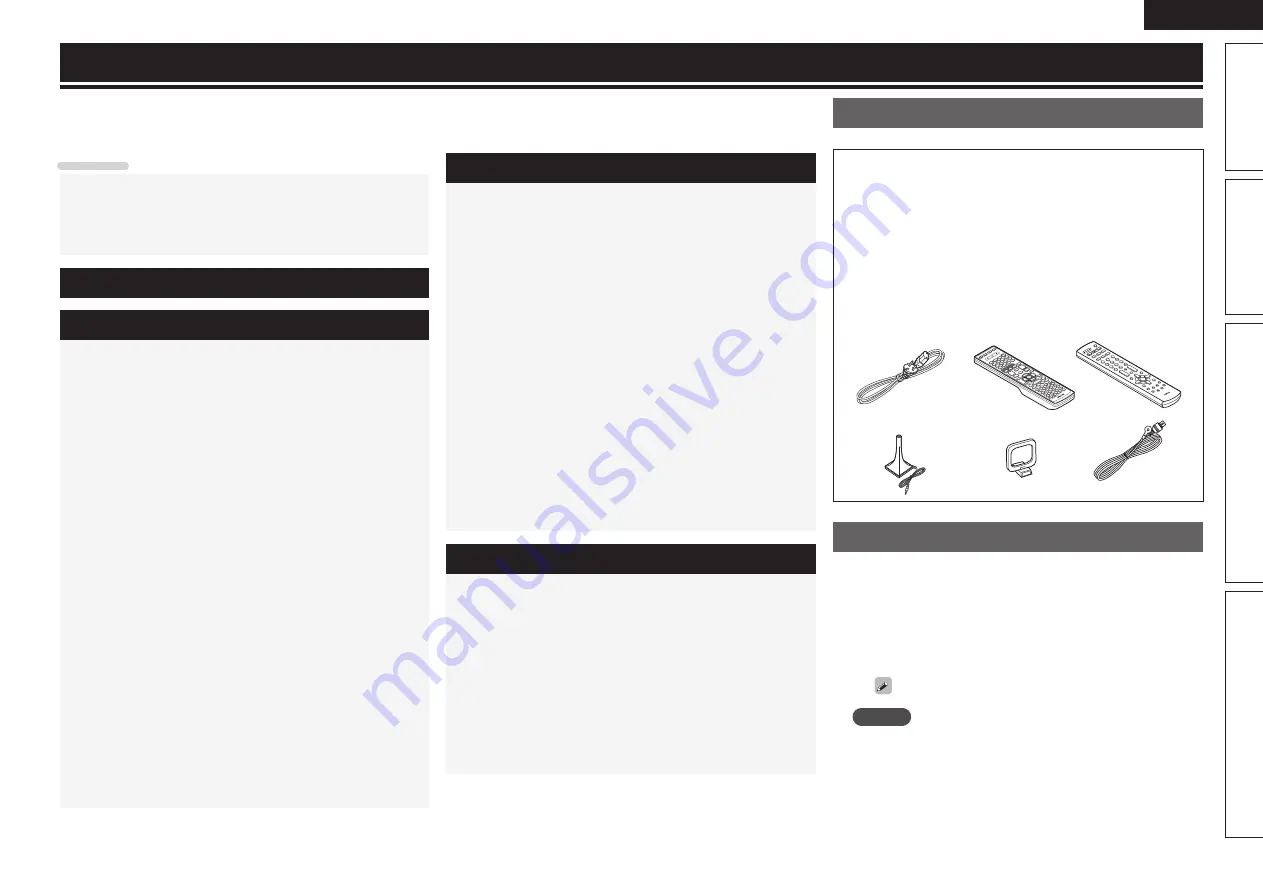
1
ENGLISH
Basic version
Simple version
Advanced version
Information
Contents
Thank you for purchasing this DENON product. To ensure proper operation, please read these owner’s manual carefully before using the
product.
After reading them, be sure to keep them for future reference.
Getting started
Accessories
Check that the following parts are supplied with the product.
q
Owner’s manual ...................................................................... 1
w
Service network list ................................................................. 1
e
Power cord (Cord length: Approx. 1.8 m) ................................ 1
r
Main remote control unit (RC-1146) ........................................ 1
t
R6/AA batteries (for RC-1146) ................................................. 2
y
Sub remote control unit (RC-1148) .......................................... 1
u
R03/AAA batteries (for RC-1148) ............................................. 2
i
Setup microphone
(DM-A409, Cord length: Approx. 6.0 m) .................................. 1
o
AM loop antenna ..................................................................... 1
Q0
FM indoor antenna .................................................................. 1
r
e
o
Q0
y
i
About this manual
n
Operation buttons
The operations described in this manual are based mainly on
remote control operation.
n
Symbols
v
This symbol indicates a reference page on which
related information is described.
This symbol indicates a supplementary information
and tips for operations.
NOTE
This symbol indicates a supplementary information
and tips for operations.
n
Illustrations
Note that the illustrations in these instructions are for explanation
purposes and may differ from the actual unit.
Simple version (Simple setup guide)
··························3
Basic version
··········································································12
Connections
·················································································13
Important information ·································································13
Connecting an HDMI-compatible device ····································14
Connecting a TV··········································································16
Connecting a Blu-ray Disc player ················································16
Connecting a DVD player ····························································17
Connecting a set-top box (Satellite tuner/cable TV) ····················17
Connecting a digital video recorder ············································18
Connecting a digital camcorder ··················································18
Connecting a control dock for iPod ·············································19
Connecting an iPod or USB memory device to the USB port ·····19
Connecting an antenna ·······························································20
Connecting a record player ·························································20
Connecting a CD player ······························································21
Connecting a external power amplifier ·······································21
Connecting to a home network (LAN) ········································22
Connecting an external control device ········································23
Playback (Basic operation)
·························································24
Important information ·································································24
Playing a Blu-ray Disc player/DVD player ····································25
Playing a CD player ·····································································25
Playing an iPod® ·········································································25
Tuning in radio stations ·······························································28
Playing a network audio ······························································30
Playing a USB memory device ····················································38
Selecting a listening mode (Surround mode)
··························40
Standard playback ·······································································40
DENON original surround playback ·············································42
Stereo playback ··········································································42
Direct playback ···········································································42
Pure direct playback····································································42
Advanced version
·······························································43
Speaker installation/connection (Advanced connection)
·······44
Install ··························································································44
Connect ······················································································45
Set up speakers ··········································································48
Playback (Advanced operation)
·················································50
Convenient functions ··································································50
Playback in ZONE2/ZONE3 (Separate room)
··························57
Audio output ···············································································57
Video output ···············································································57
Playback ······················································································58
Quick select function ··································································58
How to make detailed settings
··················································59
Menu map ··················································································59
Examples of menu and front display ··········································60
Inputting characters ···································································61
Input Setup ·················································································63
Audio/Video Adjust ·····································································68
Manual Setup··············································································74
Information ·················································································86
Operating the connected devices by remote control unit
······87
Operating the main remote control unit ·····································87
Operating the sub remote control unit ·······································91
Information
·············································································94
Part names and functions
···························································95
Front panel ··················································································95
Display ························································································96
Rear panel ···················································································97
Remote control unit ····································································98
Other information
·····································································100
Trademark information ······························································100
Surround ···················································································101
Relationship between video signals and monitor output ··········105
Explanation of terms ·································································106
Troubleshooting
········································································108
Resetting the microprocessor ··················································111
Specifications
············································································112
Getting started
··············································································1
Accessories ··················································································1
About this manual ·········································································1
Features ························································································2
Cautions on handling ····································································2






































