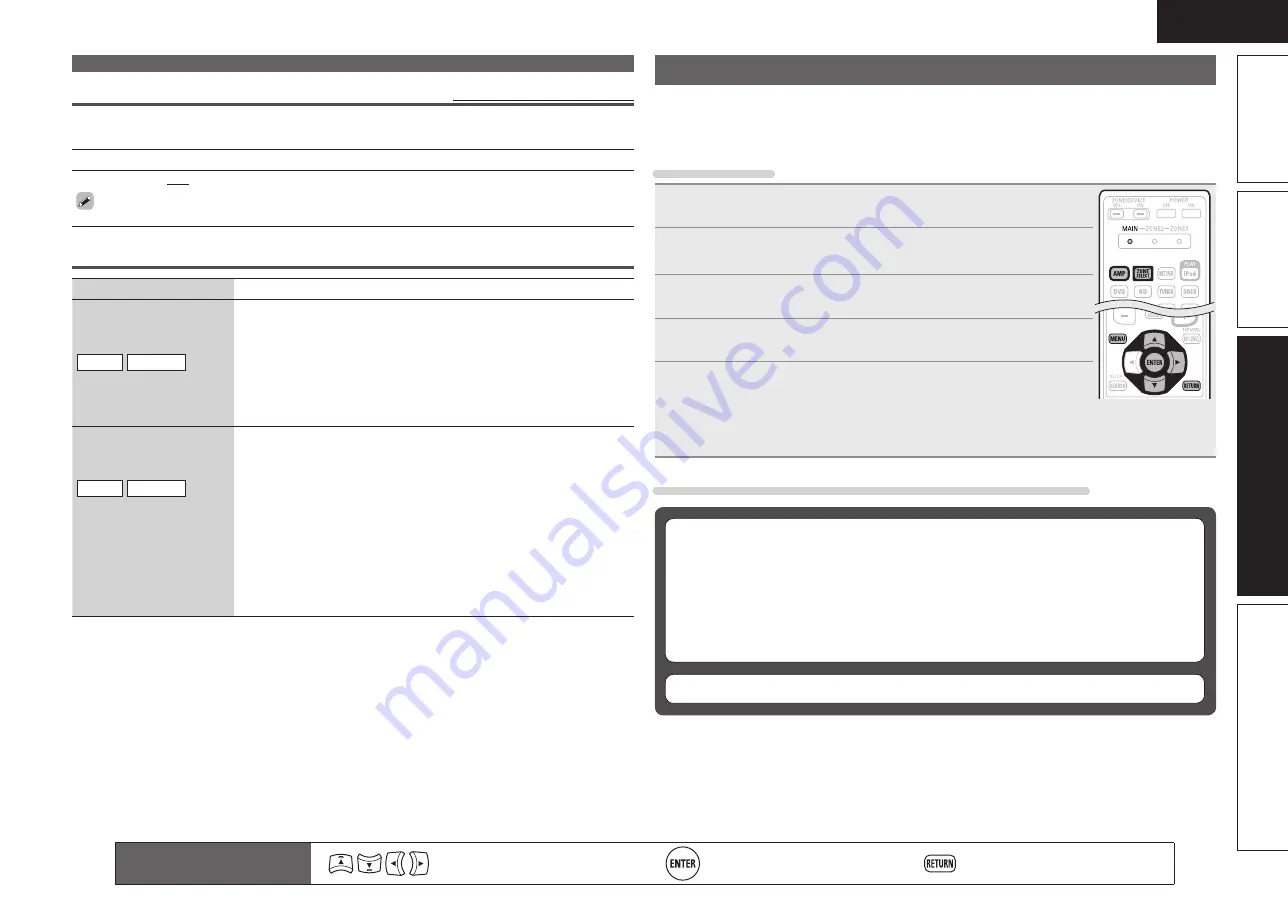
49
ENGLISH
Basic version
Simple version
Information
Advanced version
Input Setup
Source Level
Default settings are underlined.
• This function corrects the playback level of the selected input source’s audio input.
• Make this setting if there are differences in the input volume levels between the different sources.
Setting details
–12dB – +12dB (0dB)
The analog input level and digital input level can be adjusted independently for input sources for
which “HDMI” or “Digital” is assigned at “Input Assign“ (
v
page 46).
Playback Mode
Setting items
Setting details
Repeat
Make settings for repeat
mode.
DOCK
USB/iPod
n
For iPod playback
All
: All files are played repeatedly.
One
: A file being played is played repeatedly.
OFF
: Repeat playback mode is canceled.
n
For USB memory device playback
All
: All files are played repeatedly.
One
: A file being played is played repeatedly.
Folder
: A file in the folder being played is played repeatedly.
Shuffle
Make settings for shuffle
mode.
DOCK
USB/iPod
n
For iPod playback
(When iPod (USB/iPod), DENON control dock for
iPod ASD-1R or ASD-11R is connected)
Songs
: Shuffle songs.
Albums
: Shuffle albums.
OFF
: Shuffle playback mode is canceled.
n
For iPod playback
(When DENON control dock for iPod ASD-3N, ASD-
3W, ASD-51N or ASD-51W is connected)
ON
: Shuffle playback mode is enabled.
OFF
: Shuffle playback mode is canceled.
n
For USB memory device playback
ON
: Shuffle playback mode is enabled.
OFF
: Shuffle playback mode is canceled.
Remote control operation
buttons
Move the cursor
(Up/Down/Left/Right)
Confirm the setting
Return to previous menu
Audio/Video Adjust
The sound being played in the surround mode can be adjusted to your liking.
The items (parameters) that can be adjusted depend on the signal being input and the currently
set surround mode. For details on the adjustable parameters, see “Surround modes and surround
parameters” (
v
page 73).
Menu operation
1
Press
ZONE SELECT
to switch the zone mode to “MAIN”.
The “MAIN” indicator lights.
2
Press
AMP
to set the remote control unit to amplifier operation
mode.
3
Press
MENU
.
The menu is displayed on the TV screen.
4
Press
ui
to select the menu to be set or operated.
5
Press
ENTER
or
p
to enter the setting.
• To return to the previous item, press
RETURN
.
• Exiting the Menu, press
MENU
while the menu is displayed.
The menu display disappears.
Items that can be set with the Audio/Video Adjust procedure
Audio Adjust
(
v
page 50)
n
Surround Parameter
(
v
page 50)
n
Tone
(
v
page 51)
n
Audyssey Settings
(
v
page 52)
n
Manual EQ
(
v
page 53)
n
RESTORER
(
v
page 54)
n
Audio Delay
(
v
page 54)
Picture Adjust
(
v
page 54)
















































