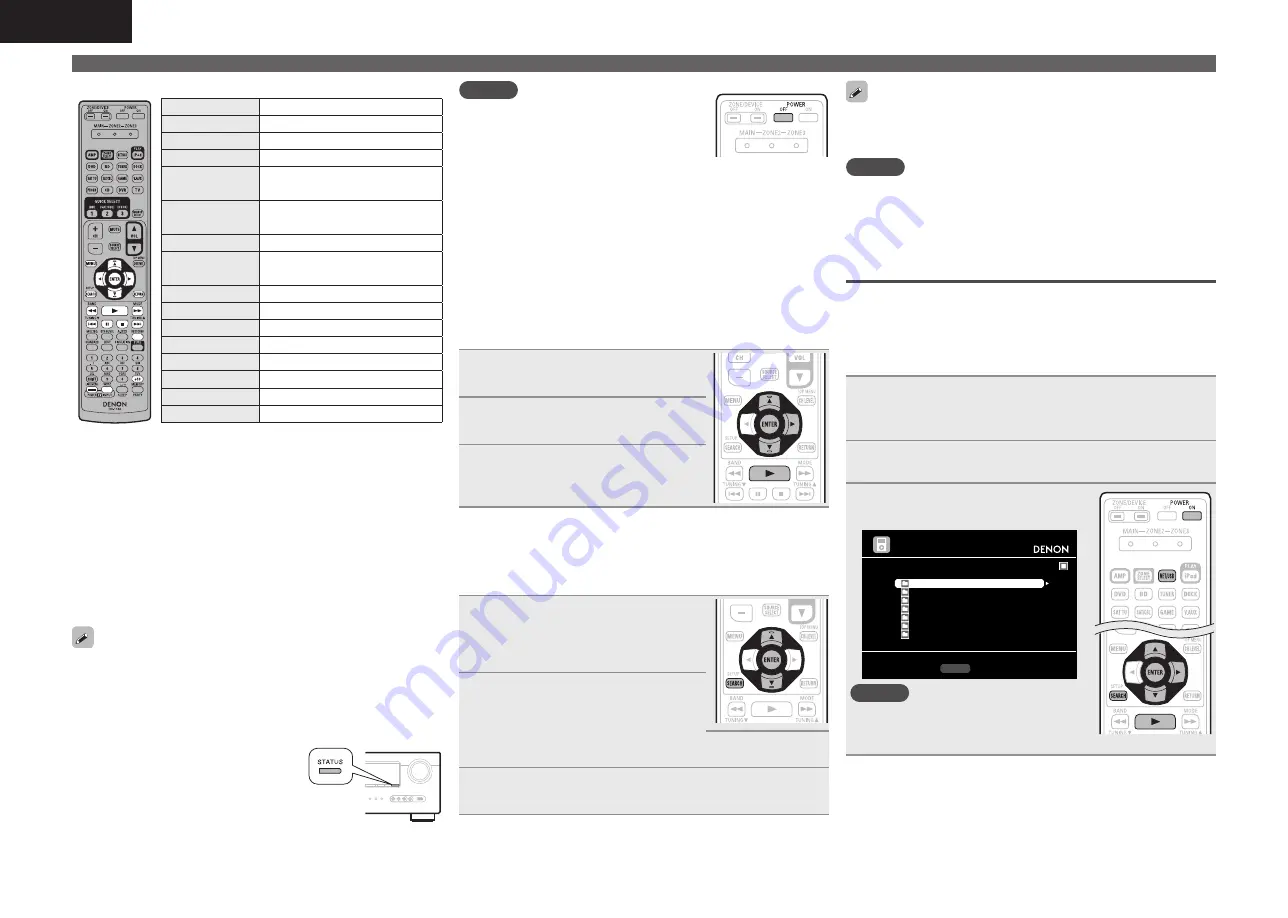
22
ENGLISH
Playing an iPod®
n
iPod operation
Operation buttons
Function
MENU
Amp menu
uio
p
Cursor operation
z
1
ENTER
Enter
z
2
SEARCH
(Press and release)
Page search mode
z
3
SEARCH
(Press and hold)
Browse / Remote mode switching
RETURN
Return
6 7
(Press and hold)
Manual search
(fast-reverse/fast-forward)
1
Playback / Pause
8 9
Auto search (cue)
3
Pause
2
Stop
RESTORER
RESTORER
MEMORY
Store memory
z
4
TV POWER
TV power on/standby (Default : SONY)
TV INPUT
Switch TV input (Default : SONY)
•
Repeat playback
(
v
page 49 “Repeat”)
•
Shuffling playback
(
v
page 49 “Shuffle”)
z
1 If you press
ui
during playback, auto search starts. If you press
and hold
ui
, manual search starts.
z
2 If you press
ENTER
during playback, playback pauses. If
ENTER
is
pressed during pause, playback resumes.
If you press and hold
ENTER
, playback stops.
z
3 This functions when an ASD-1R, ASD-11R is used.
Press
SEARCH
, then press
o
(previous page) or
p
(next page).
To cancel, press
ui
or
SEARCH
.
z
4 This functions when an ASD-3N, ASD-3W, ASD-51N or ASD-51W
is used.
• The time (default: 30 sec) for which the menus are displayed can
be set at menu “iPod” (
v
page 61). Press
uio
p
to return to the
original screen.
• To play back compressed audio with extended bass or treble
reproduction, we recommend playback in RESTORER mode
(
v
page 54). The default setting is “Mode 3”.
• In Browse mode, press
STATUS
during
playback to check the title name, artist
name, and album name.
NOTE
• Press
POWER OFF
and set this unit’s power
to the standby mode before disconnecting
the iPod. Also switch the input source to
“DOCK” before disconnecting the iPod.
• Depending on the type of iPod and the software version, some
functions may not operate.
• Note that DENON will accept no responsibility whatsoever for any
problems arising with the data on an iPod when using this unit in
conjunction with the iPod.
n
Viewing videos on an iPod® in the Browse
mode
When an iPod equipped with a video function is connected to a
DENON ASD-11R, ASD-3N, ASD-3W, ASD-51N and ASD-51W
control dock for iPod, image files can be played in the Browse
mode.
1
Use
ui
to select “Videos”, then
press
ENTER
or
p
.
2
Use
ui
to select the search item
or folder, then press
ENTER
or
p
.
3
Use
ui
to select the video file,
then press
ENTER
,
p
or
1
.
Playback starts.
n
Viewing photos and videos on an iPod® in the
Remote mode
This unit can play back on a TV screen photos and data stored on an
iPod equipped with a slide show or video function.
1
Press and hold
SEARCH
to set the
Remote mode.
“Remote iPod” or “Dock Remote” is
displayed on the display of this unit.
2
Watching the iPod’s screen,
use
ui
to select “Photos” or
“Videos”.
• Depending on the iPod model, it may be necessary to operate the
iPod unit directly.
3
Press
ENTER
until the image you want to view is
displayed.
“TV Out” at the iPod’s “Slide show Settings” or “Video Settings”
must be set to “On” in order to display the iPod’s photo data or videos
on the monitor. For details, see the iPod’s operating instructions.
NOTE
Video may not be output, depending on the combination of ASD-1R,
ASD-11R, ASD-3N, ASD-3W, ASD-51N or ASD-51W and iPod.
w
Connect the iPod directly to the USB port
to play back
You can use the USB cable provided with the iPod® to connect the
iPod with the unit’s USB port and enjoy music stored on the iPod.
• This unit supports audio playback from the iPod (fifth generation
or later), iPod nano, iPod classic, iPod touch and iPhone (it is not
compatible with iPod shuffle).
1
Connect the iPod® to the USB port (
v
page 18
“Connecting an iPod or USB memory device to the
USB Port”).
2
Press
POWER ON
to turn on power to the unit.
3
Press
NET/USB
to switch the
input source to “USB/iPod”.
[1/9]
Playlists
Artists
Albums
Songs
Podcasts
Genres
Composers
Music
SEARCH Search
NOTE
If the connections screen is not displayed,
the iPod may not be properly connected.
Reconnect it.






























