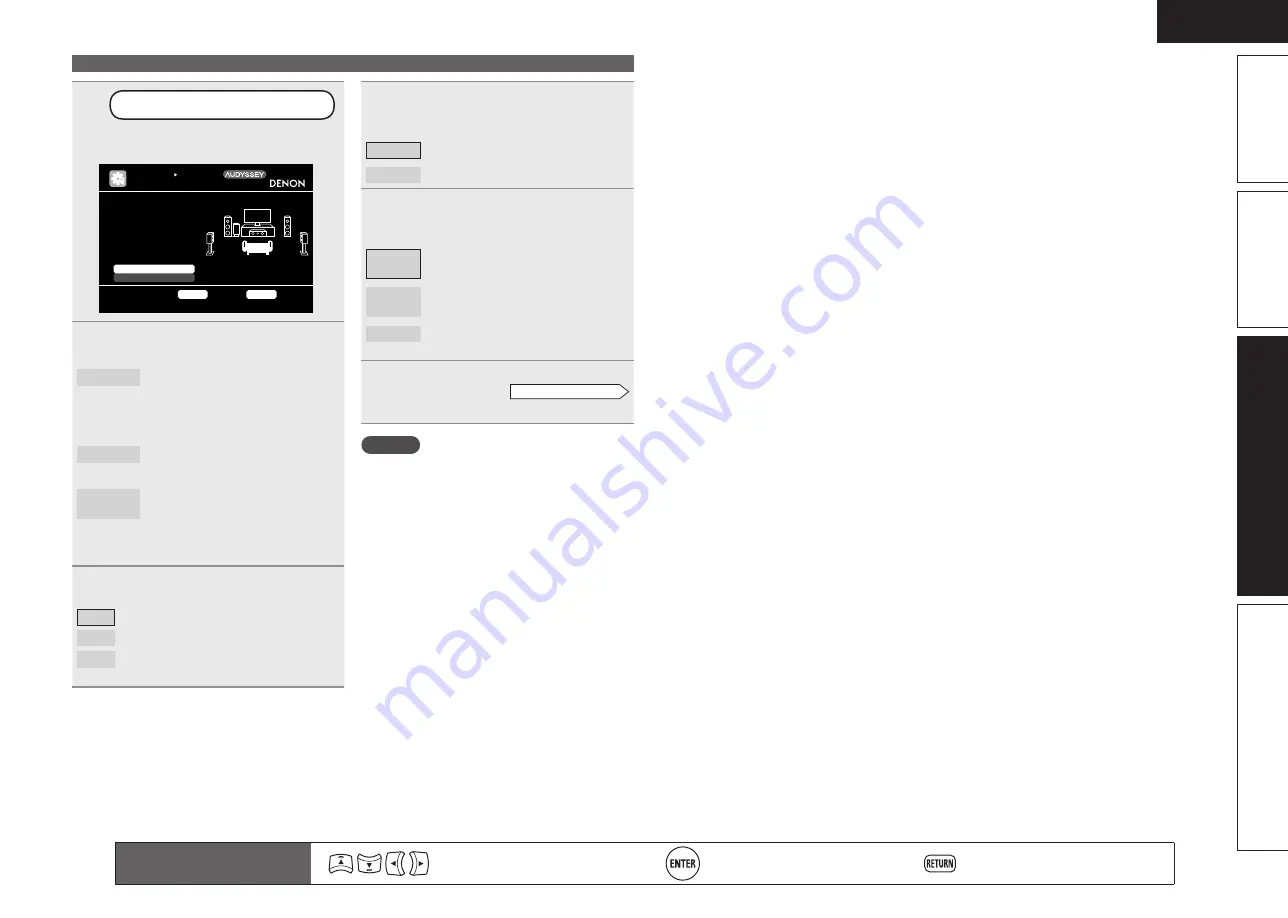
35
ENGLISH
Basic version
Simple version
Information
Advanced version
Remote control operation
buttons
Move the cursor
(Up/Down/Left/Right)
Confirm the setting
Return to previous menu
5
Set up “Channel Select”
Use
ui
to select “Channel Select”,
and then press
ENTER
.
[1/6]
STEP1 Preparation
Connect the speakers
and place them accord-
ing to the recommenda-
tions in the manual.
Set the following
items if necessary.
Skip unused ch’s measurement for timesaving
Amp Assign
Channel Select
Auto Setup Start
AUTO SETUP
AUDYSSEY AUTO SETUP
MultEQ
ENTER
Enter
RETURN
Cancel
6
Use
ui
to select a channel.
Front
Select for setting the front speakers
to be used. In this case, go to step
7.
• “Front” can be set when “Amp
Assign” is set to “Front B”.
Subwoofer
Select for no subwoofers to be
used. In this case, go to step 8.
Surround
Back
Select for no surround back
speakers to be used. In this case,
go to step 9.
• “Surround Back” can be set when
“Amp Assign” is set to “Normal”.
7
G
When “Front” is selected in step 6
H
Press
o
p
to select a front speaker.
A
Select this to use front speaker A
B
Select this to use front speaker B.
A+B
Select this to use front speakers A and B
simultaneously.
Set up speakers
8
G
When “Subwoofer” is selected in
step 6
H
Use
o
p
to select the item.
Measure
Set for measuring a subwoofer.
Skip
Set for no measuring of a subwoofer.
9
G
When “Surround Back” is selected
in step 6
H
Use
o
p
to select the item.
Measure
(2spkrs)
Set for measuring two surround back
speakers.
Measure
(1spkr)
Set for measuring a surround back
speaker.
Skip
Set for no measuring of a surround
back speaker.
10
Press
RETURN
.
Proceed to page 8
STEP 1
Preparation
step 5.
NOTE
After performing Audyssey Auto Setup, do not
change the speaker connections or subwoofer
volume. In event of a change, perform Audyssey
Auto Setup again.
















































