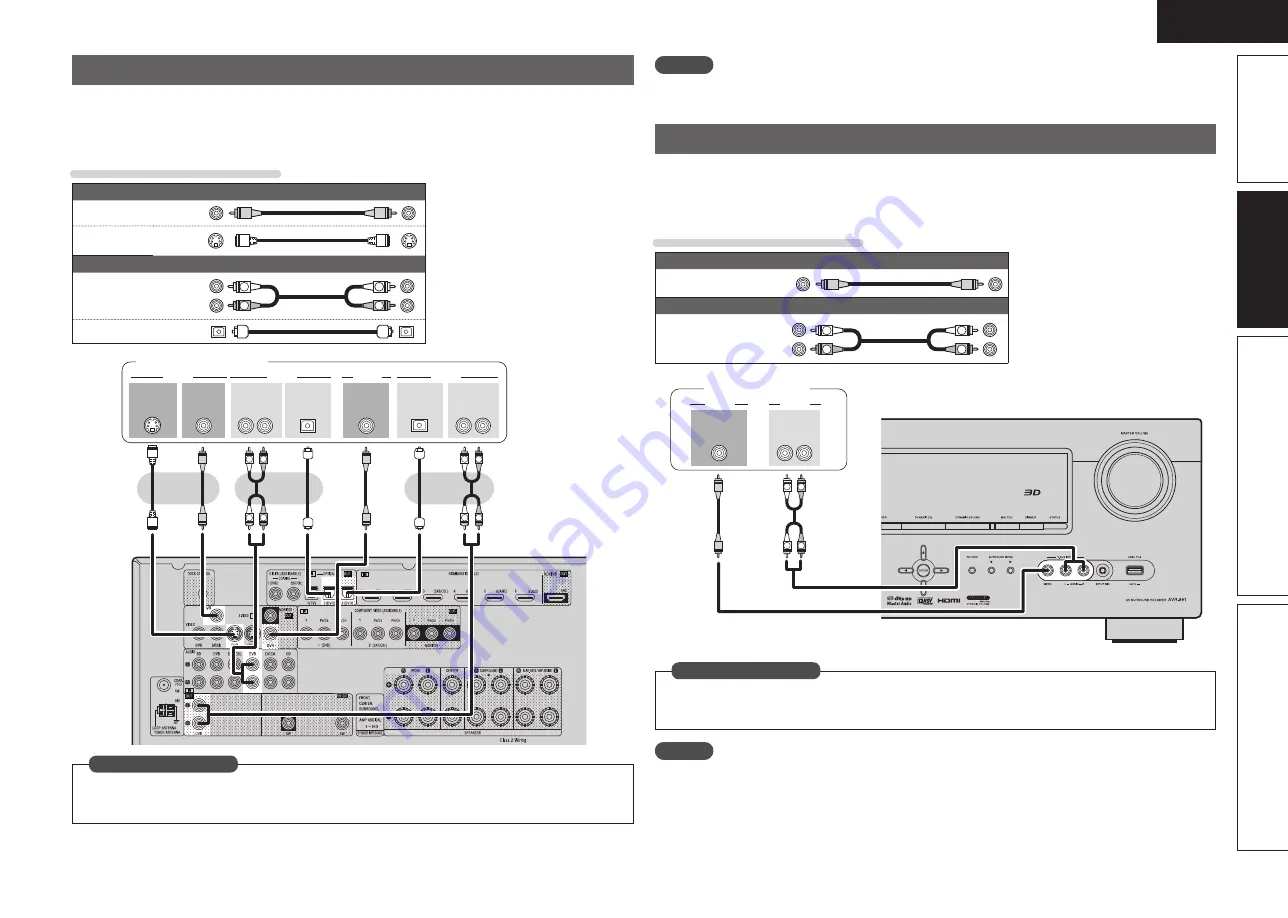
17
ENGLISH
Advanced version
Simple version
Information
Basic version
Connecting a digital video recorder
• Select the connector to use and connect the device.
• When recording analog audio, use the analog connection.
• See “REC OUT mode” (
v
page 38) for operating instructions.
• For instructions on HDMI connections, see “Connecting an HDMI-compatible device” (
v
page 14).
Cables used for connections
Video cable (sold separately)
Video cable
(Yellow)
S-Video cable
Audio cable (sold separately)
Audio cable
(White)
(Red)
R
L
R
L
Optical cable
R
L
R
L
R
L
R
L
R
L
R
L
OUT
IN
AUDIO
AUDIO
VIDEO
VIDEO
OUT
IN
OPTICAL
OPTICAL
IN
AUDIO
AUDIO
OUT
VIDEO
OUT
S-VIDEO
VIDEO
Digital video recorder
Set this to change the digital input connector or component video input connector to which the input
source is assigned.
“Input Assign”
(
v
page 46)
in Set as Necessary
NOTE
To record video signals through this unit, use the same type of video cable for connection between this
unit and the player as used for connection between this unit and the recorder.
Connecting a digital camcorder
• You can enjoy video and audio from a digital comcorder.
• You can enjoy games by connecting a game machine via the V.AUX input connector. In this case, select
the input source to “V.AUX”.
• For instructions on HDMI connections, see “Connecting an HDMI-compatible device” (
v
page 14).
Cables used for connections
Video cable (sold separately)
Video cable
(Yellow)
Audio cable (sold separately)
Audio cable
(White)
(Red)
R
L
R
L
R
L
R
L
OUT
AUDIO
VIDEO
VIDEO
AUDIO
R
L
OUT
Digital camcorder
Set this to change the digital input connector or component video input connector to which the input
source is assigned.
“Input Assign”
(
v
page 46)
in Set as Necessary
NOTE
When a non-standard video signal from a game machine or some other source is input, the video conversion
function might not operate. In this case, use the monitor output of the same connector as the input.
















































