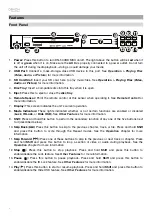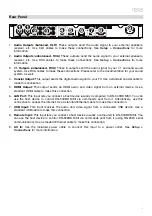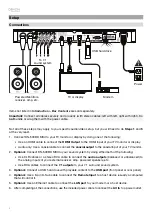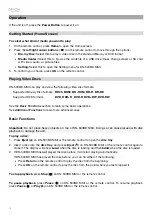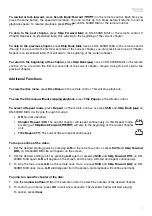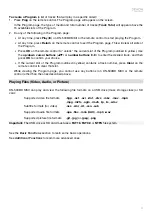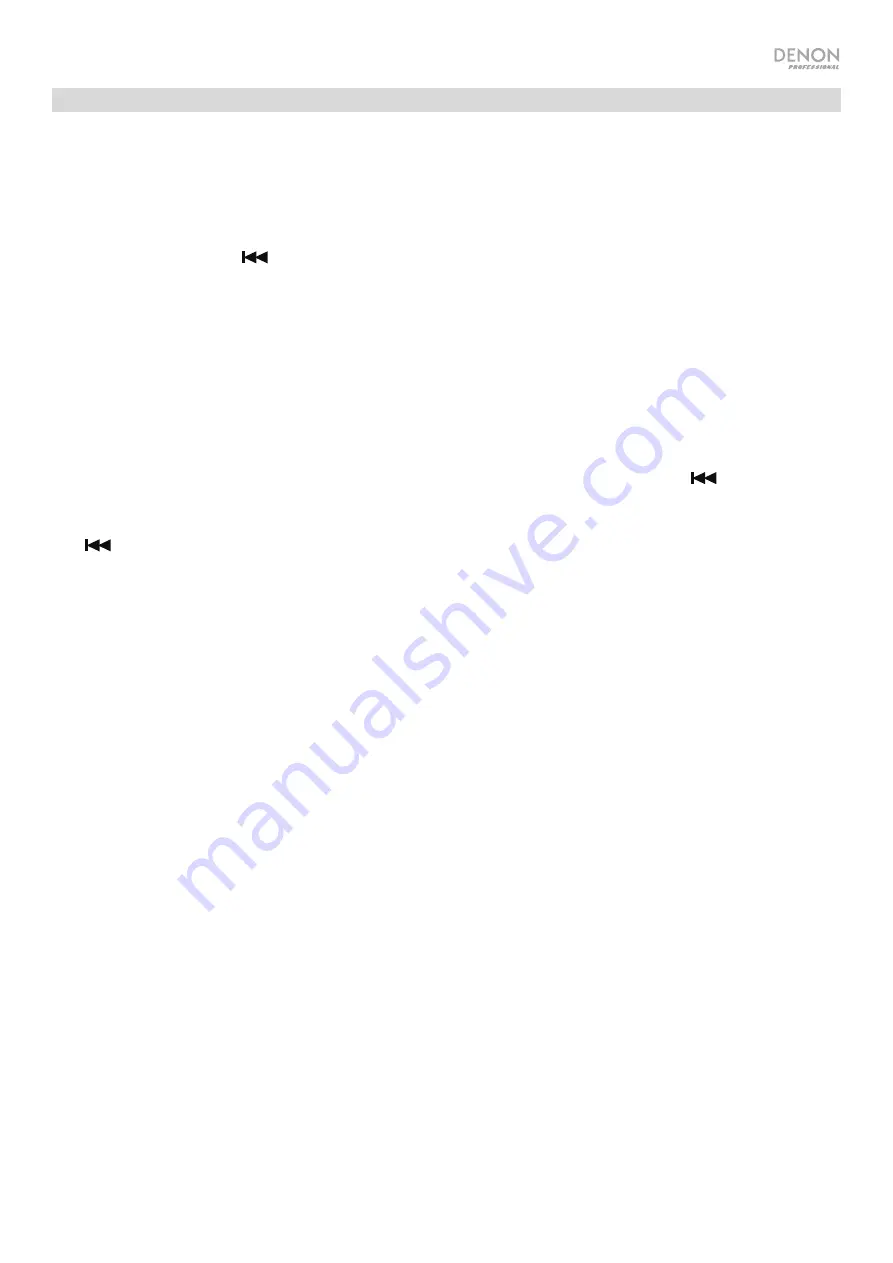
9
Initial Wizard
1.
Press DN-500BD MKII’s
Power
button to power it on. Make sure your TV is on, too.
2.
The
Initial Wizard
screen will appear. On each page of the Initial Wizard:
•
Use the
up
/
down cursor buttons
(
) on the remote control to move through the available options.
•
Press
OK
to confirm your selection and move to the next page.
•
Press
Skip Back
(
) to return to the previous page.
3.
On Page 1, press
OK
on the remote control to move to the next screen.
4.
On Page 2, select the language you want the display to use.
5.
On Page 3, select the broadcasting standard for your location:
NTSC
,
PAL
, or
Multi
. Select
Multi
only
if your TV supports both NTSC and PAL systems.
6.
On Page 4, select your TV’s resolution. Once you press
OK
, the resolution will change temporarily. At
that point, select
Yes
or
No
to confirm that you want to use that resolution. If you do not do this within
12 seconds, the resolution will return to the previous setting.
7.
On Page 5, select your TV’s aspect ratio. Once you press
OK
, the aspect ratio will change and you
continue to Page 5. If you do not want to use that aspect ratio, press
Skip Back
(
) to return to the
previous page and select a different one.
8.
On Page 6, press
OK
to view the
Home
screen and start using DN-500BD MKII, or press
Skip Back
(
) to return to the previous page.
Summary of Contents for DN-500BD MKII
Page 2: ...2 ...
Page 148: ...denonpro com Manual Version 1 1 ...