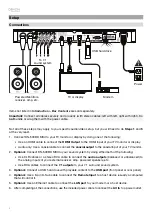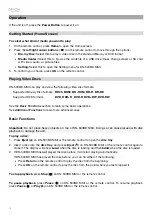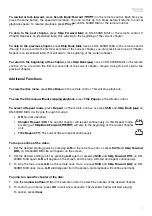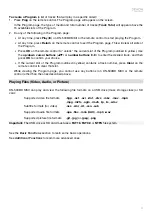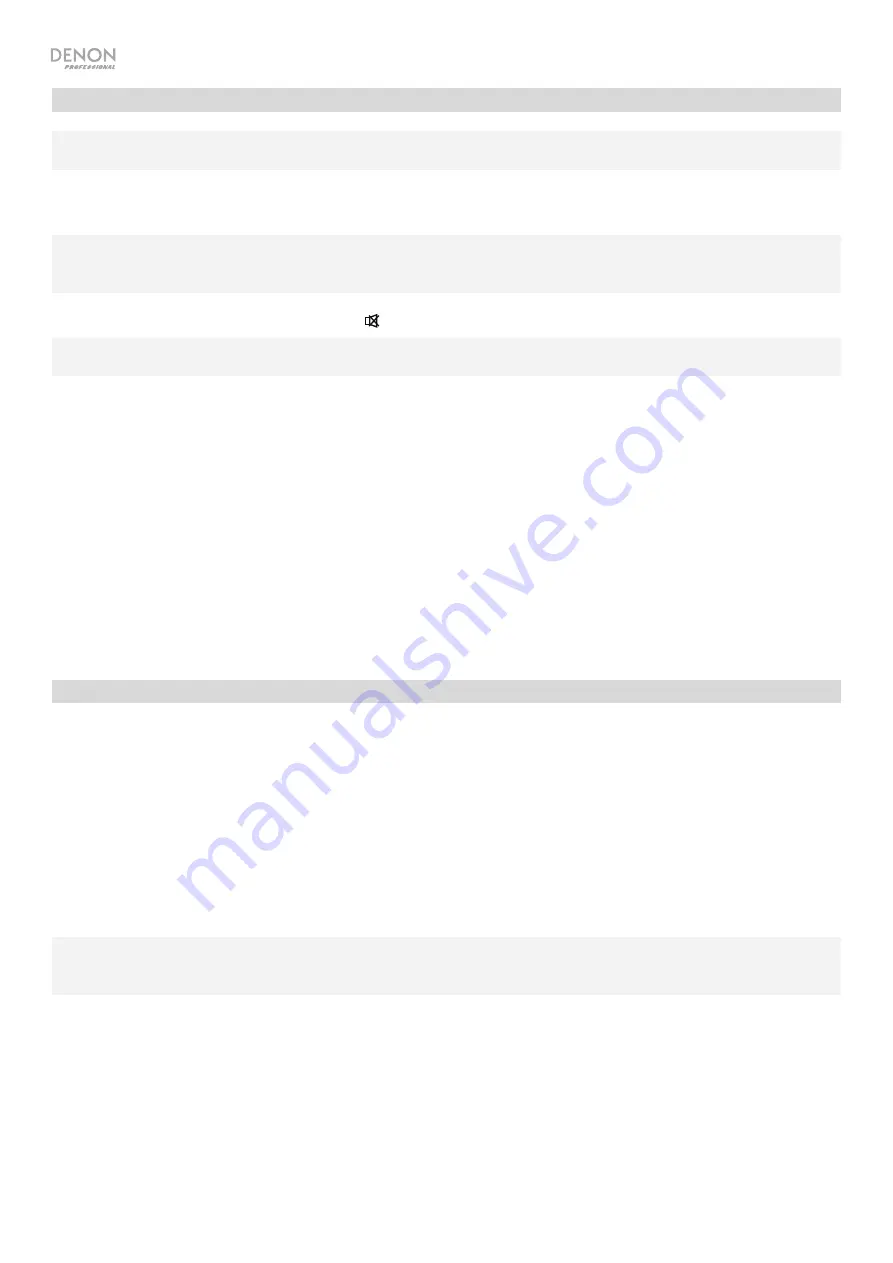
20
Adjusting the Sound
Important:
If the
Vol –
/
+
and
Mute
buttons do not work, set the
Output Volume
to
Variable
instead of
Fixed
(see
Adjusting the Settings > Setting > Audio Setup
to learn how to do this).
To adjust the volume,
use the
Vol –
/
+
buttons on the remote control. Alternatively, use the volume
adjustment controls on your TV, your TV’s remote control, your audio receiver or amplifier, etc.
Important:
These buttons control the output level of the
audio outputs
and
7.1 outputs
only. If you are
not using those outputs, use the volume control on your TV, your TV’s remote control, your audio receiver
or amplifier, etc.
To mute
/
unmute the audio,
press
Mute
(
) on the remote control.
Important:
This button mutes/unmutes the
audio outputs
and
7.1 outputs
only. If you are not using
those outputs, use the mute button your TV’s remote control, your audio receiver or amplifier, etc.
To change the audio setting,
press
Audio
on the remote control. The current audio setting will appear in
the upper-left corner of the screen. Each press after that will select the next available setting. The available
settings depend on the supported audio configurations of your video. For example, a video file may let you
select
Stereo
,
Mono
,
Left
, or
Right
, while a Blu-ray Disc may let you select
DTS-HD MA
(Master Audio)
or
Dolby Digital
in various languages. This feature is available during video playback only.
Alternatively, change the audio setting in the Options menu. See
Adjusting the Settings > Options
to
learn how to do this.
To select the language of the audio used with the Picture-in-Picture feature,
press
2nd Audio
on the
remote control. (Picture-in-Picture feature lets you view additional content in a small screen within the
normal screen during playback. This feature is available only on discs that support it.)
Alternatively, enable/disable this feature in the Options menu. See
Adjusting the Settings > Options >
BDMV Options
to learn how to do this.
Adjusting the Picture
To change the picture resolution,
press
HDMI
on the remote control. Each press will select the next
available resolution:
Auto
(DN-500BD MKII will detect the optimal resolution automatically),
480i
/
576i
,
480p
/
576p
,
720p
,
1080i
, or
1080p
.
Alternatively, change the resolution in the Setting menu. See
Adjusting the Settings
to learn how to do this.
To enable
/
disable the Picture-in-Picture feature,
press
PIP
on the remote control. This feature lets you
view additional content in a small screen within the normal screen during playback. This feature is
available only on discs that support it.
Alternatively, enable/disable this feature in the Options menu. See
Adjusting the Settings > Options
to
learn how to do this.
Tip:
You can enable/disable the
PIP Mark
feature to indicate that there is secondary video you can view
using the Picture-in-Picture feature. See
Adjusting the Settings > Setting > Playback Setup
to learn
how to do this.
To change the zoom distance,
press
Zoom
on the remote control. Each press will select the next
available zoom distance:
2x
,
3x
,
4x
,
1
/
2
,
1
/
3
, and
1
/
4
. When no zoom distance is shown on the screen, the
picture is at its normal zoom distance.
To change the camera angle,
press
Angle
on the remote control to select the desired angle. This feature
is available only on certain DVD or Blu-ray Discs.
Alternatively, enable/disable this feature in the Options menu. See
Adjusting the Settings > Options
to
learn how to do this.
Summary of Contents for DN-500BD MKII
Page 2: ...2 ...
Page 148: ...denonpro com Manual Version 1 1 ...