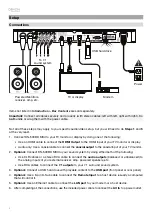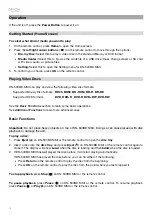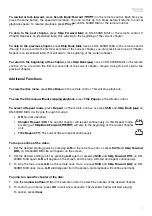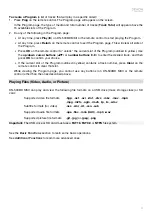21
Other Features
Lock
The Lock feature disables almost all of the buttons on DN-500BD MKII’s front panel. This helps prevent
accidental changes to playback.
To enable
/
disable the Lock feature,
press and hold
Shift
and then press
Stop
on DN-500BD MKII’s
front panel. When Lock is enabled, the
Lock
light (to the right of the display) will turn on.
While Lock is enabled, you can still do the following:
•
Disable the Lock feature on the front panel.
•
Power off DN-500BD MKII using
Power
button on the front panel.
•
Use any function on the remote control (unless the IR Lock feature is enabled).
IR Lock
The IR Lock feature disables the remote control (by disabling the infrared sensor on DN-500BD MKII’s
front panel). This helps prevent accidental changes to playback.
To enable
/
disable the IR Lock feature,
press and hold
Shift
and then press
Pause
on DN-500BD MKII’s
front panel. When IR Lock is enabled, the
IR Lock
light (to the right of the display) will turn on.
While IR Lock is enabled, you can still use any function on the front panel (unless the Lock feature is
enabled).
Hide OSD
The Hide OSD feature hides the options normally shown on the Home Screen (Blu-ray Disc, Media Center,
and Setting), simplifying the startup process. When
DVD
/
CD Auto Play
is set to
On
, you can simply insert
a disc and it will start playing immediately; you will not have to access the Home screen every time you
want to play a disc (see
Adjusting the Settings > Setting > Playback Setup
).
To enable
/
disable the Hide OSD feature,
press and hold
Shift
and then press
Play
on DN-500BD MKII’s
front panel. When Hide OSD is enabled, the
Hide OSD
light (to the right of the display) will turn on.
Summary of Contents for DN-500BD MKII
Page 2: ...2 ...
Page 148: ...denonpro com Manual Version 1 1 ...