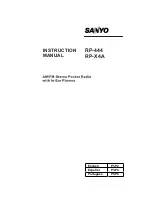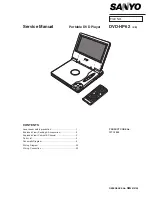6
4-2-2-2 Disabling warnings
The warning disabling key
『
』
, is only for "WARNING" signals. Touching the icon will
disable this mode. If an "error" signal appears instead, touching this key will not disable it. For
details on how it can be disabled, please refer to 05 Maintenance and Service.
4-2-2-3 Manual/Auto mode
Manual/Auto mode key: displays the current startup mode, for detailed settings please refer to
4-3-1 Installation Wizard
Scenario 1: Normally, the startup mode is set to "Auto". In case of emergency, touch the screen
manually to force the system to a stop. At this point, the screen will display "Manual"
mode, but it only means the current startup has been manually stopped. The actual
startup mode is still set to "Auto" mode. Please be aware of these conditions.
Start mode: "Manual"
The Static VAR Generator's startup mode is set to: "Manual". Users need to press "
", to
startup the Static VAR Generator.
If a warning/error dialogue box appears, users have to manually remove the dialogue box and
press the "Disable warnings" button to complete the removal action. After completing the
removal actions, users have to press "
", to startup the Static VAR Generator again.
Start mode: "Auto"
Auto start mode is selected. The Static VAR Generator will automatically restart in 30 seconds.
If a warning/error dialogue box appears, the Static VAR Generator will automatically restart in
30 seconds and clear errors 10 seconds after the error occurs. The system will start operating
automatically 30 seconds afterward. If users need to adjust the automatic restart time, please
contact Delta factory personnel.
4-2-2-4 Return to the home screen
Return to the home screen key
『
』
, at any screen, touch this key, to immediately return to
the home screen.
4-2-2-5 Startup (ON/OFF)
Startup key
『
』
, green light indicates: "ON", red light indicates: "OFF".
ON: running; OFF: shut off.
Summary of Contents for SVG300A43A-11
Page 1: ...6...
Page 3: ...II NOTE 90 10 45 SVG300AXXA XX 10 40 SVG500AXXA XX CT K S1 L S2 CT CT CT SVG SVG...
Page 6: ...1 2 1 2 90 1 3 SVG SVG SVG300A43A 11 1 10...
Page 7: ...1 3 2 EPE 4 1 5 1 6 2 1 5 1 6 3 1 7 a M5 12 1 7 b M5 8 4 1 8 a b 1 3 3 1 8 a L...
Page 8: ...1 4 1 8 b 5 2 3 1 7 a 1 7 b 1 8 a 1 8 b...
Page 11: ...2 2 2 1 2 SVG300AXXA XX SVG500AXXA XX a b c d a 1 3 3 b 04 c 2 2 1 d...
Page 17: ...2 8 2 5 SVG300 mm inch...
Page 20: ...2 11 2 7...
Page 21: ...2 12 55mm 2 16in 63 6mm 2 50in 63 6mm 2 50in 100mm 3 94in 2 8...
Page 31: ...3 2...
Page 41: ...4 1 04 15 15 800 600 TFT LCD 100 SD 10 10 4 3 1 4 1 4 1 1 4 1 2 1 2 3 1 2 3 2...
Page 42: ...4 2 APFXXXA43X XX A Hz 1 4 3 or ON OFF 2 3 4 2 4 2 1 4 2 2 4 2 2 1 4 3...
Page 44: ...4 4 4 2 2 7 HELP HELP CT 6...
Page 45: ...4 5 CT 4 2 3 4 1 2...
Page 46: ...4 6 4 3 4 3 1 CT 20120123 1 2 3 CT CT CT CT P1 P2 P2 P1 CT CT CT...
Page 47: ...4 7 4 5 4 3 2 1 2 1 5 30 60 3 USB or SD Card...
Page 48: ...4 8 4 3 3 1 2 1 5 0 1 4 4 3 4 20120123 1 20120123 10 2...
Page 50: ...4 10 4 20120123 5 Save Quit X 10 10 120...
Page 51: ...4 11 6 03 4 3 5 20120123...
Page 52: ...4 12 1 20120123 2 20120123 3 20120123...
Page 53: ...4 13 4 5 4 3 6...
Page 54: ...4 14 1 200 2 20120123 3 20120123...
Page 55: ...4 15 4 20120123 5...
Page 56: ...5 1 5 5 1 SVG 4 3 5 200 1 2 10 R S T CT...
Page 57: ...5 2 IGBT CT RESET...
Page 58: ...5 3 RESET CT CT CT HMI IGBT...
Page 78: ...2 10 Figure 2 5 The two side boards and removal method SVG300 Unit mm inch...
Page 81: ...Product Installation 2 13 Figure 2 7...