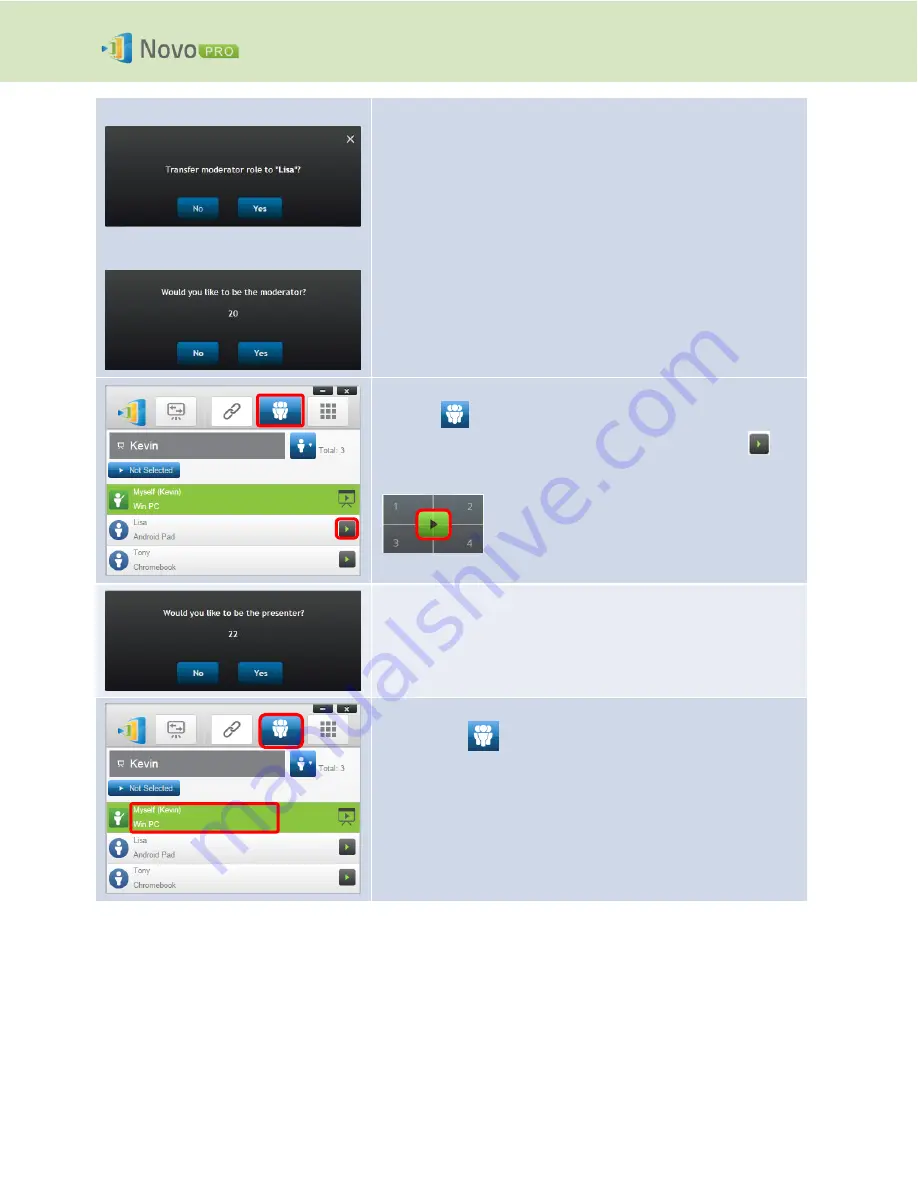
Copyright © 2016 DELTA Electronics, Inc. All rights reserved.
Page
27
NovoPRO User Manual 2.X
The
moderator
’s screen:
The
participant
’s screen:
A dialog box pops up to ask for your confirmation. You have 20
seconds to click the
Yes
button to accept or click the
No
button to
reject the
requested
role change.
At the same time, a dialog box will appear on that
participant’s
screen to ask for his/her confirmation. The
participant
has 20
seconds to click the
Yes
button to accept or click the
No
button to
reject the
requested
role change.
Full-Screen Projection
Click the
tab to list all
participants
. If you want to promote
one
participant
to be a presenter, click on the
participant’s
icon. A bigger icon window pops up, where you can click the center
button to pass presentation role to that
participant
.
For Corporation Edition, when a
participant
is asked to be a
presenter
, a dialog box will appear on the
participant
’s screen.
The
participant
has 20 seconds to respond.
For Education Edition, this dialog box will not appear.
Screen preview (
Education Edition
only):
1.
Click the
tab to view the
participant
list.
2.
Click on the
participant’s
name.
Note: Only the moderator can preview the participant’s screen.






























