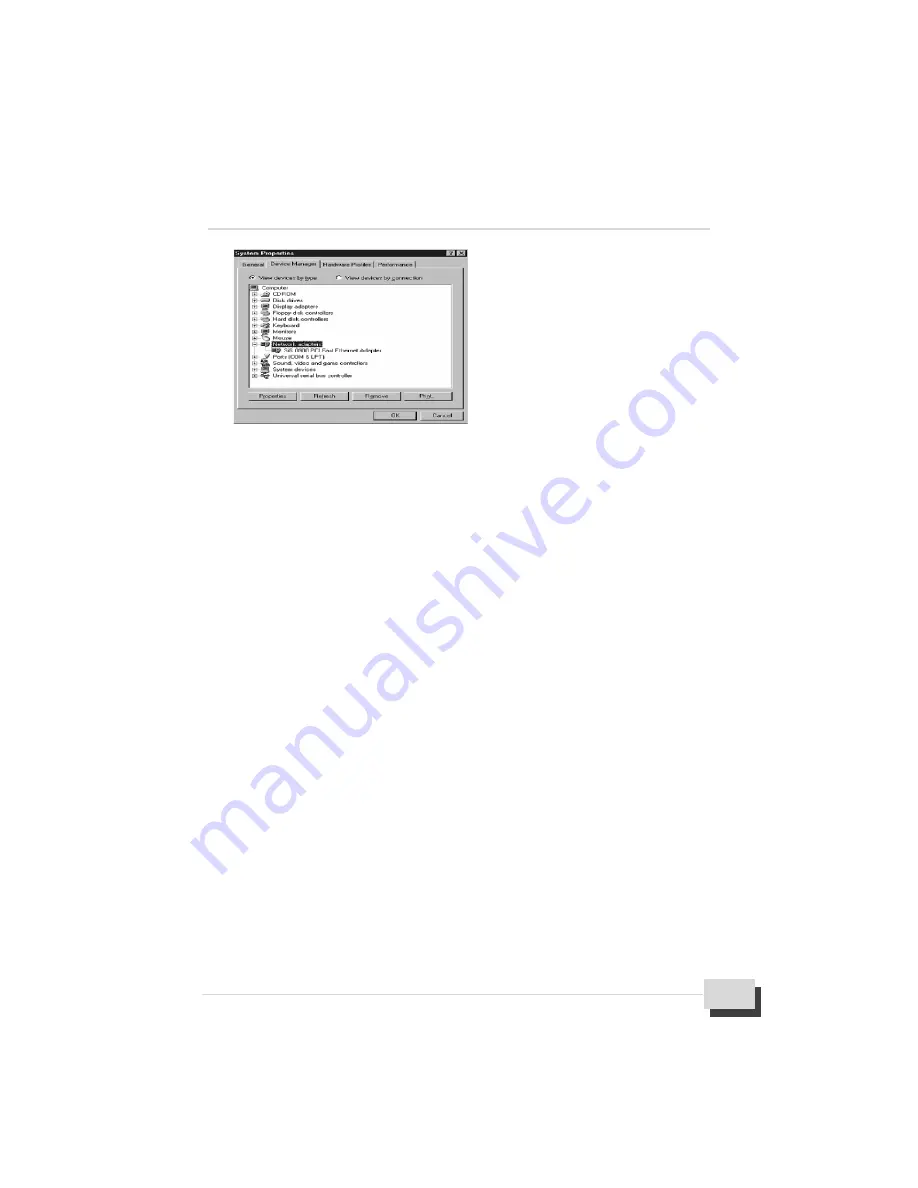
7. Software Installation
M81E-X Series User’s Manual
63
%
Or allows your O/S specify the path for LAN driver install, please refer to “
LAN Driver
Readme
” explain on the Figure 3.
%
BIOS Utility
This utility lets you erase the system BIOS stored on a Flash Memory chip on the motherboard,
and let you copy an updated BIOS to the chip. Take care how you use this program. If you erase
the current BIOS and fail to write a new BIOS, or write a new BIOS that is incorrect, your system
will malfunction.
The flash memory utility is called
AWDFLASH.EXE
. To use the utility, you must be in real-mode
DOS (not the DOS box that is available in Windows 95/98/NT). If you are using Windows 95/98,
shut down your system and select the option restart in DOS in the shut down dialog box. If you
are running Windows NT, shut down your system and boot from a DOS diskette temporarily in
order to run the flash memory utility. You can easily flash a BIOS by following the step below :
%
After downloading the appropriate BIOS file from website, extract it to a bootable DOS 6.X or
Windows 98 diskette.
%
If you are using DOS 6.X, reboot your system with the bootable diskette in the A: drive. To
make sure a clean DOS environment is loaded, press the [
F5
] key while “Starting MS-
DOS” is displayed. After the system has rebooted, the cursor will appear at the A:\>prompt.
%
If you are using Windows 95 or 98, press [
F8
] key when you see “Starting MS Windows 95
or 98”. Select the option “Safe Mode Command Prompt only”.
%
Now you can run the flash utility from the A:\prompt.For example, to update the motherboard
to BIOS version xx, you would type :
A:\>AWDFLASH xxxxxx.BIN
Figure 18




































