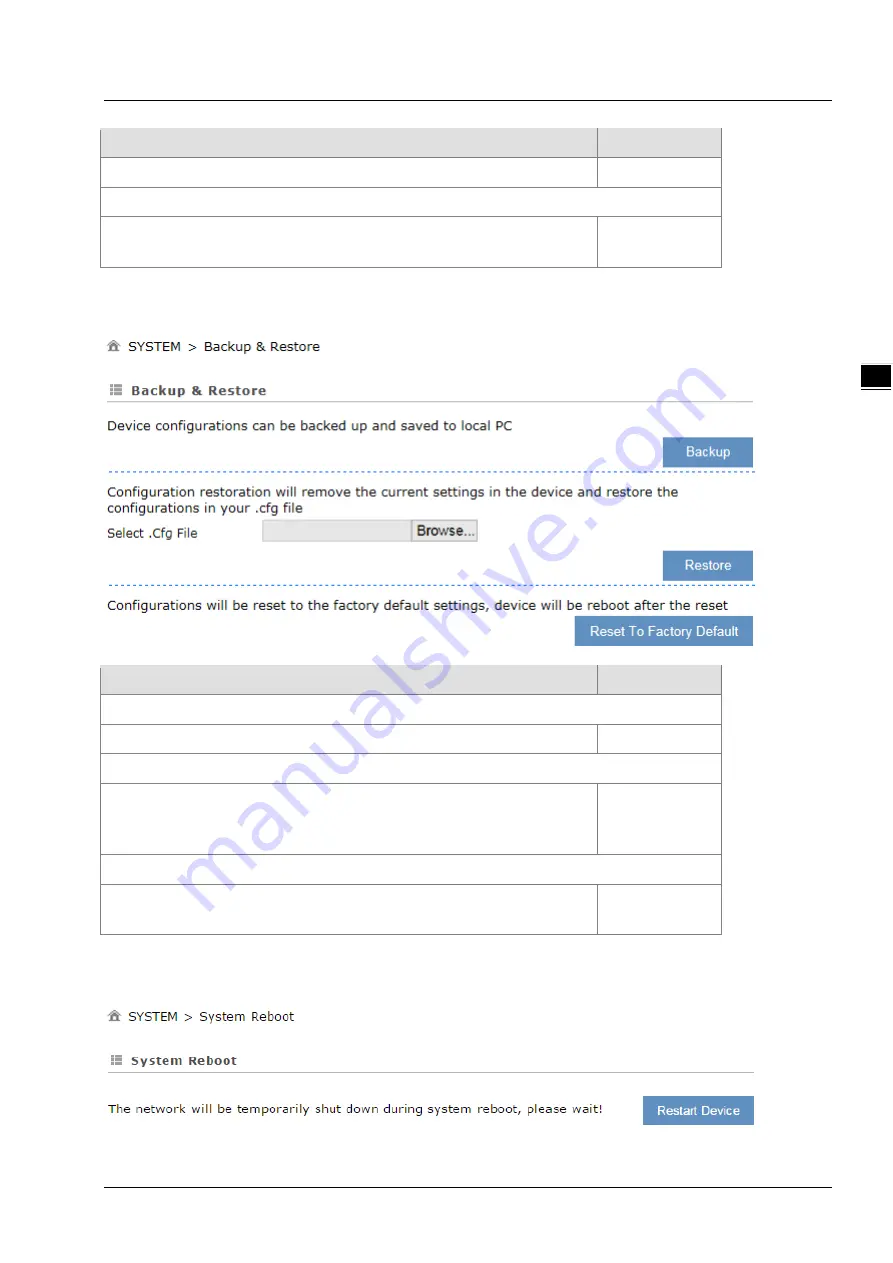
Chapter 3 Introduction to Functions
3-33
_3
Description
Default
Click “Browse” to select the new firmware file.
N/A
Upgrade
Click “Upgrade” to upgrade firmware. The device will reboot after the upgrade
is done.
N/A
3.4.7
Backup & Restore
This page is used for backing up and restoring the configurations.
Description
Default
Backup
Click “Backup” to save the device configurations on your computer.
N/A
Restore
Click “Browse” to select the backup file and then click “Restore” to restore the
configurations. The device configuration will be restored to the previous version
and the device will reboot after the restoring is done.
N/A
Restore To Factory Default
Click “Restore To Factory Default” to reset the configurations to the factory
defaults. The device will reboot after the reset is done.
N/A
3.4.8
System Reboot
This page is used for manually rebooting the system. Click
“
Restart Device
”
and the system will reboot.
Summary of Contents for DX-3001 Series
Page 21: ...Chapter 2 Introduction to User Interface 2 9 2_ 4 Cellular setting page ...
Page 44: ...Chapter 3 Introduction to Functions 3 19 _3 ...
Page 45: ...DX 3001 Series Industrial Cloud Router 3 20 _3 ...
Page 49: ...DX 3001 Series Industrial Cloud Router 3 24 _3 ...
Page 50: ...Chapter 3 Introduction to Functions 3 25 _3 ...
Page 115: ...CH5 Introduction to IOT DIACloud 5 25 _5 ...
Page 123: ...DX 3001 Series Industrial Cloud Router 6 8 _6 ...
















































