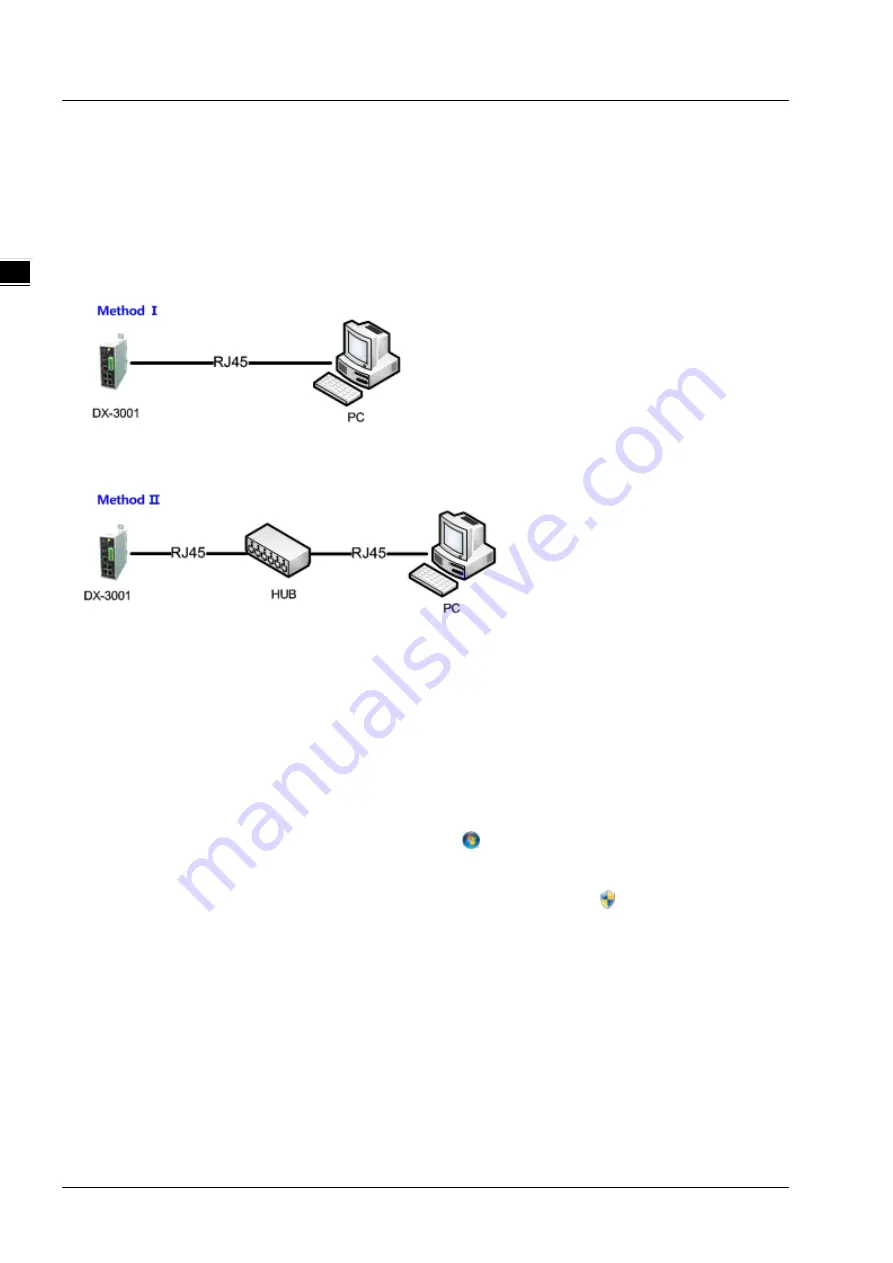
DX-3001 Series Industrial Cloud Router
2-2
_2
2.1
Web-based GUI Configuration
The DX-3001H9 Industrial 3G Cloud Router provides a friendly Web Browser Configuration for users to set up and
operate more intruitivly.
2.1.1
System Connection
Connect the DX-3001H9 with a computer directly or via a switch/hub.
2.1.2
Default IP Address/Account/Password
The default domain name of router is
www.diadevice.com
, default IP address is
192.168.1.1.
The initial account and
password is
admin/admin
2.1.3
Local Network Setups
After the connection of the local computer and the router is done, you will need to set the network configruration for your
computer. There are 2 methods for the setting, we prefer you use the first one:
Obtain an IP address automatically by using the router as a DHCP server.
1.
Open Network Connections by clicking the Start button , and then clicking Control Panel.
2.
Under Network and Sharing Center, click View network connections.
3.
Right-click the connection that you want to change, and then click Properties. If you're prompted for an
administrator password or confirmation, type the password or provide confirmation.
4.
Click the Networking tab. Under This connection uses the following items, click either Internet Protocol
Version 4 (TCP/IPv4) or Internet Protocol Version 6 (TCP/IPv6), and then click Properties.
Summary of Contents for DX-3001 Series
Page 21: ...Chapter 2 Introduction to User Interface 2 9 2_ 4 Cellular setting page ...
Page 44: ...Chapter 3 Introduction to Functions 3 19 _3 ...
Page 45: ...DX 3001 Series Industrial Cloud Router 3 20 _3 ...
Page 49: ...DX 3001 Series Industrial Cloud Router 3 24 _3 ...
Page 50: ...Chapter 3 Introduction to Functions 3 25 _3 ...
Page 115: ...CH5 Introduction to IOT DIACloud 5 25 _5 ...
Page 123: ...DX 3001 Series Industrial Cloud Router 6 8 _6 ...





























