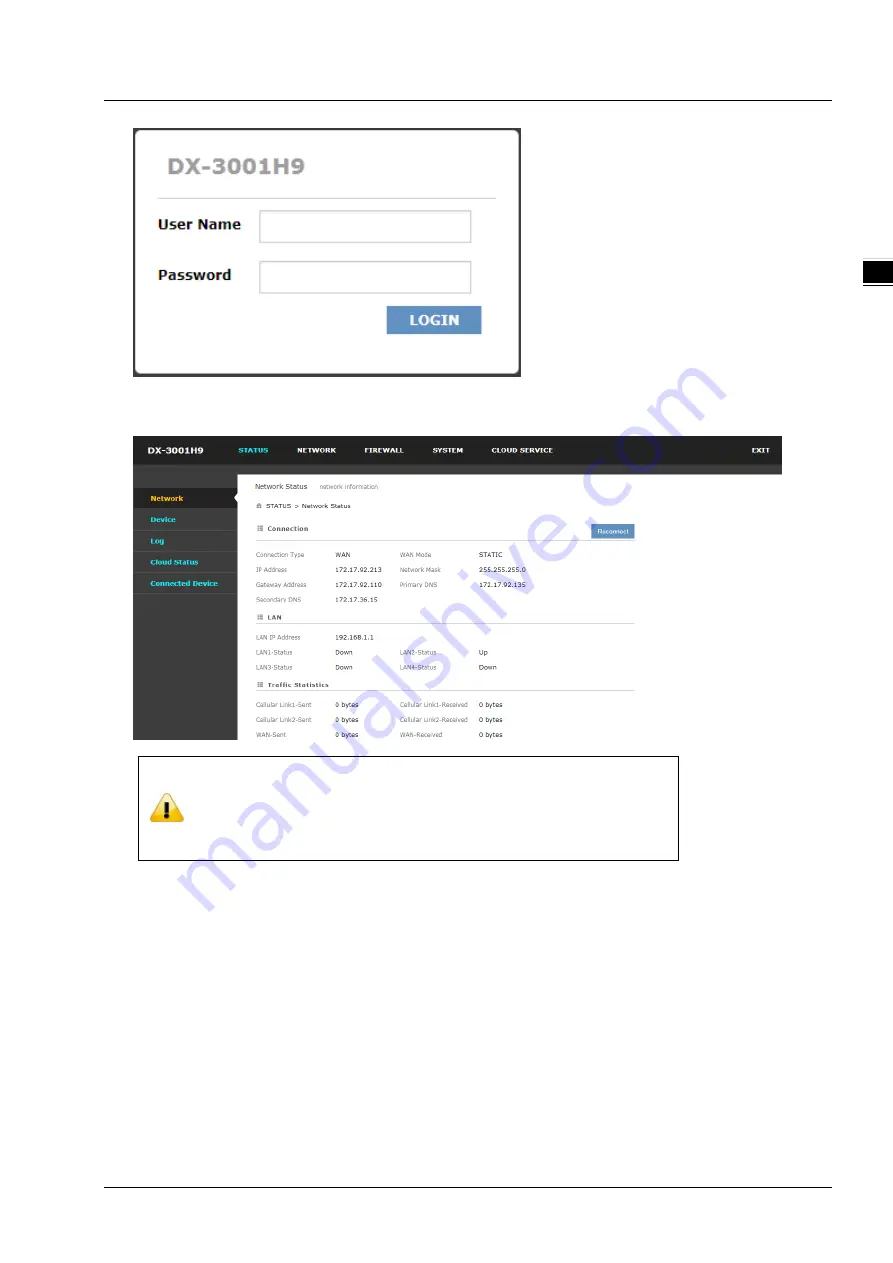
Chapter 2 Introduction to User Interface
2-5
2_
3.
After login, you can see the main selection area on the left hand side and the upper area of the page. The detailed
settings can be seen on the right hand side of the page.
Notice
Considerations of the router LAN port IP will be change after the device is bind
with DIACloud account, we prefer you use 192.168.1.1 and use the
automatically obtained IP address and DNS server for the computer
2.2
DIADevice
DIADevice is a tool for quickly configuring network devices. Users simply connect the DX device to the PC through the
network cable. This tool can be used to quickly and easily configure the network setting of the device and complete the
device binding DIACloud cloud account.
The DIADevice software is included in the latest DIACom software package. From the official website or sales staff to
obtain DIACom packag. DX-3001 below as an example on how to configure the device through DIADevice.
The following example uses DX-3001 to show you how to configure your device with DIADevice.
Summary of Contents for DX-3001 Series
Page 21: ...Chapter 2 Introduction to User Interface 2 9 2_ 4 Cellular setting page ...
Page 44: ...Chapter 3 Introduction to Functions 3 19 _3 ...
Page 45: ...DX 3001 Series Industrial Cloud Router 3 20 _3 ...
Page 49: ...DX 3001 Series Industrial Cloud Router 3 24 _3 ...
Page 50: ...Chapter 3 Introduction to Functions 3 25 _3 ...
Page 115: ...CH5 Introduction to IOT DIACloud 5 25 _5 ...
Page 123: ...DX 3001 Series Industrial Cloud Router 6 8 _6 ...
















































