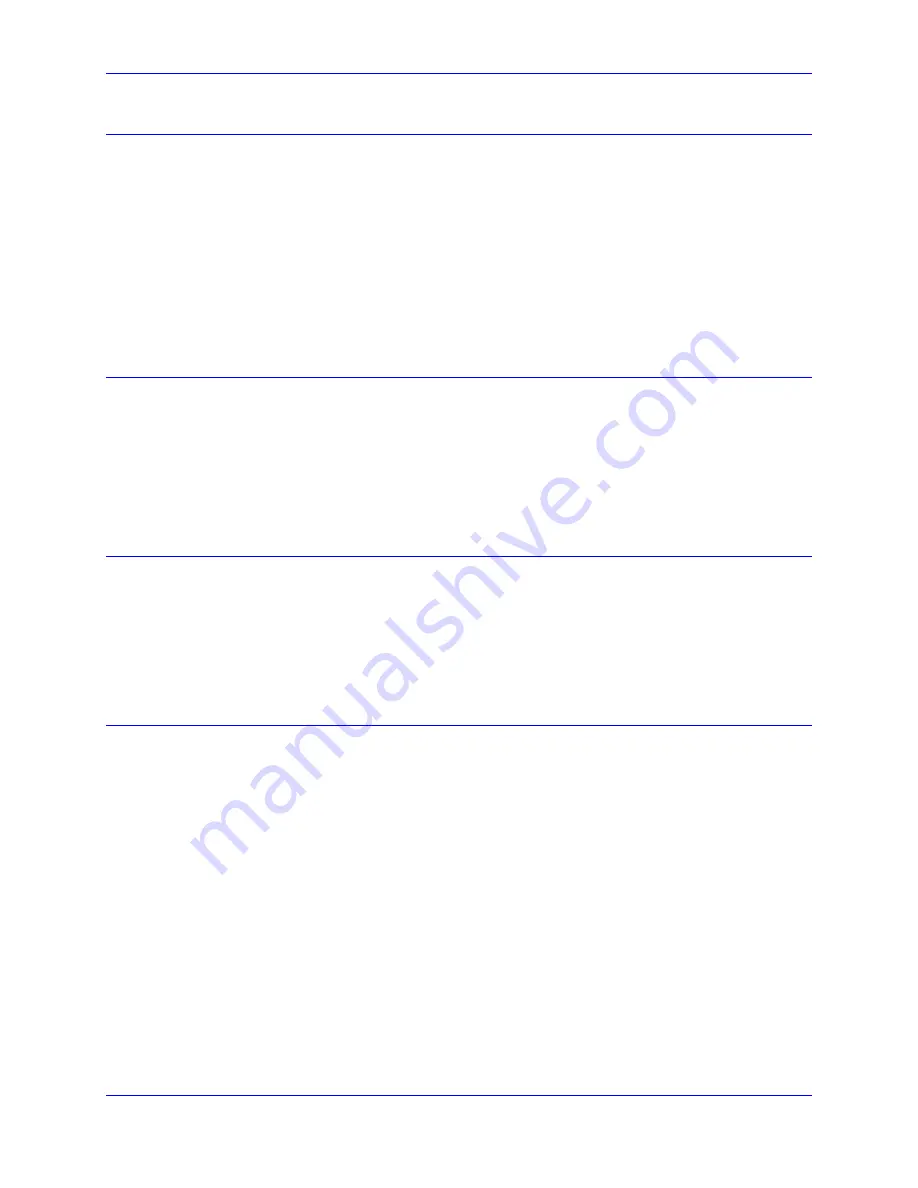
PMAC Quick Reference Guide
PMAC Executive Program, PEWIN
15
Saving and Retrieving PMAC Parameters
It is important to save the complete set of PMAC parameters in the host computer periodically. In case of
a failure or replacement, a single file created this way will allow restoring all the variables and programs
necessary for the particular application. To activate this function click on the terminal window, press
CTRL+B
for the Backup menu, select
Save Configuration
and
Global Configuration
. Select a name to
be saved as. Usually, the date is included as part of the file name for later identification. For example,
PMAC0112 has four digits for the application identifier and four digits for the date.
After the file is saved, verify it with the feature part of the same pull-down menu. This will make sure
PMAC’s memory matches the recently saved file and therefore that it is a valid restoring file.
To restore a configuration simply select
Restore
from the same Backup menu. Verify PMAC’s memory
after the restore function as well.
The Watch and Position Windows
The position window is accessed through the
POSITION
command of the View menu, or
ALT+V
and
P
from the terminal window. It is a convenient way to check PMAC parameters continuously, such as
position velocity and following error. Right clicking on this window allows the items selections as well
as its format and update period.
The Watch window of the same View menu performs a similar function. Instead of the motion-related
parameters, any variable value in PMAC can be displayed constantly. Right clicking on this window
allows selecting the display format from hexadecimal, decimal and binary reporting values.
Uploading and Downloading Files
These functions are accessible through the File menu. The uploading function is of great importance.
With these functions, it is possible to open a text editor with the contents of the requested PLC, Motion
Program, M-Variables definitions or values, I-Variables values, etc. With this function, what commands
or values PMAC has in memory can be checked and IF conditions and WHILE loops are indented,
making the program flow better. The File menu also activates a more interactive and complete editor
utility, providing a way (also by the communication functions) to compile PLCs and download files
including MACRO names.
Using MACRO Names and Include Files
PEWIN allows using custom names in place of the common names for variables and functions that
PMAC expects (P, Q, M, I):
Example:
File downloaded
Uploaded translated PMAC code
#define PUMP P1
OPEN PLC1 CLEAR
PUMP=1
DISABLE PLC1
CLOSE
OPEN PLC 1 CLEAR
P1=1
DISPLC1
CLOSE
Make sure the
Support MACROs/PLCCs
option is checked before downloading. The MACRO must be
defined before it can be used. In general, MACRO definitions are at the beginning of the text file.
MACROs must be up to 255 valid ASCII characters and cannot have spaces in between (the underscore
“_” is suggested in place of a space).
The MACRO definitions or any PMAC code can be placed in a separate file and be included with a single
line in the text file. The file name must include a full path in order for PEWIN to find it.
Example:
#include "c:\deltatau\files\any.pmc"
Summary of Contents for PMAC Mini
Page 4: ......
Page 8: ...PMAC Quick Reference Guide iv Table of Contents ...
Page 28: ...PMAC Quick Reference Guide 20 PMAC Executive Program PEWIN ...
Page 80: ...PMAC Quick Reference Guide 72 Troubleshooting ...
Page 82: ...PMAC Quick Reference Guide 74 Appendix A PMAC Error Code Summary ...
Page 88: ...PMAC Quick Reference Guide 80 Appendix B PMAC I Variables Summary ...
Page 106: ...PMAC Quick Reference Guide 98 Appendix F I O Suggested M Variable Definitions ...
















































