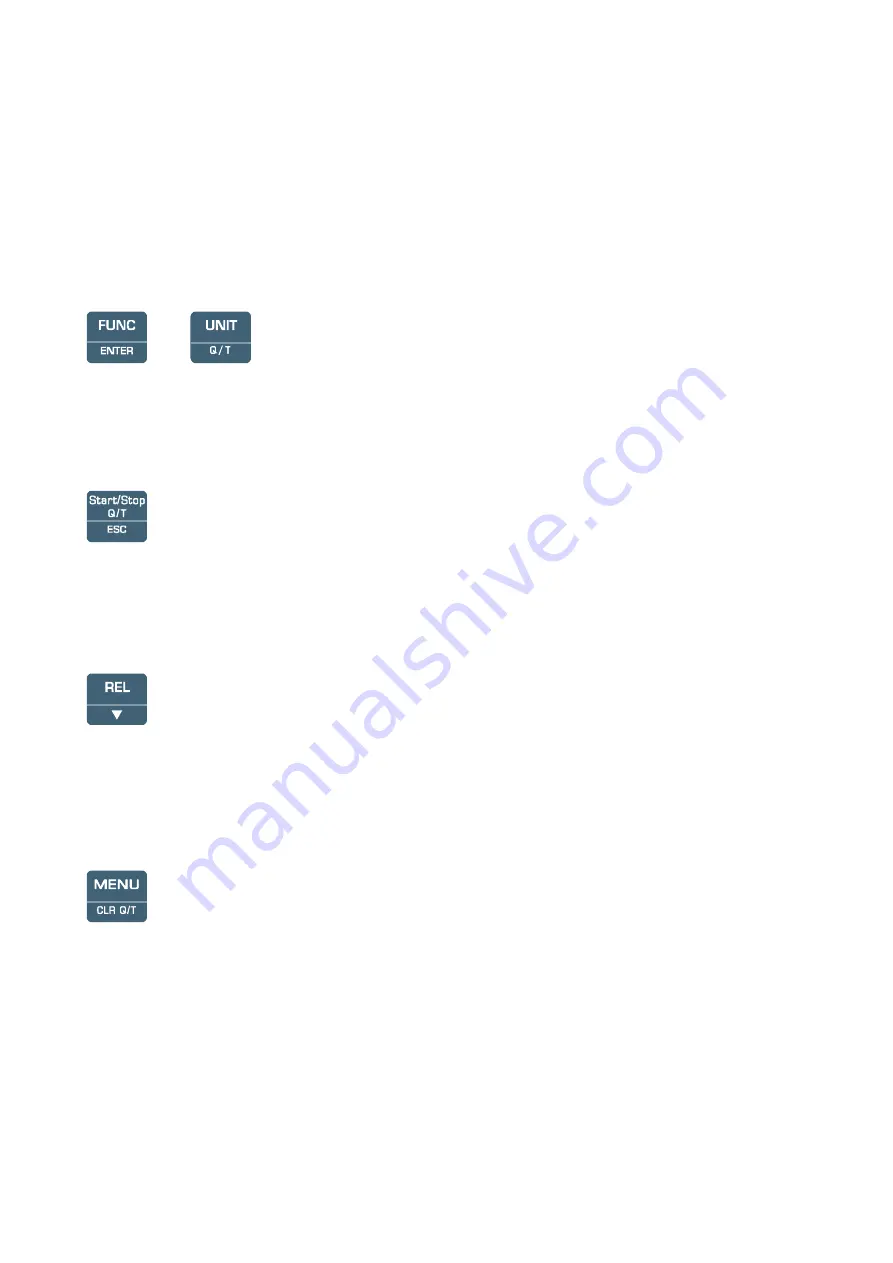
This setting changes the information displayed and the immediate print of data (SERIAL key).
The
data recorded using the LOG function (
HD2102.2
) and sent to the printer or PC through the
serial port using the SERIAL function (
HD2102.1 and HD2102.2
), keep the chosen unit of
measurement and display it.
While setting the limits for Q(t) calculation, select the coefficient 3, 6 and 9 that multiplies the
displayed value respectively by 10
3
, 10
6
, 10
9
.
+
Integral Q(t) calculation
Pressing the FUNC and UNIT keys simultaneously the integral Q(t) calculation is started. By
pressing the same keys again allows the current function to be exited and to return to standard
measurement. Please see the paragraph dedicated to calculation on page 13.
Start/Stop Q(t) - ESC key
Starts and ends the Integral Q(t) calculation. The instrument must have previously been set for the
calculation by pressing the FUNC/ENTER and UNIT-Q/T keys.
When used in the menu, it clears or cancels the active function.
REL key/
In measurement mode, it displays the difference between the current value and that measured on
pressing the key. The
REL
message appears on the display; press the key again to return to the
current measurement.
When used in the menu, it decreases the current variable value.
MENU/CLR Q(t) key
The first menu item is accessed by initially pressing on the MENU key; press ENTER to go to the
following items. To modify the item displayed, use the arrow keys (
and
). The current value is
confirmed by pressing the ENTER key and the display moves on to the next parameter, by pressing
the ESC key the set-up is cleared.
To exit the menu, press the MENU key at any time.
The menu items are listed in this order:
1.
INTG LIMT ###S
: indicates the
integration limit
value, after which the integral
calculation is stopped. The variable, replaced here using the ### symbols, is the one selected
- -
9
Summary of Contents for HD2102.1
Page 2: ...Photo Radiometer HD2102 1 2...
























