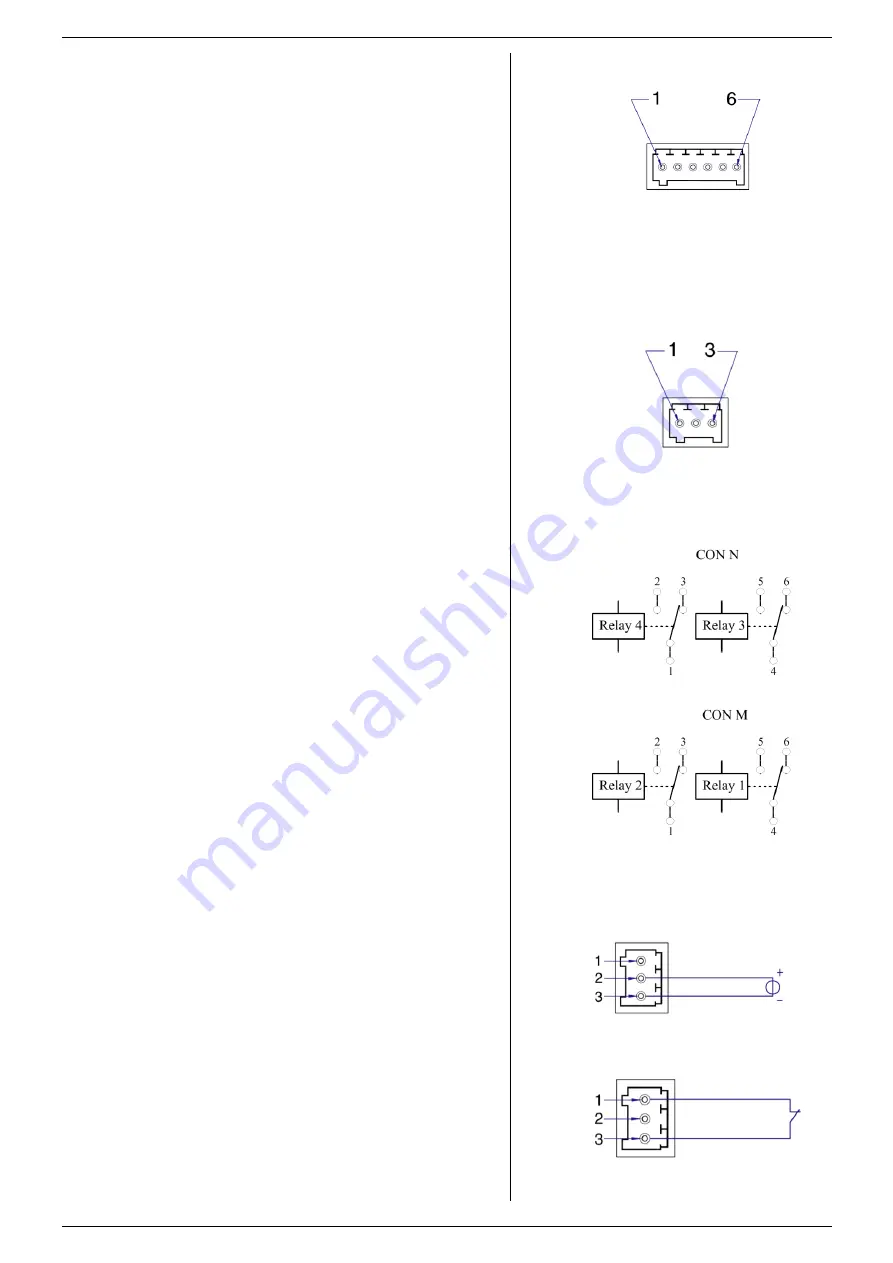
ISOLATED CONTACTS
SM15K INTERFACES
11 / 19
DELTA ELEKTRONIKA B.V.
rev. Nov. 2019
This interface provides 4 changeover relay contacts, an
Enable input and an Interlock (additional to the standard
SM15K Interlock).
The Relay contacts can be controlled & monitored by
Ethernet commands and the web interface. They can also be
linked to several system statuses, like ACF, DCF, etc.
The Interlock and Enable input can be monitored by Ethernet
commands.
Refer to the Ethernet programming manual for commands,
chapter "Command Description", paragraph "Interfaces".
The manual is stored inside every SM15K unit and can be
downloaded via the web interface or from
4.6.1
RELAY CONTACTS (CON M & CON N)
Relay contacts (see fig. 4 - 4 & fig. 4 - 6) are as described
below, during power off and when not set. The relay contacts
can handle a maximum contact voltage of 60VDC. The
maximum continuous current is 2A.
Pinning CON M :
o
6 = Relay 1 NC
o
5 = Relay 1 NO
o
4 = Relay 1 Common
o
3 = Relay 2 NC
o
2 = Relay 2 NO
o
1 = Relay 2 Common
Pinning CON N :
o
6 = Relay 3 NC
o
5 = Relay 3 NO
o
4 = Relay 3 Common
o
3 = Relay 4 NC
o
2 = Relay 4 NO
o
1 = Relay 4 Common
4.6.2
INTERLOCK & ENABLE (CON K)
The Interlock input (pin 1) is initially connected to pin 3
(common) (see fig. 4 - 5). Replace the link by two wires and a
switch (for example a cabinet door switch) when its function is
required.
The Enable input (24V, pin 2) impedance is approximately
12kOhm and has a working range of 15V - 30V (see fig. 4 -7).
Connect the common of the external voltage to pin 3.
The Interlock and the Enable can not be used simultaneously
(see fig. 4 - 8).
All interlocks should be valid.
Pinning CON K:
o
3 = Common
o
2 = Enable
o
1 = Interlock
4.7
TROUBLE SHOOTING
4.7.1
INTERLOCK SYMBOL DISPLAYED
Check the unit's standard interlock connection
Check Interlock / enable connection on CON K.
4.8
CALIBRATION
Calibration of the interface is not applicable..
fig 4 - 4
Pinning of CON M and N.
fig 4 - 5
Pinning of CON K.
fig 4 - 6
Pinning of CON M and N.
fig 4 - 7
15 - 30 V Enable.
fig 4 - 8
Interlock contact (door switch).



















