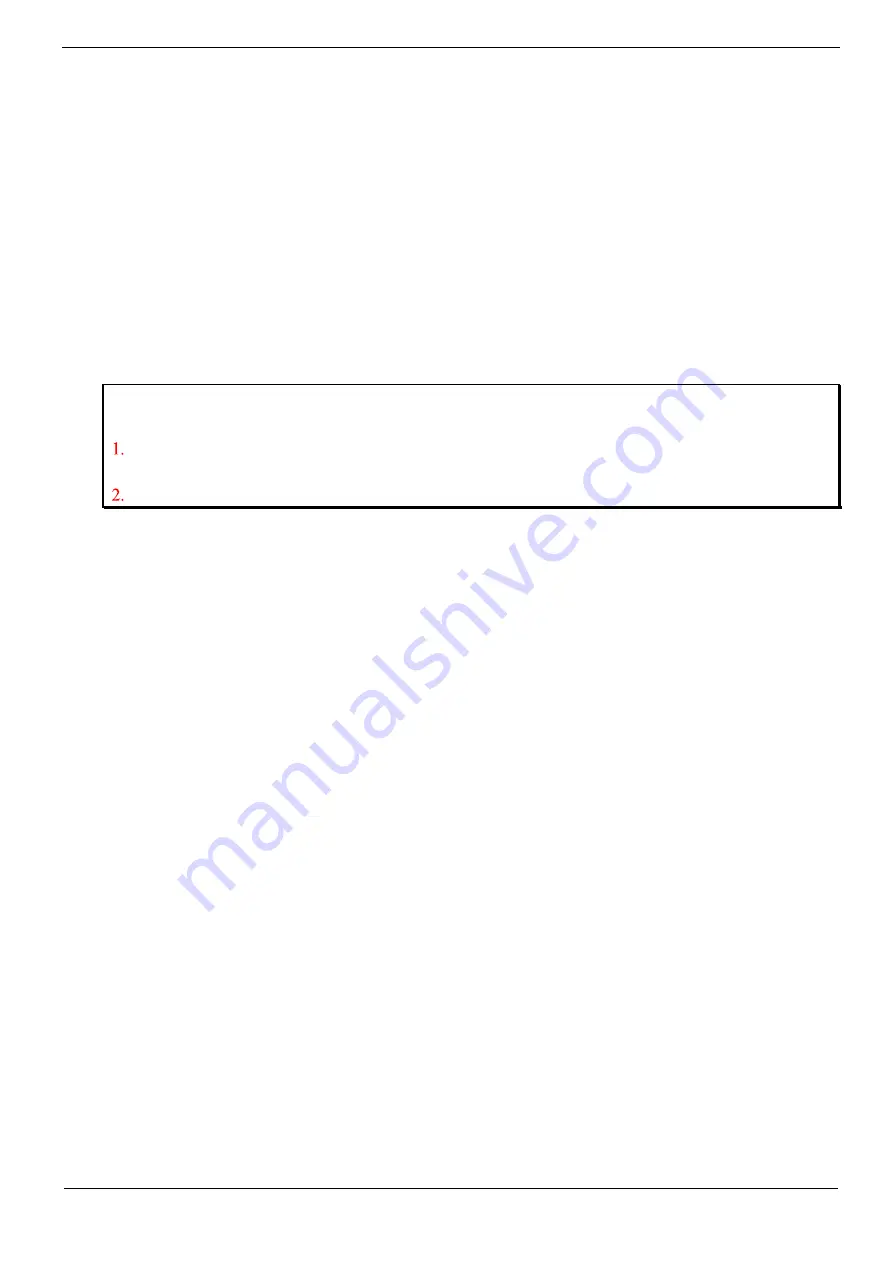
Note:
Before click the [Close] button, you must close HyperTerminal or serial port application program first.
Before configuration the remote hot IP address and port, you must select a virtual serial port.
3.7.2.5 Connect and Close with a Virtual Serial Port
1.
Select the virtual serial port in list.
2.
Configure the IP and port of the remote device.
3.
Click the [Connect] button to connect to the remote device.
4.
Run application to send data to the remote device, e.g., HyperTerminal.
5.
Close application, and then click the [Close] button to close the connection
3.7.2.6 Auto-binding function
The auto-binding function enables you to connect a virtual serial port with a device
server easier and faster. Before use this function, you must make sure the target virtual
serial port’s “Enable Flow Control Packet” setting is correct. (i.e., is consistent with the
device server’s setting). Below example illustrates how to use the auto-binding function
to connect the virtual serial port COM2 with the DSM1 device server
1.In the Function Window of Device Management tool, select the DSM1 device server in
the Devices List.
2.Drag the list item from the Function Window to the Menu Window.






























