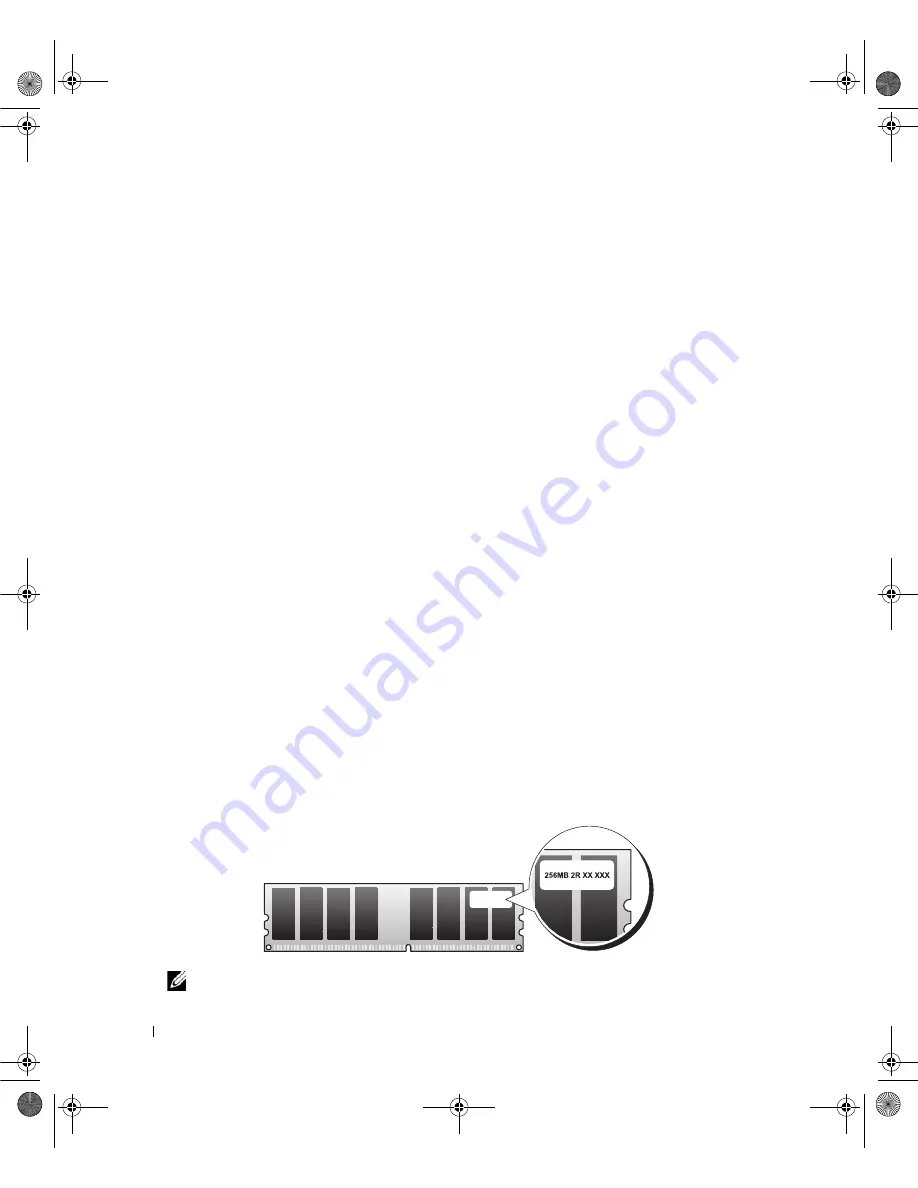
80
Removing and Installing Parts
Memory
You can increase your computer memory by installing memory modules on the system board.
Your computer supports DDR2 memory. For additional information on the type of memory supported by
your computer, see "Memory" on page 129.
DDR2 Memory Overview
•
DDR2 memory modules should be installed in
pairs of matched memory size and speed
. If the DDR2
memory modules are not installed in matched pairs, the computer will continue to operate, but with a
slight reduction in performance. See the label on the upper-right or upper-left corner of the module to
determine the module’s capacity.
NOTE:
Always install DDR2 memory modules in the order indicated on the system board.
7
FlexBay connector
(INT_USB)
8
main power connector
(POWER1)
9
SATA connectors (SATA0-5)
10
front USB connector
(FRNT_USB)
11
front panel 1394a connector
(FP1394)
12
PCI-Express x1 card slot
(SLOT1)
NOTE:
This slot is not
available in the dual-graphics
configuration
13
PCI-Express x16 card slot
(SLOT2)
14
PCI card slot (SLOT3)
NOTE:
This slot is not
available in the dual-graphics
configuration
15
PCI-Express x16 card slot
(SLOT4)
16
PCI card slot (SLOT5)
17
PCI card slot (SLOT6)
18
PCI-Express x8 card slot
(SLOT7)
19
RTC reset jumper
(RTCRST)
20
battery socket (BATTERY)
21
password jumper
(PASSWORD)
22
power connector (POWER2)
23
floppy drive (DSKT)
24
card cage fan connector
(FAN_CAGE)
25
liquid cooling assembly
(TEC_PUMP)
26
processor (CPU)
27
processor fan connector
(FAN1_CPU)
book.book Page 80 Friday, October 27, 2006 4:02 PM
Summary of Contents for XPS 710
Page 42: ...42 Setting Up and Using Your Computer book book Page 42 Friday October 27 2006 4 02 PM ...
Page 60: ...60 Solving Problems book book Page 60 Friday October 27 2006 4 02 PM ...
Page 74: ...74 Advanced Troubleshooting book book Page 74 Friday October 27 2006 4 02 PM ...
Page 168: ...168 Appendix book book Page 168 Friday October 27 2006 4 02 PM ...
















































