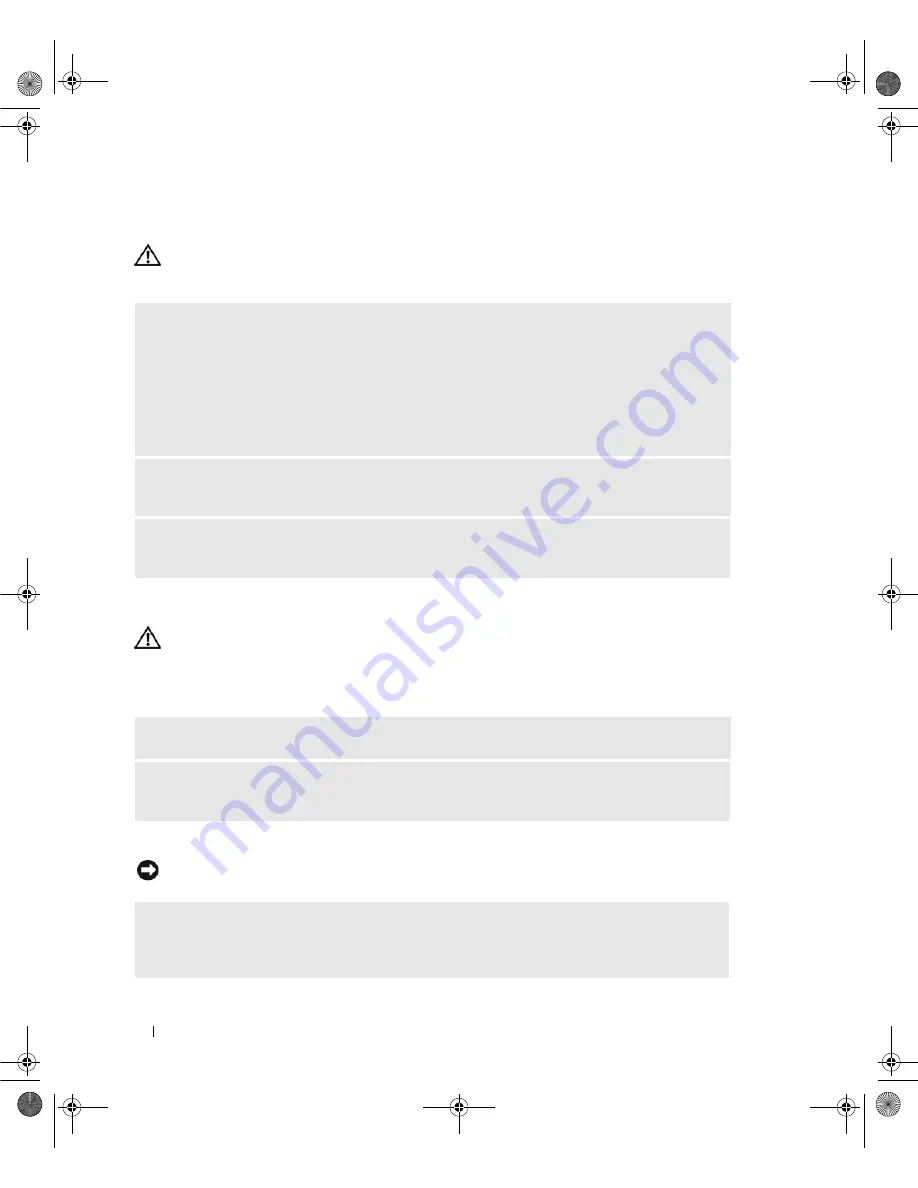
50
Solving Problems
Keyboard Problems
CAUTION:
Before you begin any of the procedures in this section, follow the safety instructions in the
Product
Information Guide
.
Lockups and Software Problems
CAUTION:
Before you begin any of the procedures in this section, follow the safety instructions in the
Product
Information Guide
.
The computer does not start up
The computer stops responding
NOTICE:
You may lose data if you are unable to perform an operating system shutdown.
C
HECK THE KEYBOARD CABLE
—
• Ensure that the keyboard cable is firmly connected to the computer.
• Shut down the computer (see "Preparing to Work Inside Your Computer" on page 75), reconnect the
keyboard cable as shown on the setup diagram for your computer, and then restart the computer.
• Ensure that the cable is not damaged or frayed and check cable connectors for bent or broken pins.
Straighten any bent pins.
• Remove any keyboard extension cables and connect the keyboard directly to the computer.
T
EST THE KEYBOARD
—
Connect a properly working keyboard to the computer, then try using the
keyboard.
R
UN THE
H
ARDWARE
T
ROUBLESHOOTER
—
See "Resolving Software and Hardware Incompatibilities"
on page 71.
C
HECK THE DIAGNOSTIC LIGHTS
—
See "Diagnostic Lights" on page 61.
E
NSURE THAT THE POWER CABLE IS FIRMLY CONNECTED TO THE COMPUTER AND TO THE ELECTRICAL
OUTLET
T
URN THE COMPUTER OFF
—
If you are unable to get a response by pressing a key on your keyboard or
moving your mouse, press and hold the power button for at least 8 to 10 seconds, until the computer
turns off, and then restart your computer.
book.book Page 50 Friday, October 27, 2006 4:02 PM
Summary of Contents for XPS 710
Page 42: ...42 Setting Up and Using Your Computer book book Page 42 Friday October 27 2006 4 02 PM ...
Page 60: ...60 Solving Problems book book Page 60 Friday October 27 2006 4 02 PM ...
Page 74: ...74 Advanced Troubleshooting book book Page 74 Friday October 27 2006 4 02 PM ...
Page 168: ...168 Appendix book book Page 168 Friday October 27 2006 4 02 PM ...
















































