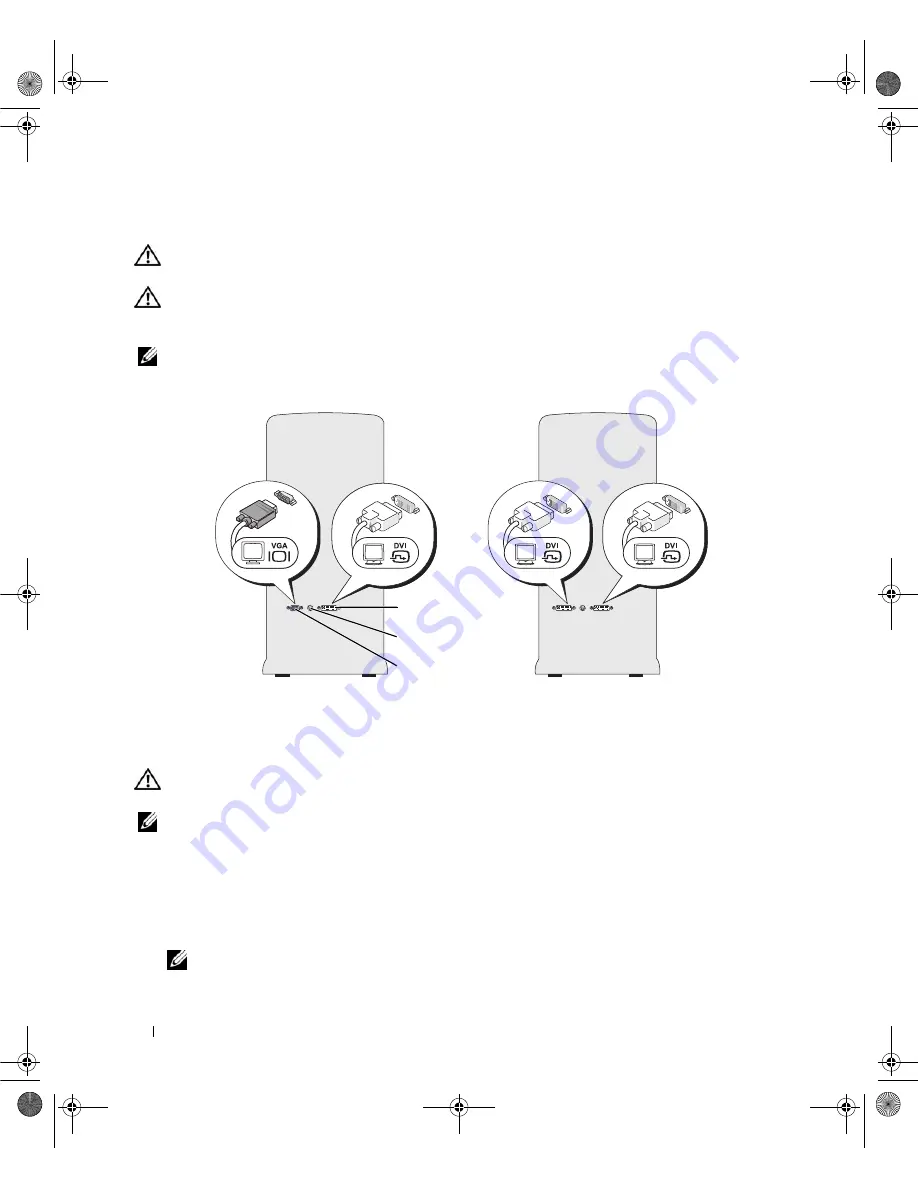
20
Setting Up and Using Your Computer
Connecting Monitors
CAUTION:
Before you perform any of the procedures in this section, follow the safety instructions in the
Product
Information Guide
.
CAUTION:
To reduce the risk of fire, electric shock, or injury, do not overload an electrical outlet, power strip, or
convenience receptacle. The total ampere rating of all products plugged into an electrical outlet, power strip, or
other receptacle should not exceed 80 percent of the branch circuit rating.
NOTE:
Depending on the options selected when you purchased your computer, your video card may have two DVI
ports, or one DVI and one VGA port.
Connecting a Monitor (Without an Adapter)
CAUTION:
Before you perform any of the procedures in this section, follow the safety instructions in the
Product
Information Guide
.
NOTE:
If your monitor has a VGA connector and your computer does not have a VGA port, follow the instructions in
"Connecting a Monitor (With an Adapter)" on page 21.
1
Turn off the computer and all attached devices:
a
Click
Start
, then click
Turn Off Computer
.
b
In the
Turn off computer
window, click
Turn off
.
The computer performs a shutdown of the operating system, and then turns off.
NOTE:
Ensure that the computer is off and not in a power management mode. If you cannot shut down the
computer using the operating system, press and hold the power button for 4 seconds.
1
DVI (white) connector
2
TV-OUT connector
3
VGA (blue) connector
3
1
2
book.book Page 20 Friday, October 27, 2006 4:02 PM
Summary of Contents for XPS 710
Page 42: ...42 Setting Up and Using Your Computer book book Page 42 Friday October 27 2006 4 02 PM ...
Page 60: ...60 Solving Problems book book Page 60 Friday October 27 2006 4 02 PM ...
Page 74: ...74 Advanced Troubleshooting book book Page 74 Friday October 27 2006 4 02 PM ...
Page 168: ...168 Appendix book book Page 168 Friday October 27 2006 4 02 PM ...
















































