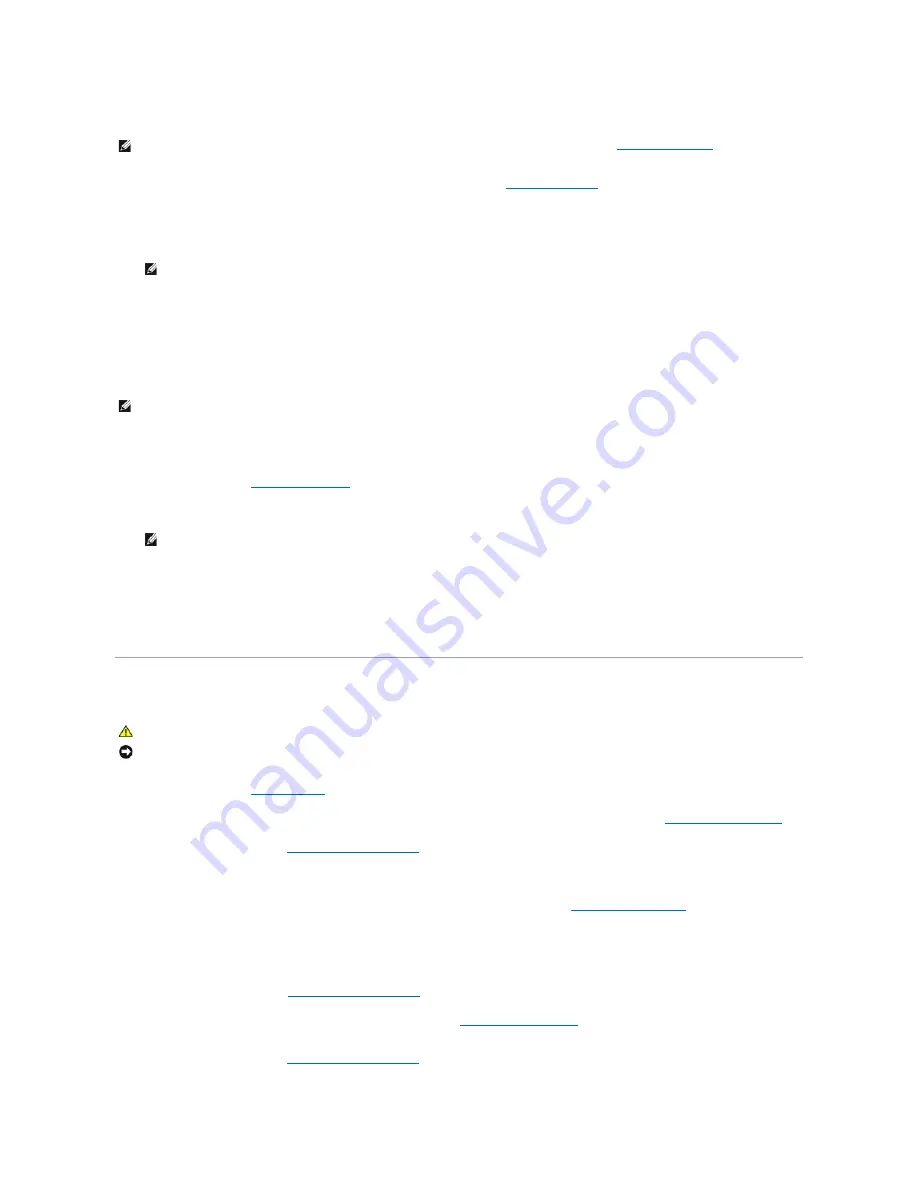
You can use this feature, for example, to restart your computer to a USB device such as a floppy drive, memory key, or CD-RW drive.
1.
If you are booting to a USB device, connect the USB device to a USB connector (see
About Your Computer
).
2.
Turn on (or restart) your computer.
3.
When the DELL logo appears, press <F12> immediately.
If you wait too long and the operating system logo appears, continue to wait until you see the Microsoft Windows desktop, then shut down your
computer and try again.
4.
At the
Boot Device Menu
, use the up- and down-arrow keys or press the appropriate number on the keyboard to highlight the device that is to be used
for the current boot only, and then press <Enter>.
For example, if you are booting to a USB memory key, highlight
USB Flash Device
and press <Enter>.
Changing the Boot Sequence for Future Boots
1.
Enter system setup (see
Entering System Setup
).
2.
Press the arrow keys to highlight the
Boot Sequence
menu option and press <Enter> to access the menu.
3.
Press the up- and down-arrow keys to move through the list of devices.
4.
Press the spacebar to enable or disable a device (enabled devices have a check mark).
5.
Press the <u> key or the <d> key to move a selected device up or down the list.
Clearing Forgotten Passwords
1.
Follow the procedures in
Before You Begin
.
2.
Locate the 2-pin password jumper (CLRPSWD) on the system board, and remove the jumper to clear the password (see
System Board Components
).
3.
Replace the computer cover (see
Replacing the Computer Cover
).
4.
Connect your computer and monitor to electrical outlets, and then turn them on.
5.
After the Microsoft
®
Windows
®
desktop appears on your computer, shut down the computer (see
Turning Off Your Computer
).
6.
Turn off the monitor and disconnect it from the electrical outlet.
7.
Disconnect the computer power cable from the electrical outlet, and press the power button to ground the system board.
8.
Remove the computer cover (see
Removing the Computer Cover
).
9.
Locate the 2-pin password jumper (CLRPSWD) on the system board (see
System Board Components
) and attach the jumper to re-enable the password
feature.
10.
Replace the computer cover (see
Replacing the Computer Cover
).
NOTE:
If you are booting to a USB floppy drive, you must first set the floppy drive to OFF in system setup (see
System Setup Options
).
NOTE:
Keyboard failure may result when a key on the keyboard is held down for extended periods of time. To avoid possible keyboard failure,
press and release <F12> in even intervals until the
Boot Device Menu
appears.
NOTE:
To boot to a USB device, the device must be bootable. To make sure your device is bootable, check the device documentation.
NOTE:
Write down your current boot sequence in case you want to restore it.
CAUTION:
Before you begin any of the procedures in this section, follow the safety instructions in the
Product Information Guide
.
NOTICE:
This process erases both the system and administrator passwords.
Summary of Contents for XPS 210
Page 43: ......












































