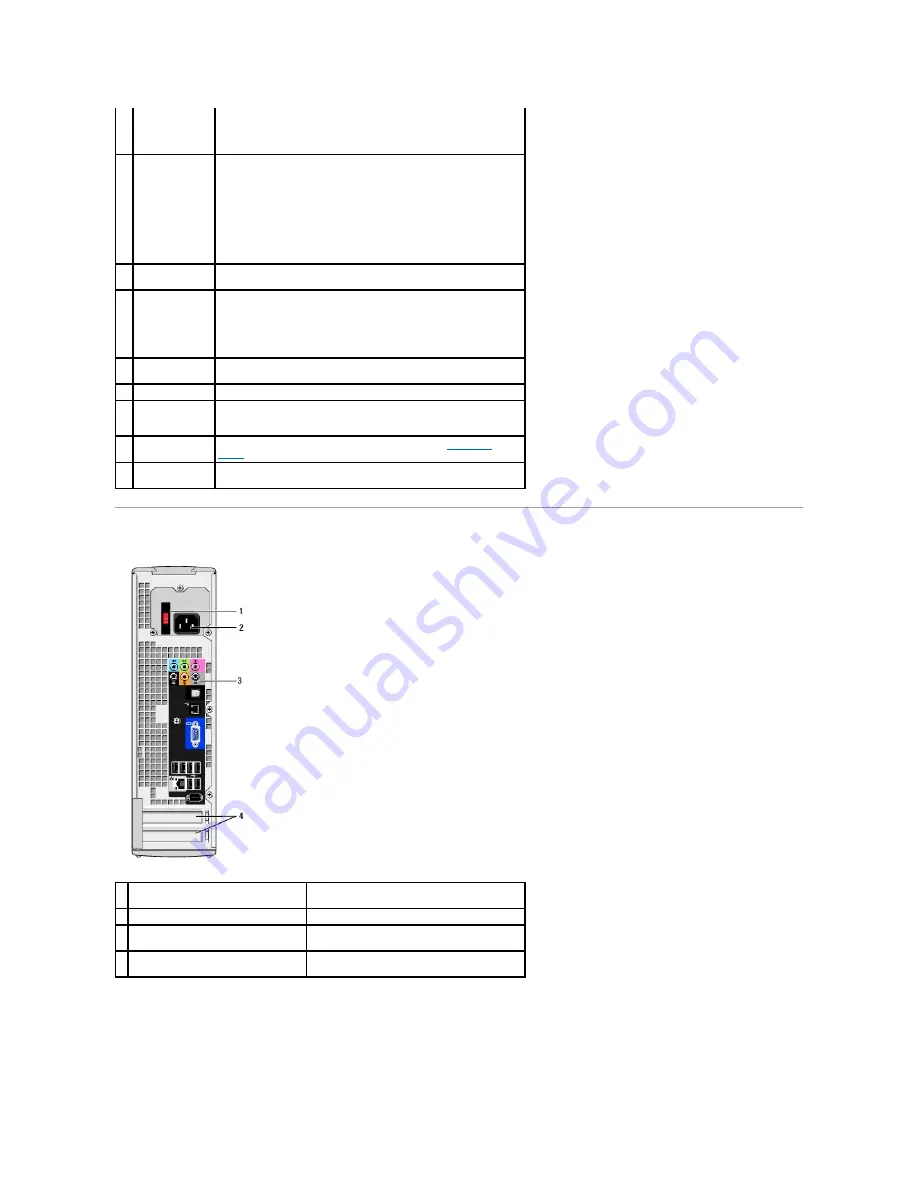
Back View
Back Panel Connectors
NOTICE:
To avoid losing data, do not use the power button to turn
off the computer. Instead, perform an operating system shutdown.
7
power light
The power light illuminates and indicates different power states:
¡
No light
—
The computer is turned off.
¡
Steady green
—
The computer is in a normal operating
state.
¡
Blinking green
—
The computer is in a power-saving
state.
¡
Blinking or solid amber
—
See Power Problems in your
computer
Owner's Manual
.
8
front panel door
release button
Press this button to access the front panel connectors.
9
microphone
connector
Use the pink microphone connector to attach a personal computer
microphone for voice or musical input into a sound or telephony
program.
On computers with a sound card, use the microphone connector on
the card.
10 headphone
connector
Use the green headphone connector to attach headphones and most
kinds of speakers.
11 FlexBay
Use the Flexbay for an optional floppy drive or Media Card Reader.
12 hard drive
activity light
The hard drive activity light is on when the computer reads data from,
or writes data to the hard drive. The light might also be on when a
device such as a CD player is operating.
13 diagnostic lights
For an explanation of the diagnostic light codes, see
Diagnostic
Lights
.
14 front panel door
This panel covers the CD/DVD drive, the Media Card Reader, and the
optional floppy drive.
1 voltage selection switch (may not be
available on all computers)
See the safety instructions in the
Product
Information Guide
for more information.
2 power connector
Insert the power cable.
3 back panel connectors
Plug IEEE 1394, USB and other devices into the
appropriate connector.
4 card slots
Access connectors for any installed PCI Express
cards.
Summary of Contents for XPS 210
Page 43: ......




































