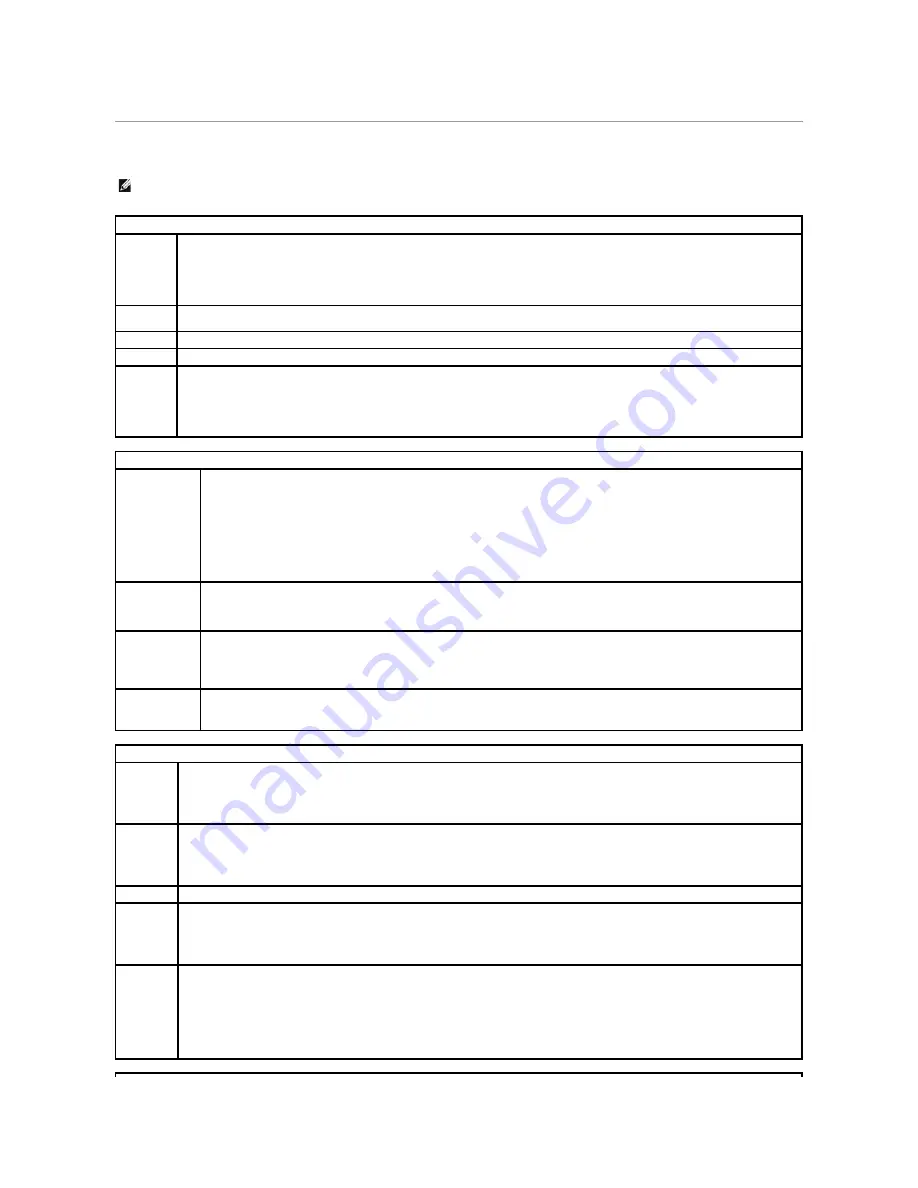
System Setup Options
NOTE:
Depending on your computer, BIOS version, and installed devices, the items listed in this section may not appear, or may not appear exactly as
listed.
System
System Info
Lists system information such as the computer name, the BIOS version number and date, system tags, and other system-specific information.
NOTE:
The system name listed in the BIOS may not appear exactly as the name that appears on the computer or in the computer's
documentation.
CPU Info
Identifies whether the computer's processor supports Hyper-Threading and lists the processor bus speed, processor ID, clock speed, and L2
cache.
Memory Info
Indicates the amount of installed memory, memory speed, channel mode (dual or single), and type of memory.
Date/Time
Displays current date and time settings.
Boot
Sequence
The computer attempts to boot from the sequence of devices specified in this list.
NOTE:
If you insert a boot device and restart the computer, the device appears in the system setup menu. To boot from a USB memory device,
select the USB device and move it so that it becomes the first device in the list.
Drives
Diskette Drive
(
Internal
default)
Enables or disables floppy drives, and sets the read permission for the internal floppy drive.
l
Off
—
Disables all floppy drives.
l
USB
—
Enables the USB floppy drive.
l
Internal
—
Enables the internal floppy drive.
l
Read Only
—
Enables the internal drive controller and allows the internal floppy drive read-only permission.
NOTE:
Operating systems with USB support will recognize USB floppy drives regardless of this setting.
Drive 0
(
On
default)
Enables or disables a SATA device (such as a hard drive).
On
(the default setting) enables the interface so that the device can be used.
Displays the controller type (SATA), the port number the drive is using, the drive ID number, capacity and link speed, and whether the
drive is controlled by the BIOS.
Drive 1
(
On
default)
Enables or disables an ATA device (such as a CD or DVD drive).
On
(the default setting) enables the interface so that the device can be
used.
Displays the controller type (ATA), the port number the drive is using, the drive ID number, capacity and link speed, and whether the
drive is controlled by the BIOS.
SATA Operation
(
ATA
default)
Defines the SATA modes. You can set the SATA controller to
AHCI
or
ATA
mode.
Onboard Devices
Integrated
NIC
(
On
default)
Enables or disables the integrated NIC controller. Settings are
On
,
Off
, or
On w/PXE
. When the
On w/PXE
setting is active
(available only for
setting up a future boot process), the computer prompts you to press <Ctrl><Alt><b>. Pressing this key combination causes a menu to
display that allows you to select a method for booting from a network server. If a boot routine is not available from the network server, the
computer attempts to boot from the next device in the boot sequence list.
Integrated
Audio
(
On
default)
Enables or disables the onboard audio controller.
Card Reader
Enables or disables the optional Media Card Reader.
1394
Controller
(
On
default)
Enables or disables IEEE 1394 connections.
USB for
FlexBay
(
On
default)
Enables or disables internal USB for FlexBay.
NOTE:
This USB option appears only if a FlexBay device is installed.
Set to
On
(default) so that USB devices will be detected and supported in the operating system. The
No Boot
option enables a USB controller,
but it does not recognize a USB storage device.
Summary of Contents for XPS 210
Page 43: ......















































